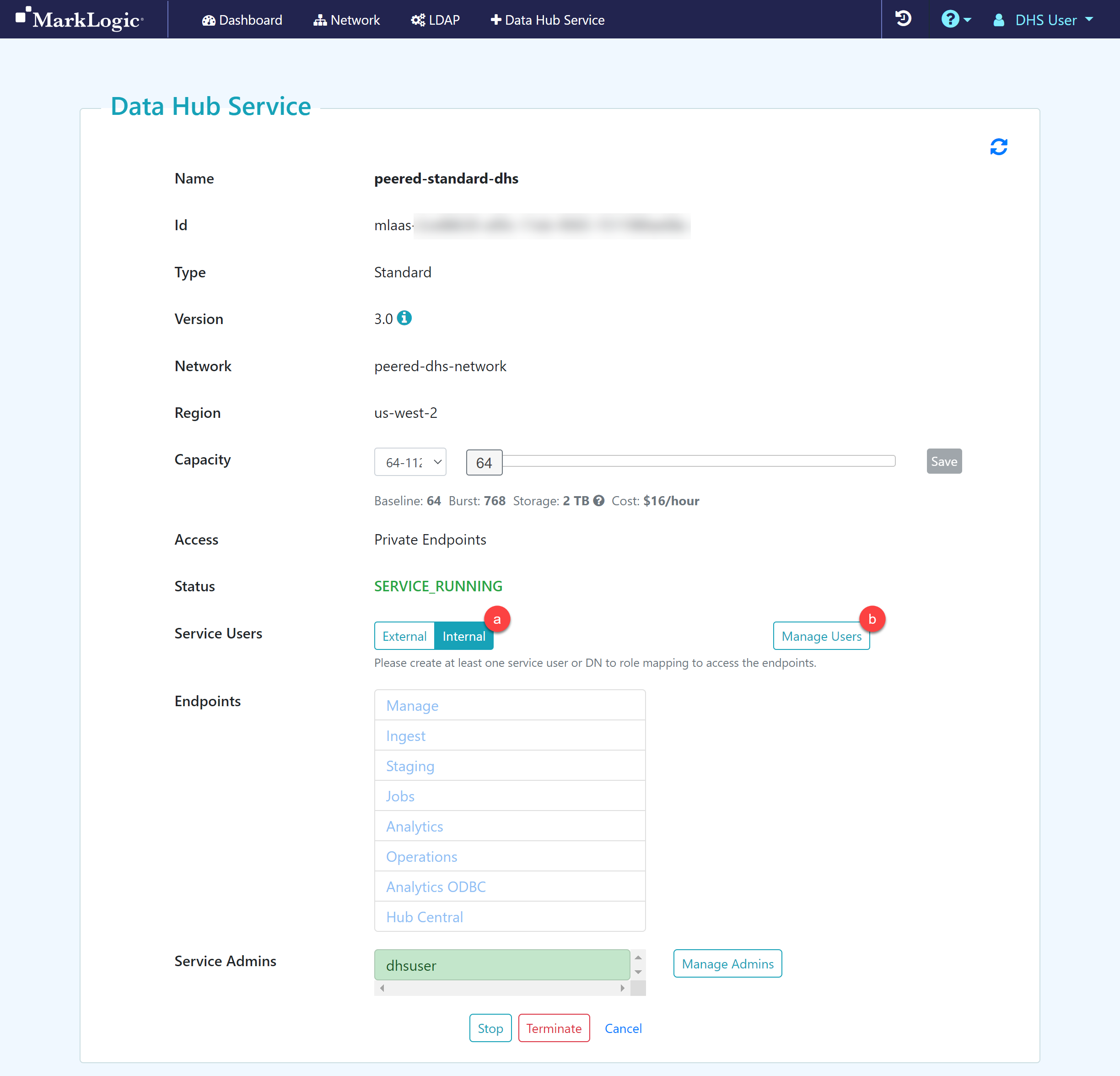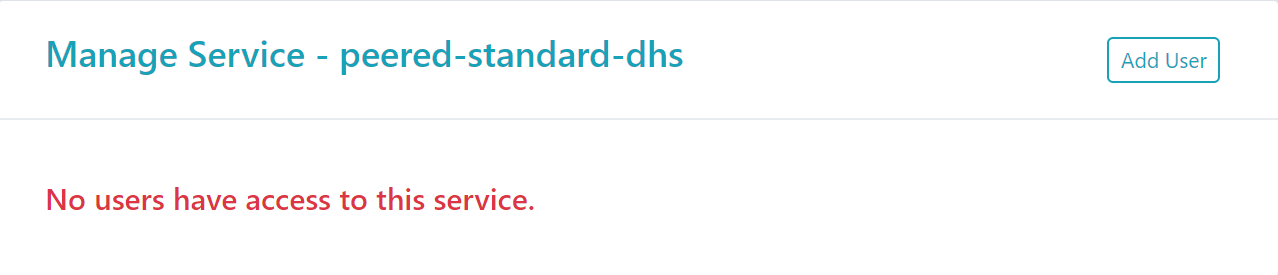Create a Data Hub Service User Account
Overview
MarkLogic Server provides a default authentication that uses the internal security database. To use internal authentication, you must first create a Data Hub Service (DHS).
Before you begin
You need:
Peered Track
- An AWS VPC (virtual network)
- An AWS peer role
- A peered DHS network
- To configure network routing between client-side and DHS networks
- A Standard or Low Priority DHS with a Peered Network
Public Track
- A public DHS network
- A Standard or Low Priority DHS with a Public Network
About this task
Procedure
Results
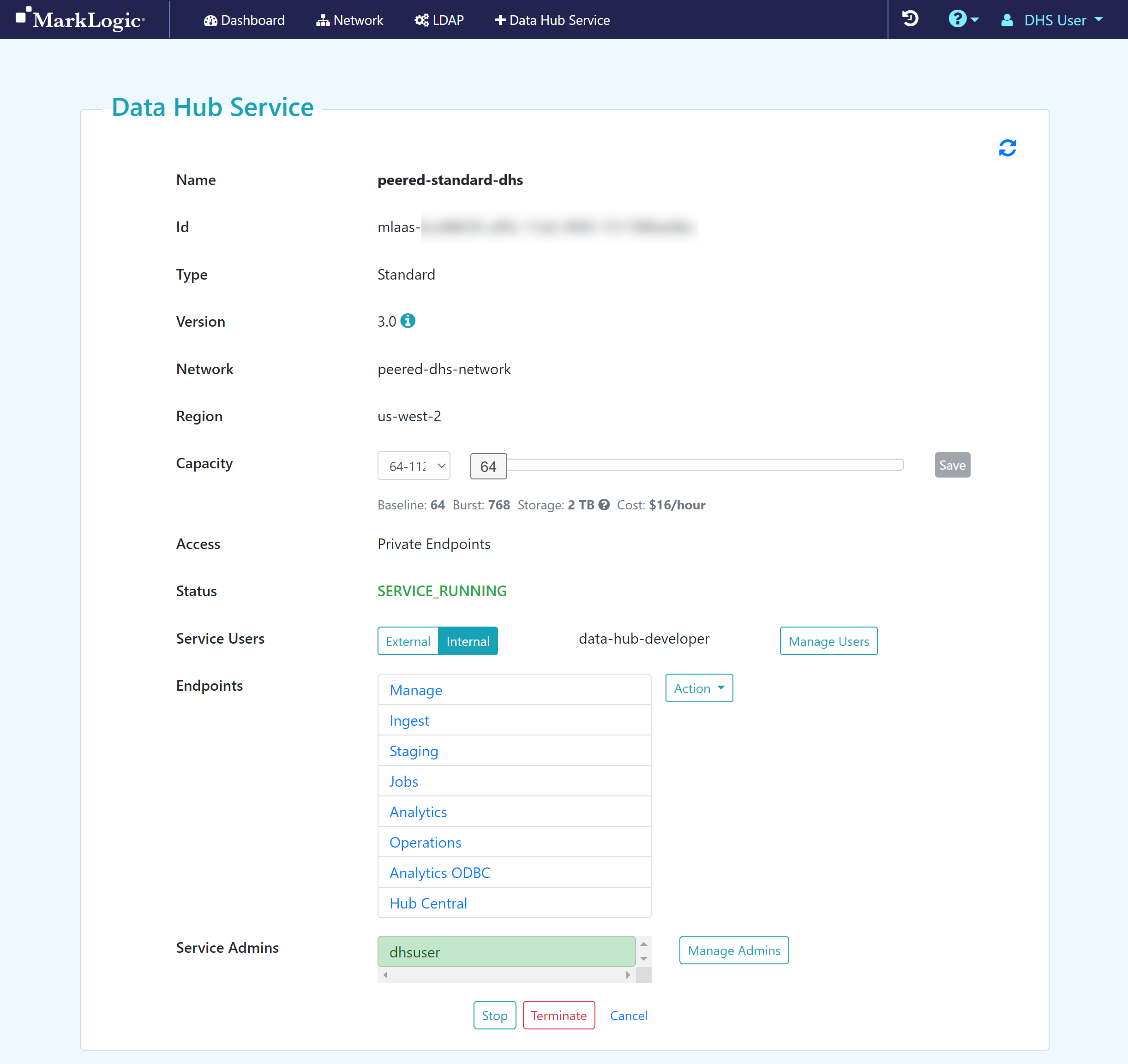
If you manage users internally with DHS and decide to manage users externally with LDAP, click .
- In the Confirmation modal window, click .
Important: If you switch from internal to external security, the users you created internally will be deleted.
What to do next
(Optional) If your DHS network is peered, you can configure SSH Tunneling:
(Optional) Update the user account as needed: