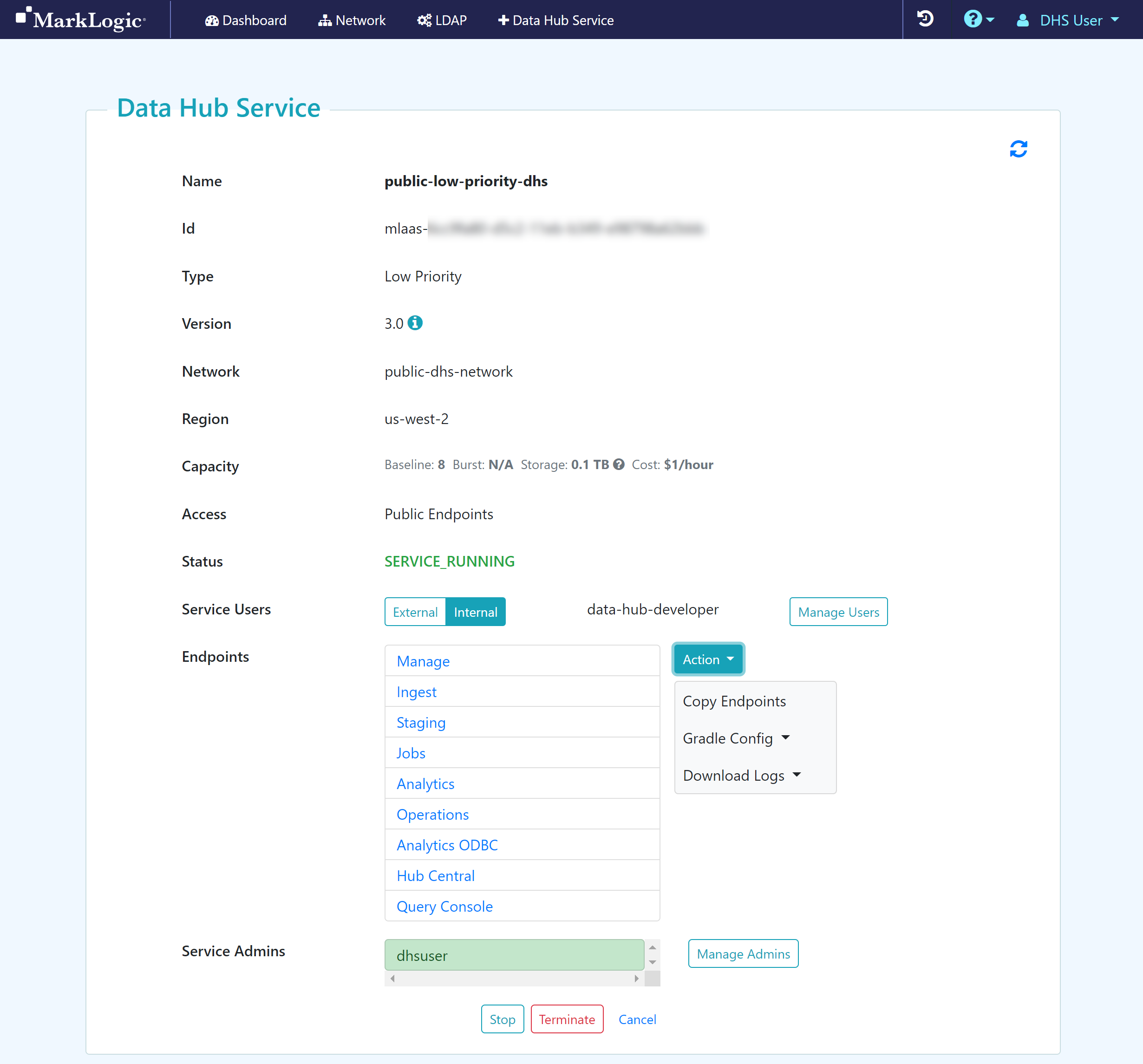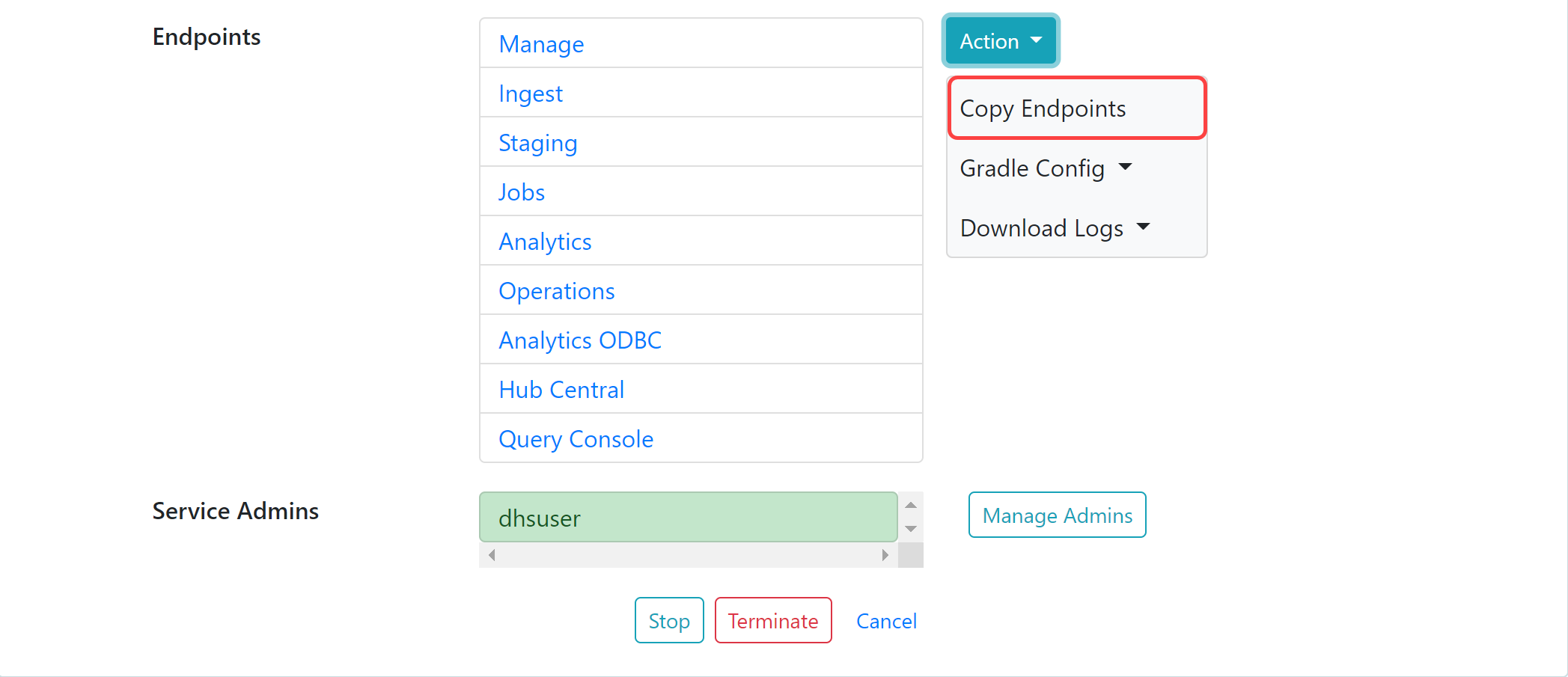Access Public Endpoints
Before you begin
You need:
Peered Track
- An AWS VPC (virtual network)
- An AWS peer role
- A peered DHS network
- To configure network routing between client-side and DHS networks
- A Standard or Low Priority DHS with a Peered Network
- A DHS user account with assigned roles to internally manage DHS users
- (Optional) To add an LDAP configuration to externally manage DHS service users
Public Track
About this task
Important: You must create one or more service users in your service before you can access endpoints.