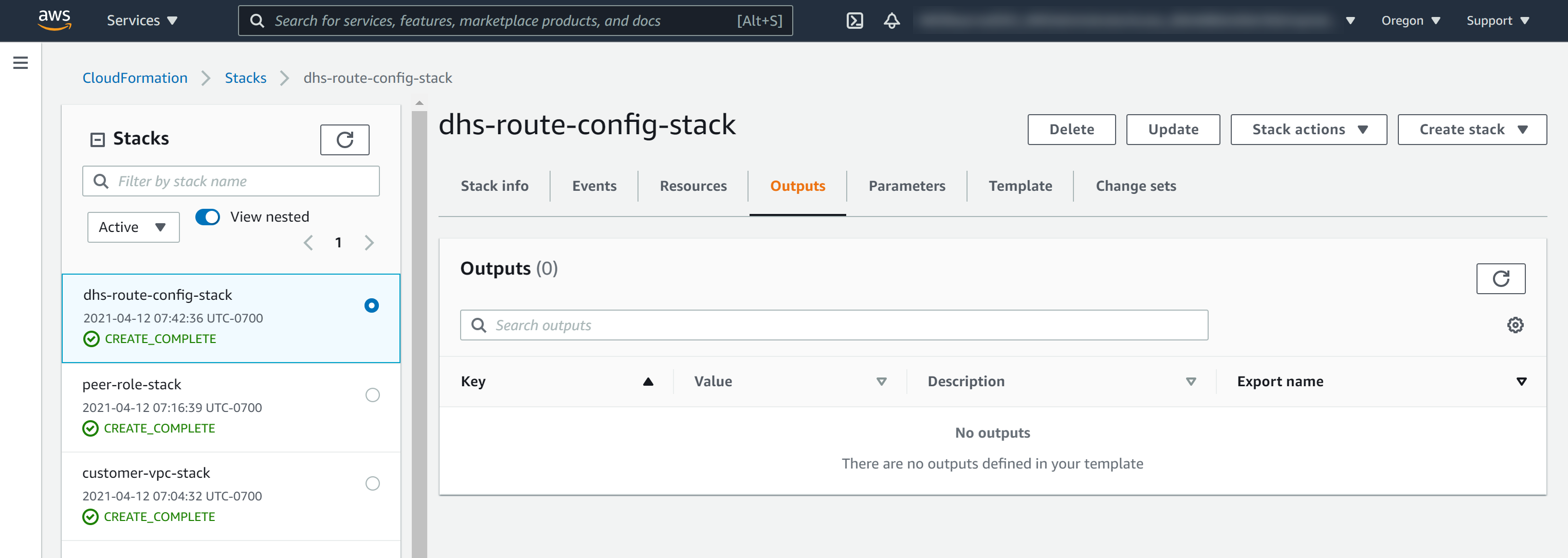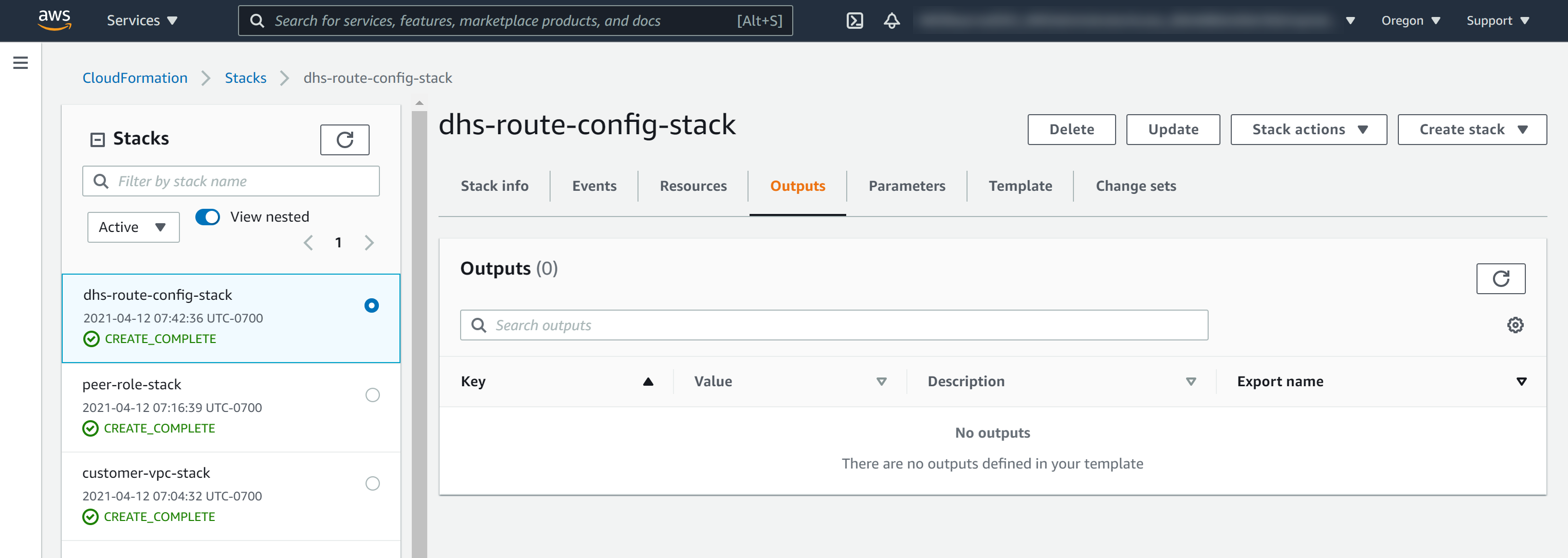Your client-side VPC's route tables (rtb-*) used to route network subnet CIDRs to the peering connection ID (pcx-*), enabling your client-side VPC and MarkLogic VPC to communicate with each other.
To find your Route Tables in AWS CloudFormation Console if you used our template, navigate to the AWS CloudFormation Console.
- Select the stack created when you set up a client-side VPC.
- Select the Outputs tab.
To find all of your route tables in AWS, navigate to AWS.
- From the top menu, navigate to .
- In the Resources by Region page, click Route Tables.
Tip: You can filter by your VPC ID (vpc-*) to find the route tables for your client-side VPC.
|