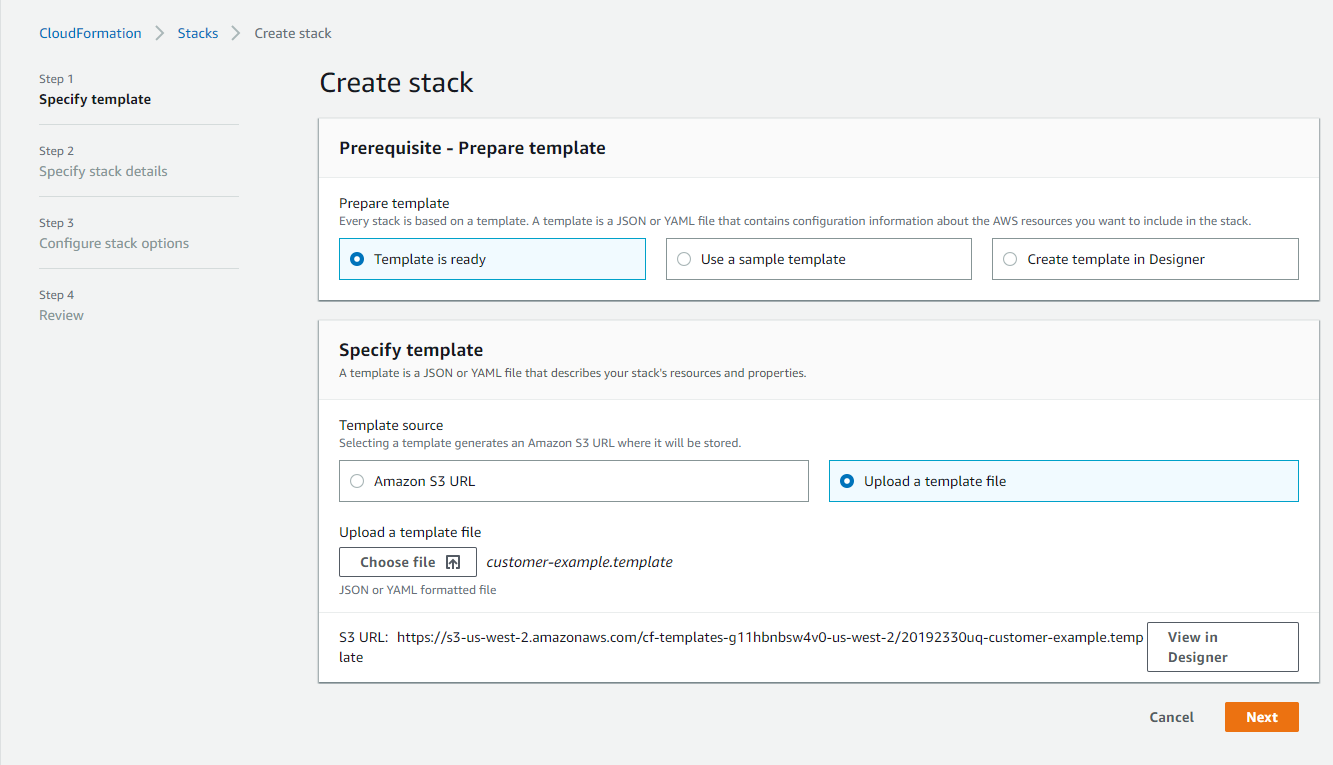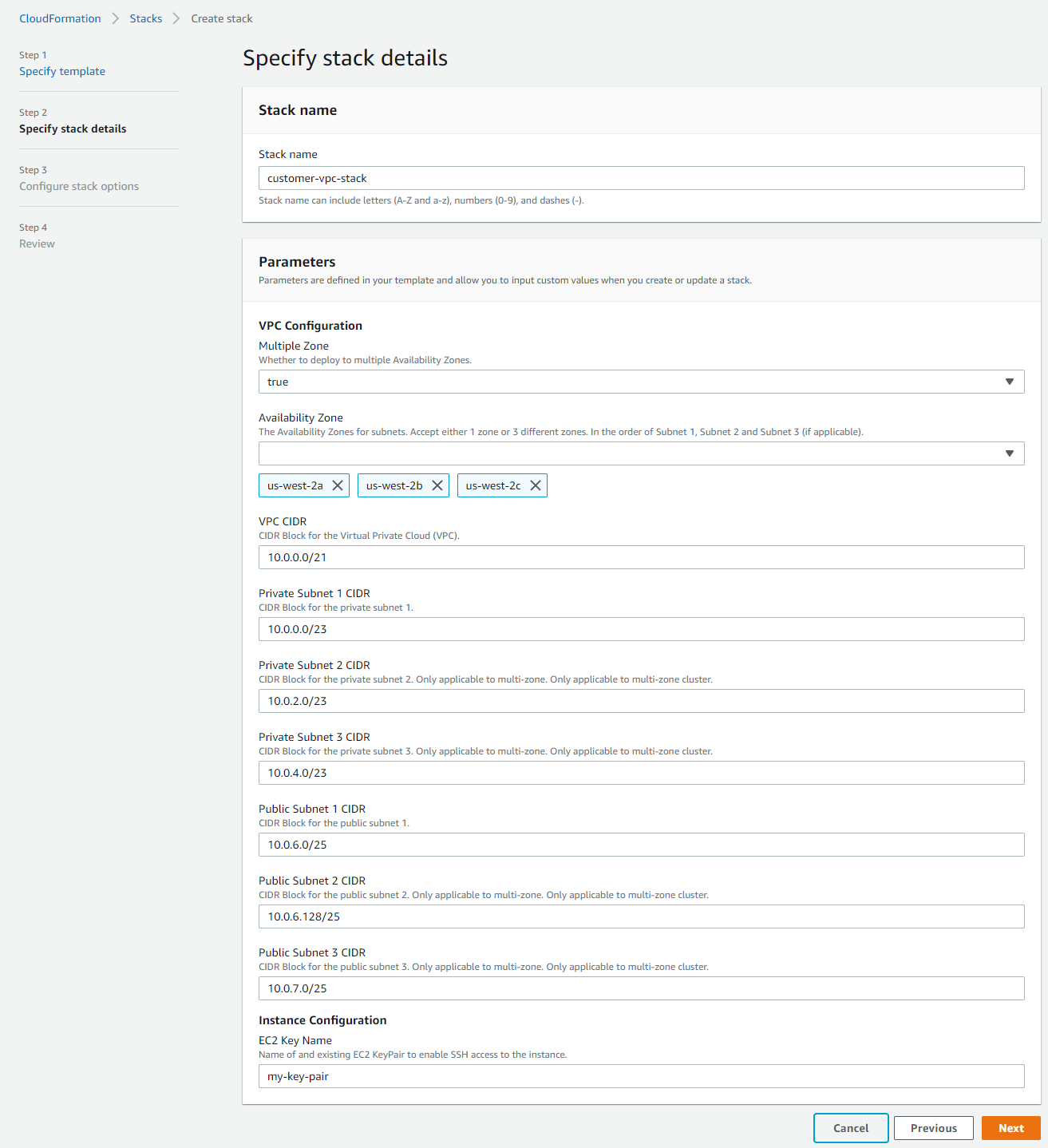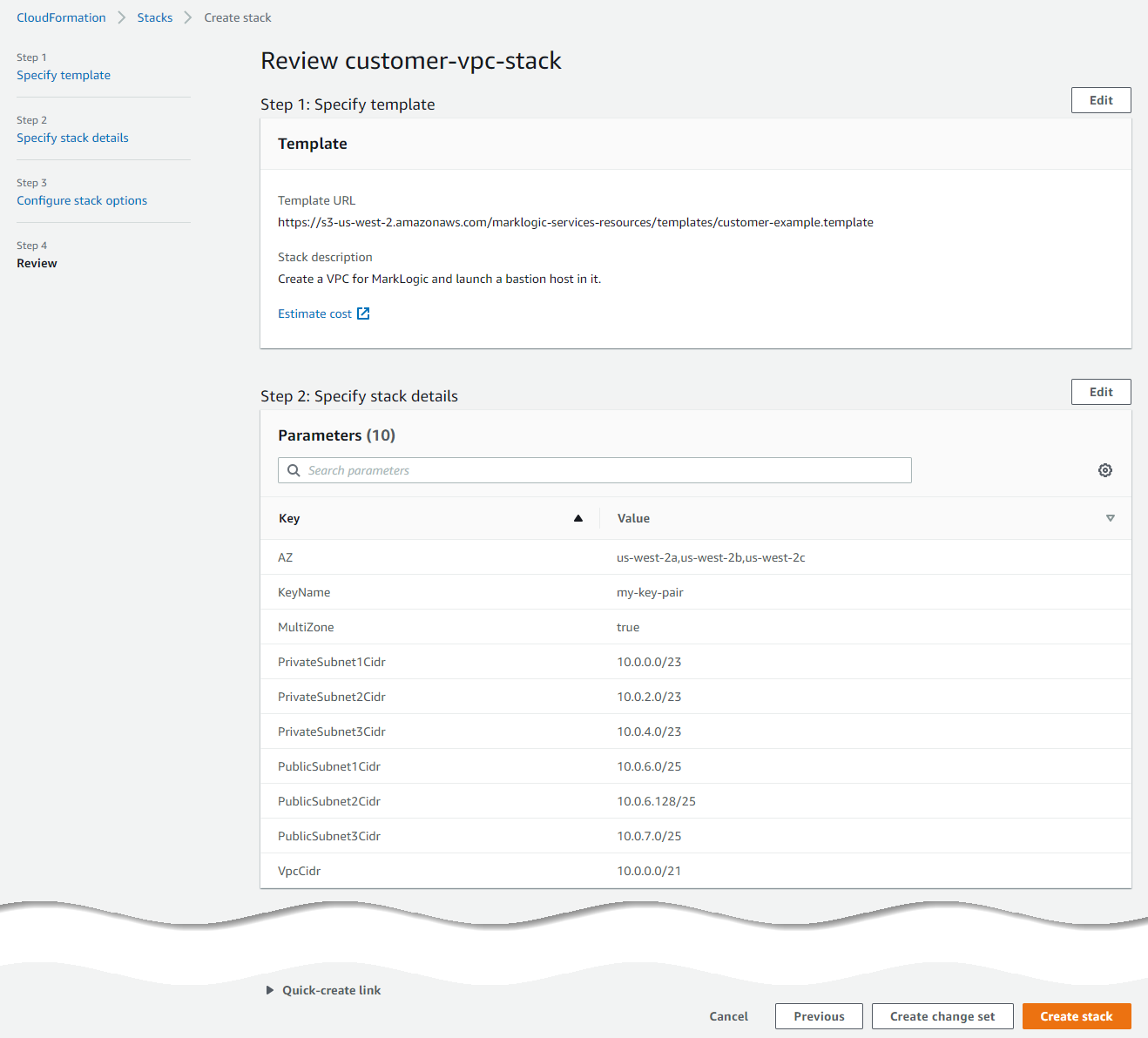Set Up a Secure Client-Side VPC - AWS
Overview
To securely connect with MarkLogic Data Hub Service over a peered connection, you must set up a client-side VPC (virtual private cloud) and create a peer role to peer with your MarkLogic VPC. Then configure your network and routing to use the peer role.
Before you begin
You need:
- An AWS account with permissions to create and configure AWS VPCs.
- To subscribe to MarkLogic Data Hub Service (DHS) in AWS.
About this task
Note: To learn how to use a bastion host, see using PuTTY with Windows or using SSH with Mac / Linux.
Procedure
Results
CREATE_COMPLETE.
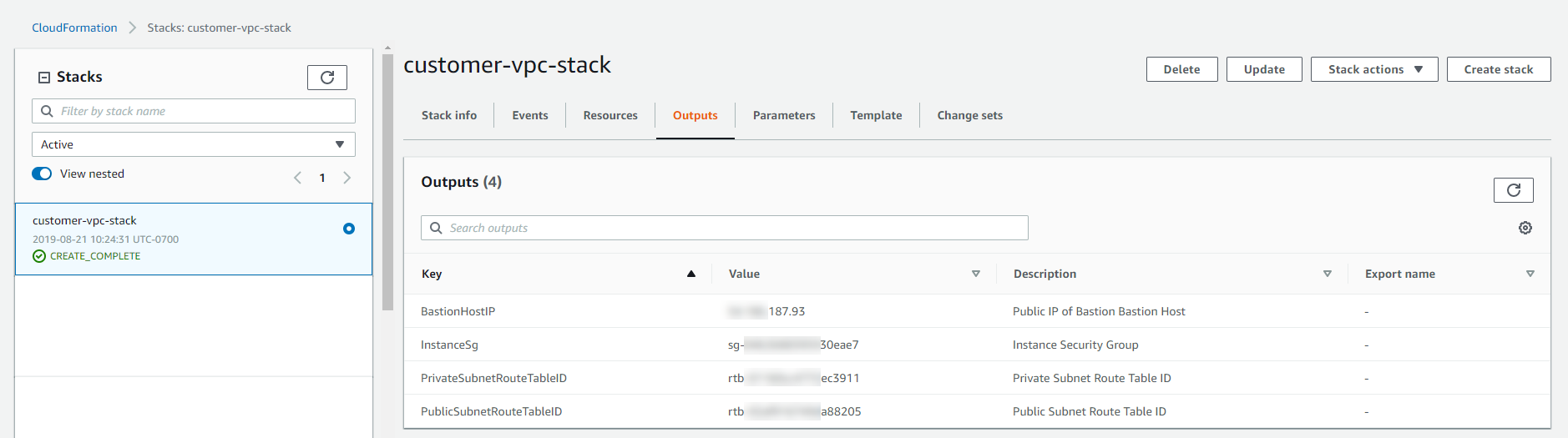
Important: You will need the Public and Private Subnet Route Tables, Public and Private CIDRs (used to execute this stack), and BastionHostIP.
- To view these values, click the Outputs tab.
In addition, you will need the VPC ID.
- To view this value, click the Resources tab.
- In the search box, enter "MarkLogicVPC". The VPC ID is in the Physical ID column.