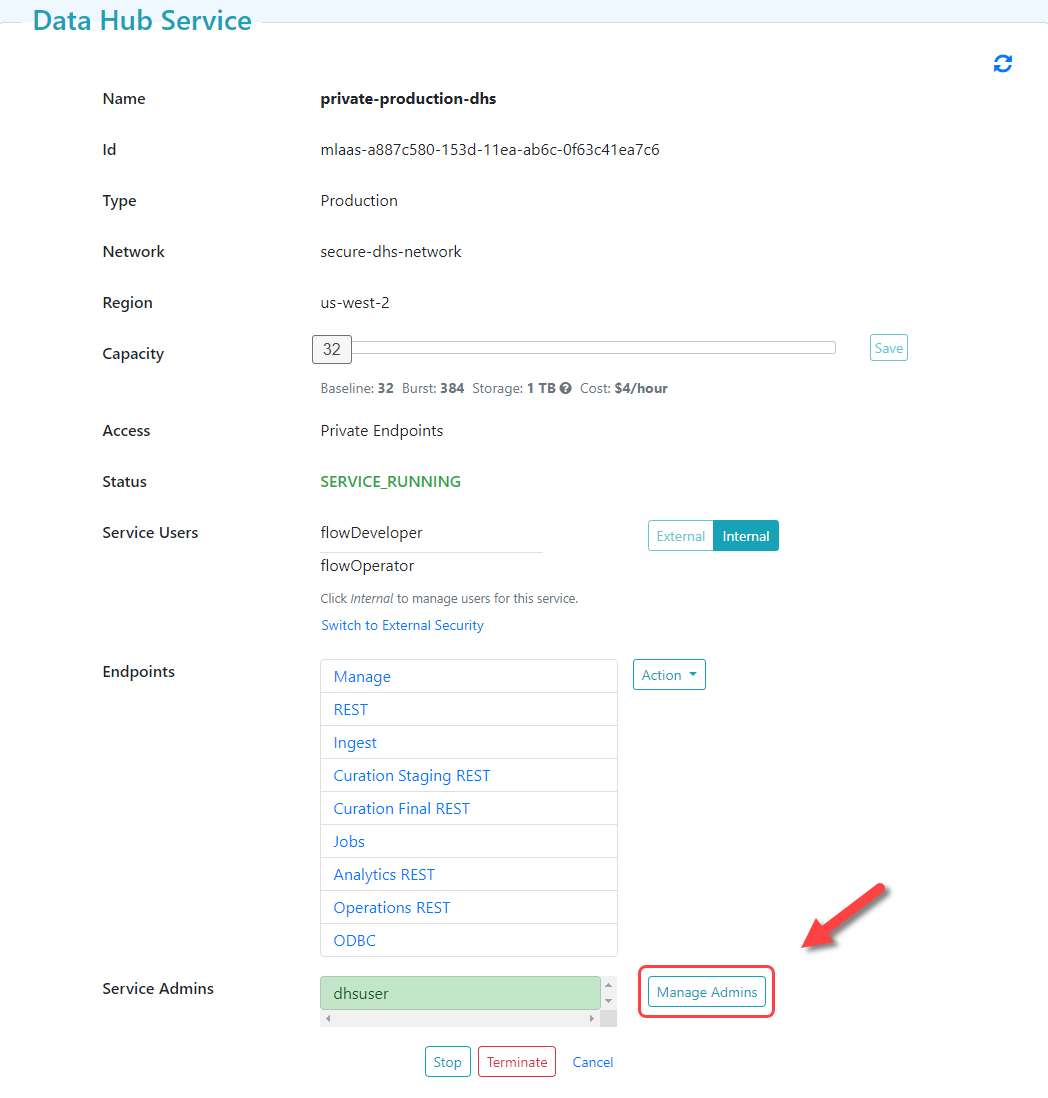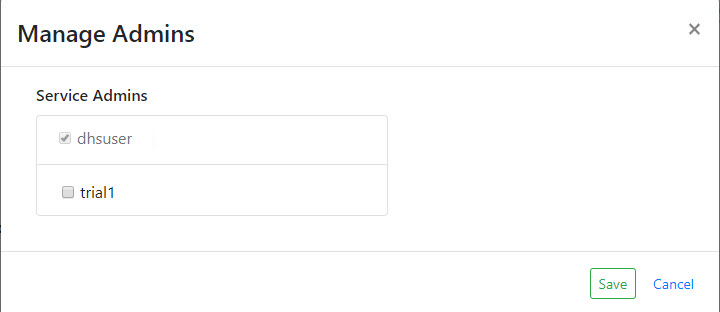Manage DHS Service Admins
Before you begin
You need:
Peered Track
- An AWS virtual private cloud (VPC)
- An AWS peer role
- A peered DHS network
- To configure network routing between client-side and DHS networks
- A peered DHS instance
Public Track
About this task
Important: For this task, you must log into your DHS portal with the Security Administrator (SEC-ADMIN) or Service Administrator (SERV-ADMIN) portal role. See Portal Security Roles.
Procedure
What to do next
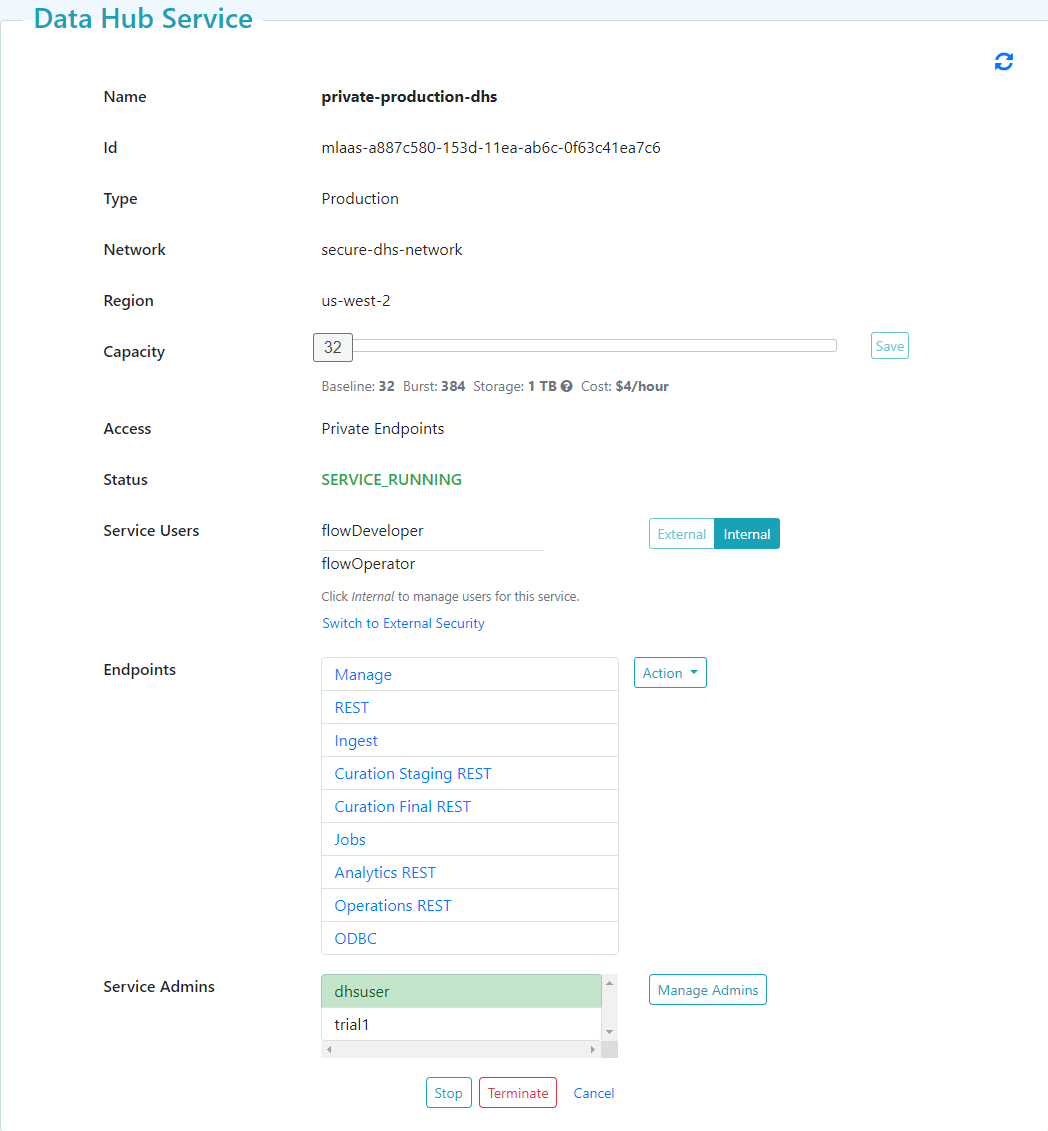
Note: The Service Administrator highlighted in green is the owner of the DHS instance.
To confirm the added Service Administrator has access to your DHS instance, the added Service Administrator must navigate to their dashboard and locate your DHS instance.