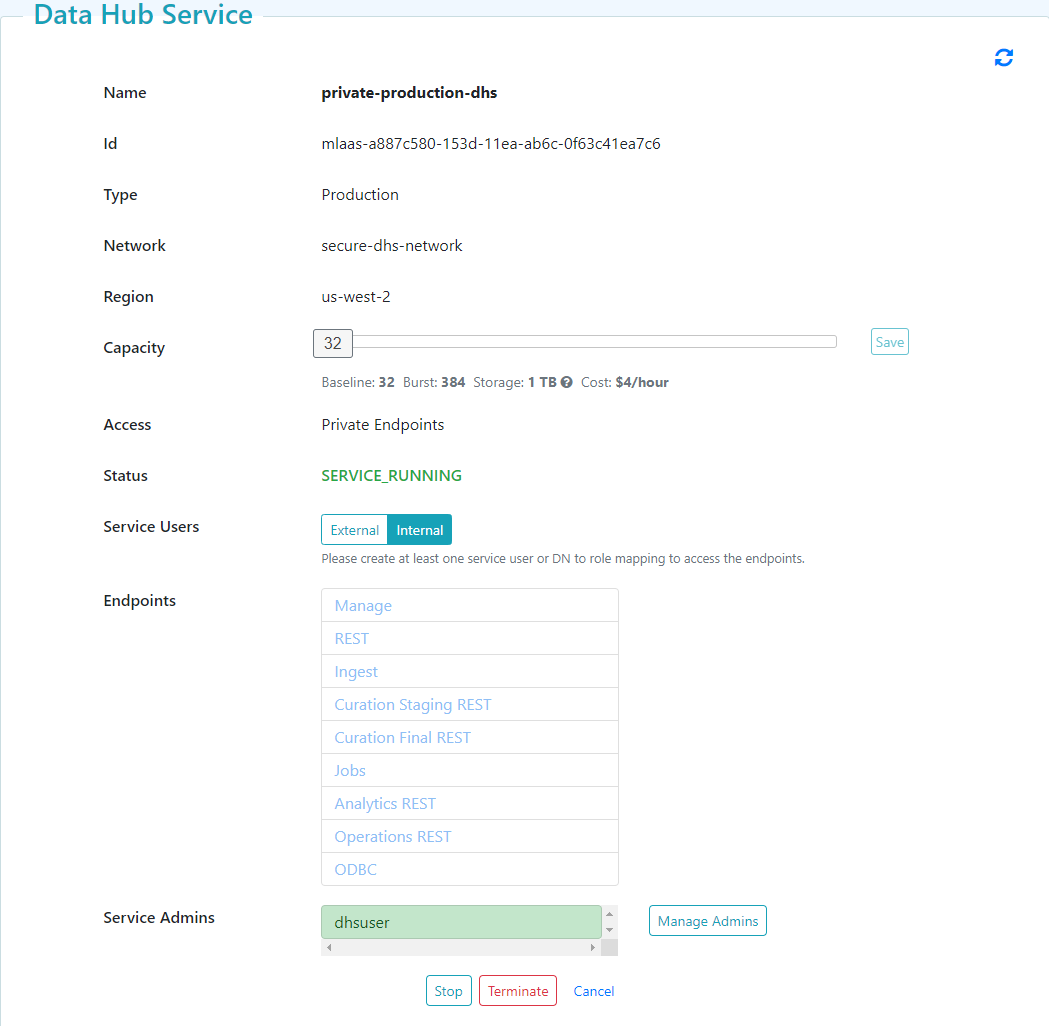Assign an LDAP Configuration to your Data Hub Service
To use your own Lightweight Directory Access Protocol (LDAP) authentication service, Data Hub Service (DHS) must be able to access your Active Directory (AD).
You must set up your own LDAP server before configuring and creating the DHS instance:
- by setting up VPC peering for the LDAP server, or
- by making your Active Directory publicly visible (Not recommended)
Before you begin
You need:
Peered Track
- An AWS virtual private cloud (VPC)
- An AWS peer role
- A peered DHS network
- To configure network routing between client-side and DHS networks
- A peered DHS instance
- To add an LDAP configuration to externally manage DHS instance users
Public Track
About this task
Important: For this task, you must log into your DHS portal with the Service Administrator (SERV-ADMIN) portal role. See Portal Security Roles - AWS.
Procedure
Results
The Data Hub Service page is displayed with your LDAP configuration assigned to the DHS instance.
- To remove an LDAP configuration from your DHS instance, click .