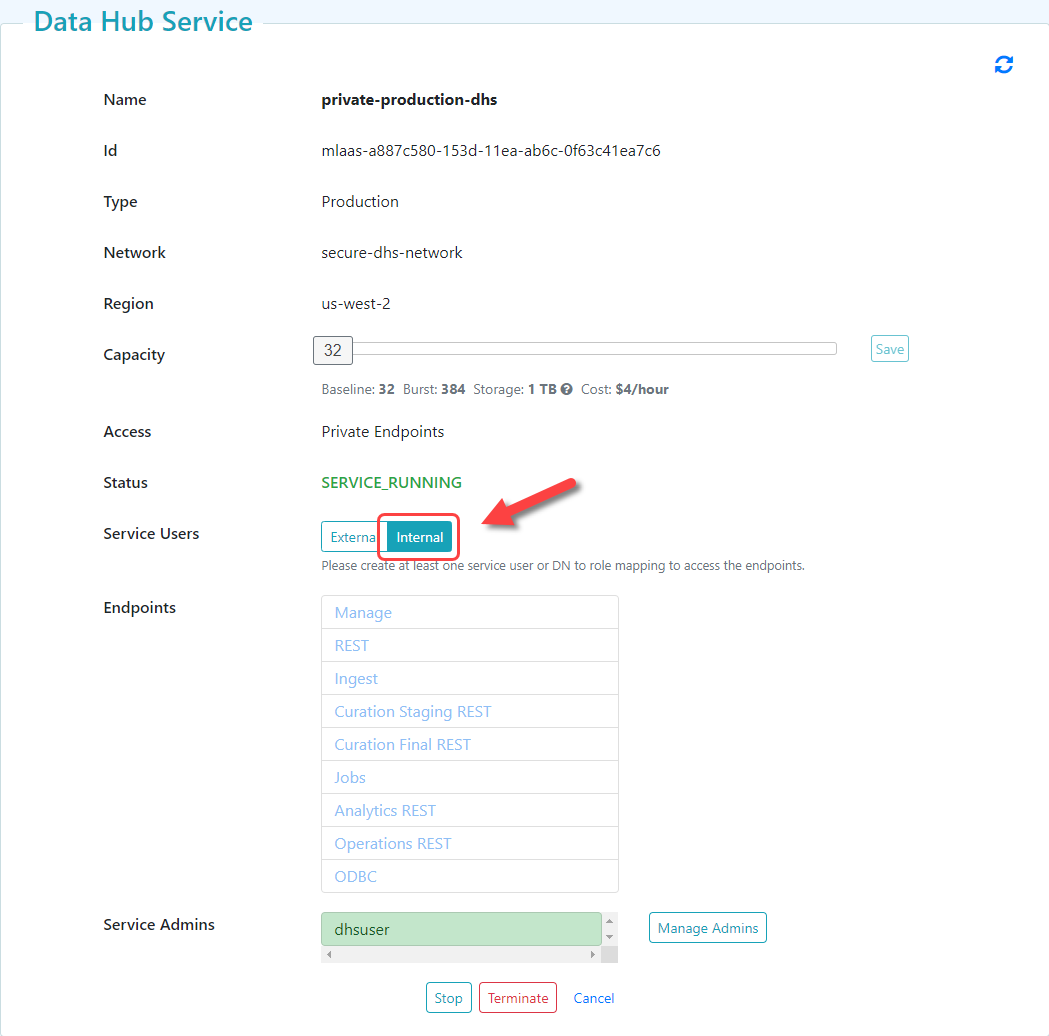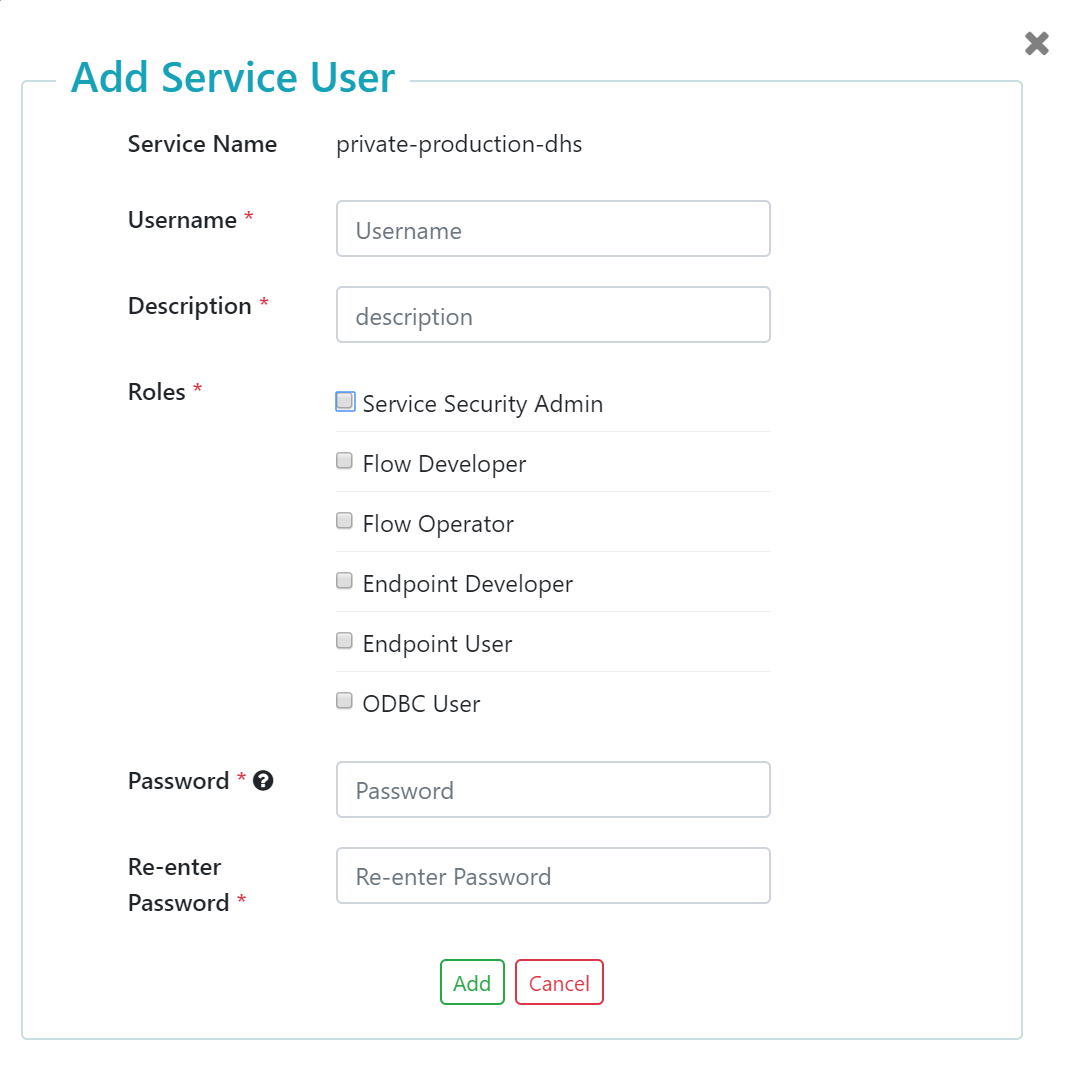Create a DHS Instance User Account
Overview
MarkLogic Server provides a default authentication that uses the internal security database. To use internal authentication, you must first create a Data Hub Service (DHS) instance.
Before you begin
You need:
Peered Track
- An AWS virtual private cloud (VPC)
- An AWS peer role
- A peered DHS network
- To configure network routing between client-side and DHS networks
- A peered DHS instance
Public Track
About this task
Important: For this task, you must log into your DHS portal with the Security Administrator (SEC-ADMIN) or Service Administrator (SERV-ADMIN) portal role. See Portal Security Roles - AWS.
Procedure
Results
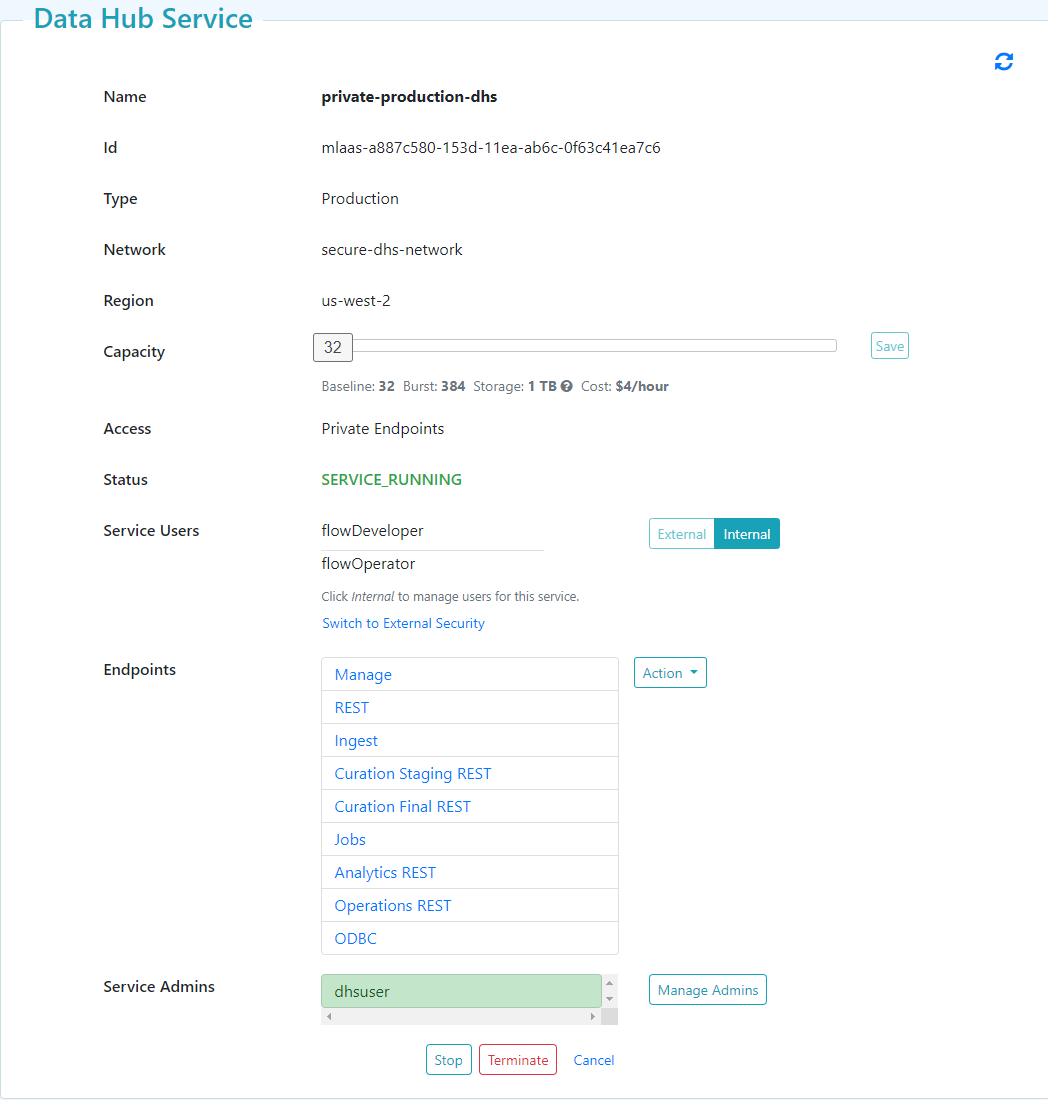
If you manage users internally with DHS and decide to manage users externally with LDAP, click .
- In the Confirmation modal window, click .
Important: If you switch from internal to external security, the users you created internally will be deleted.
What to do next
(Optional) If your DHS network is peered, you can configure SSH Tunneling:
Deploy MarkLogic Data Hub and your flows to your cloud environment:
(Optional) Update the user account as needed: