Customize DHS Dashboard
The following information explains helpful features for customizing your Data Hub Service (DHS) portal dashboard.
Column Sorting
With your cursor, drag and drop columns in your preferred order.

Configure Columns
- To customize which columns are shown or hidden, click the cog icon ().

- In the Show/Hide Columns modal window, select which columns you would like to show or hide.
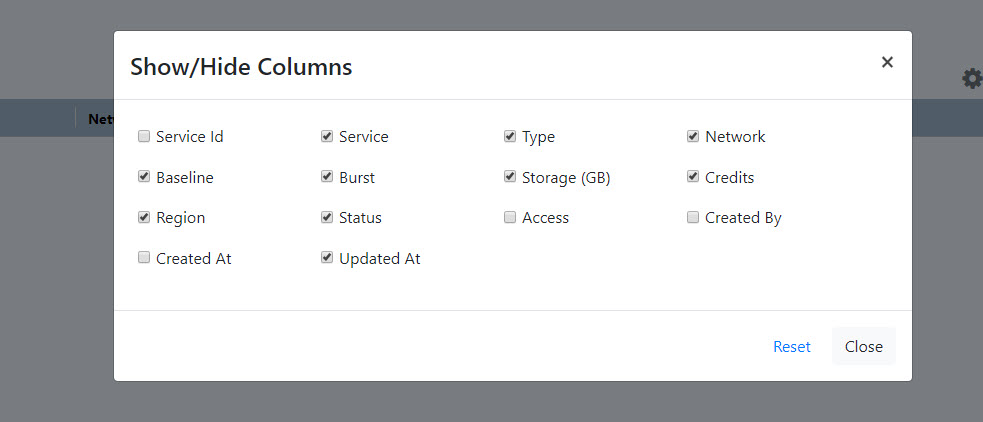
- To save your changes, click the X icon () in the top-right corner of the modal window.
- To reset the dashboard to its default view, click Reset in the modal window.
Search and Filter Services
In the search bar, you can search or filter your services.
Search- In the Dashboard, select .
- In the search bar, you can search on all pages. You can search by service name, status, and so on.
- In the Dashboard, select .
- In the search bar, you can filter services on the current page. You can filter by any value on the dashboard.