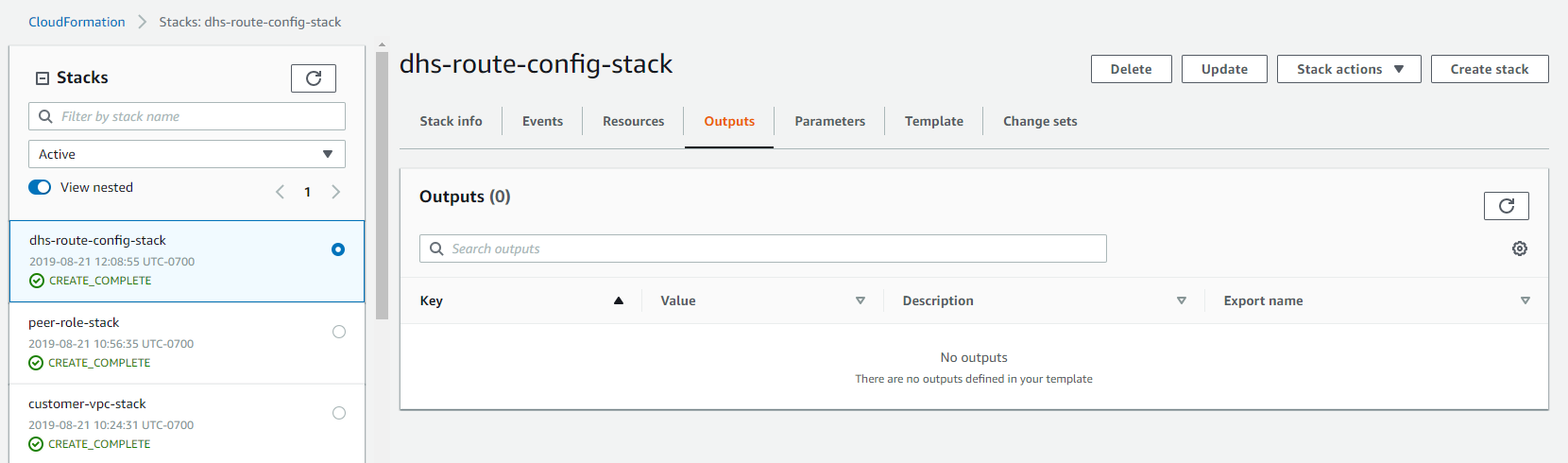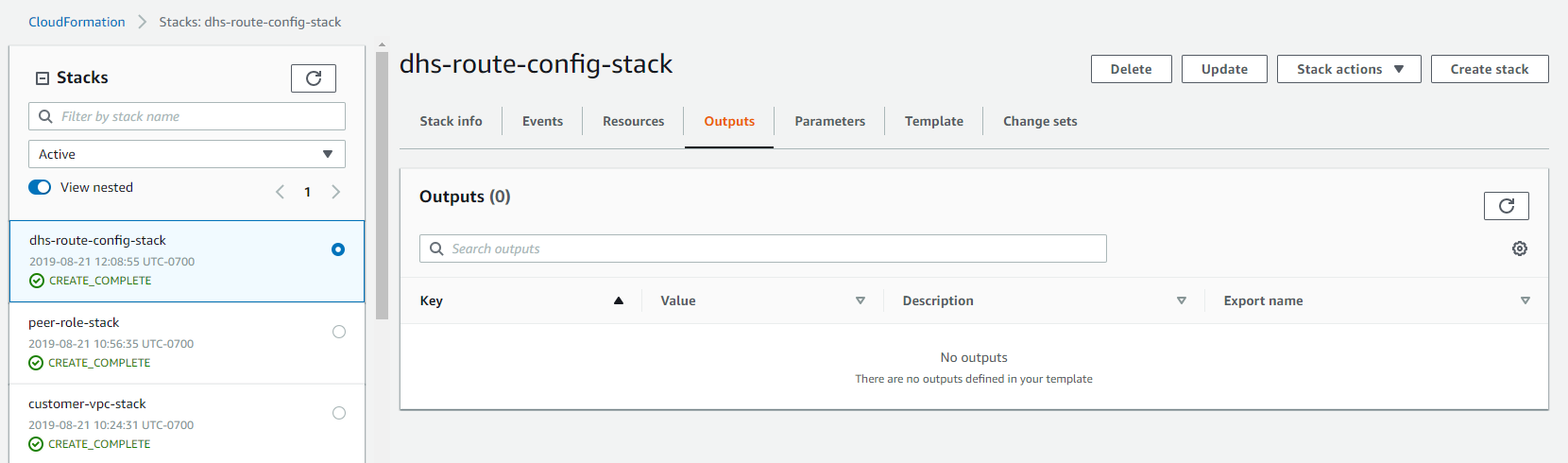| Stack name |
The name for this collection of AWS network resources. |
| Public and Private Subnet Route Table IDs |
Your client-side VPC's route tables (rtb-*).
To find your Route Tables in AWS CloudFormation Console,
- Navigate to the AWS CloudFormation Console.
- Select the stack created when you set up a client-side VPC.
- Select the Outputs tab.
To find all of your Route Tables in AWS,
- Navigate to AWS.
- From the top menu, navigate to .
- In the Resources by Region page, click Route Tables.
|
| Service Public and Private Subnet CIDRs |
The Public and Private Subnet CIDRs from your peered DHS network configuration.
Enter the Public Subnet CIDRs in the Service Public Subnet CIDR fields and the Private Subnet CIDRs in the Service Private Subnet CIDR fields. Enter one CIDR in each field. Example: 10.1.2.0/25, 10.1.3.0/24, 10.1.4.0/25, 10.1.0.0/25, 10.1.1.0/27, 10.1.5.0/24
|
| Peering Connection ID |
The Peering Connection ID in your peered DHS network configuration. |