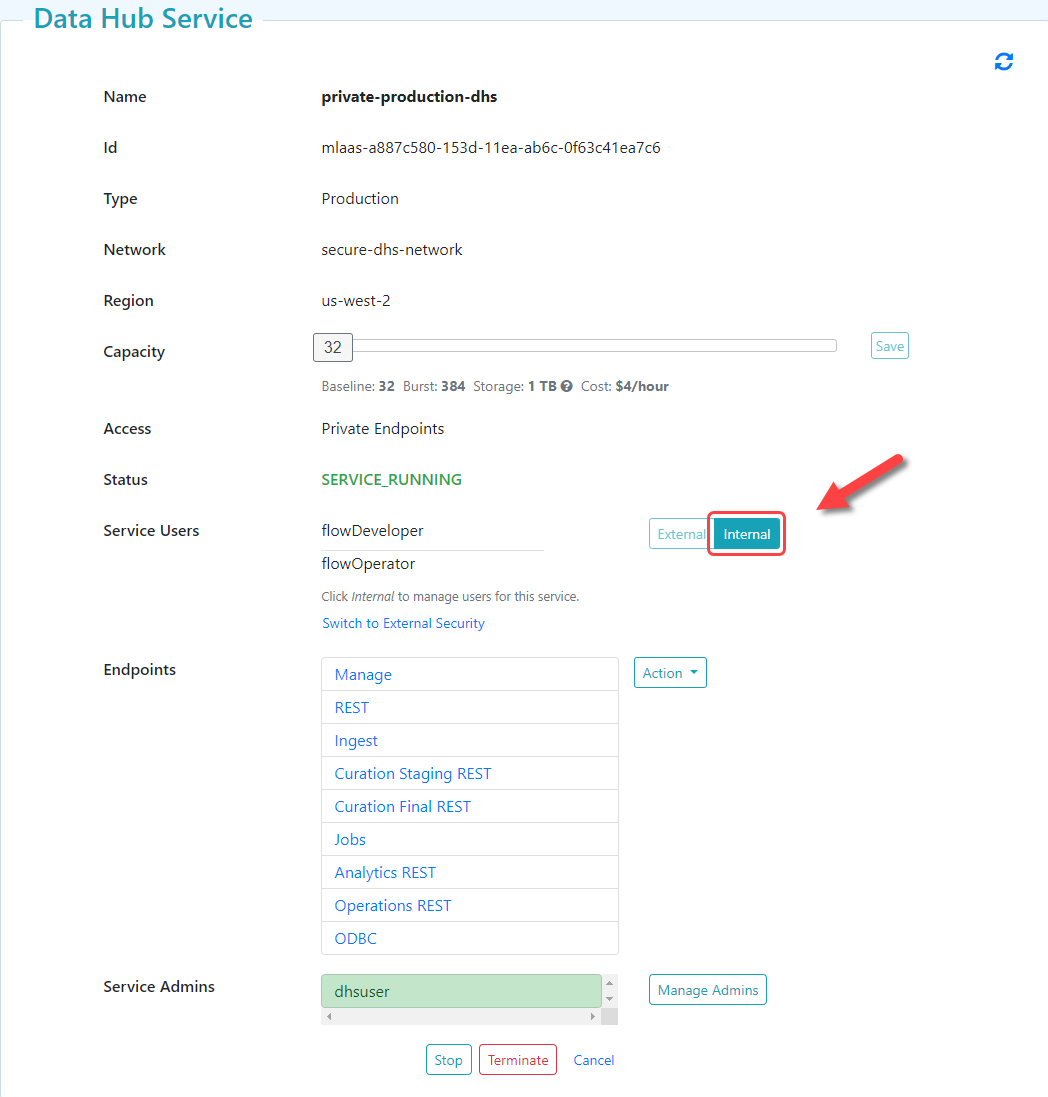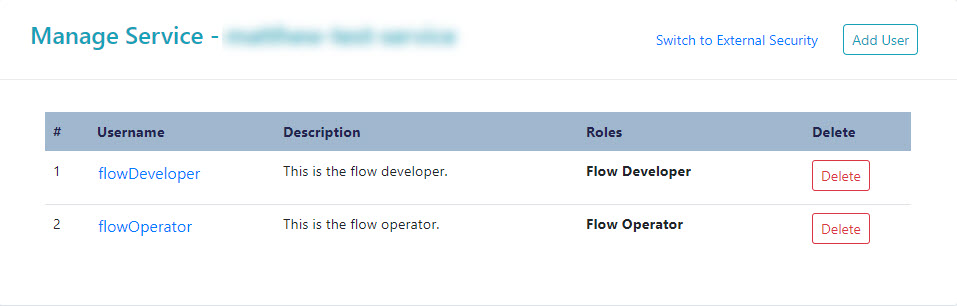Edit a DHS Instance User Account
Before you begin
You need:
Peered Track
- An AWS virtual private cloud (VPC)
- An AWS peer role
- A peered DHS network
- To configure network routing between client-side and DHS networks
- A peered DHS instance
- A DHS instance user account with assigned security roles to internally manage DHS instance users
Public Track
About this task
Important: For this task, you must log into your DHS portal with the Security Administrator (SEC-ADMIN) or Service Administrator (SERV-ADMIN) portal role. See Portal Security Roles.
Procedure
What to do next
(Optional) If your DHS network is secure, you can configure SSH Tunneling:
Deploy MarkLogic Data Hub and your flows to your cloud environment:
(Optional) Update the user account as needed: