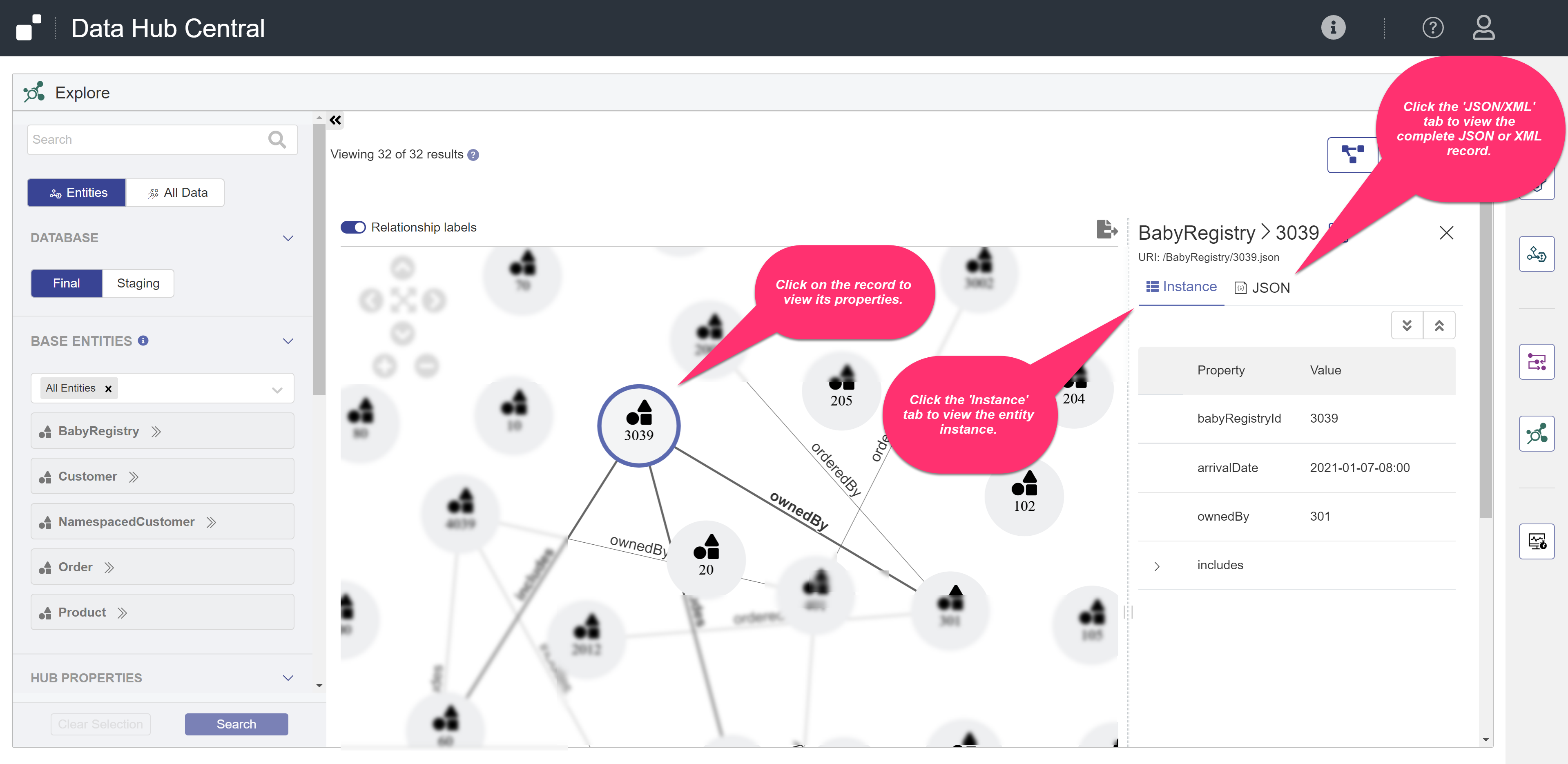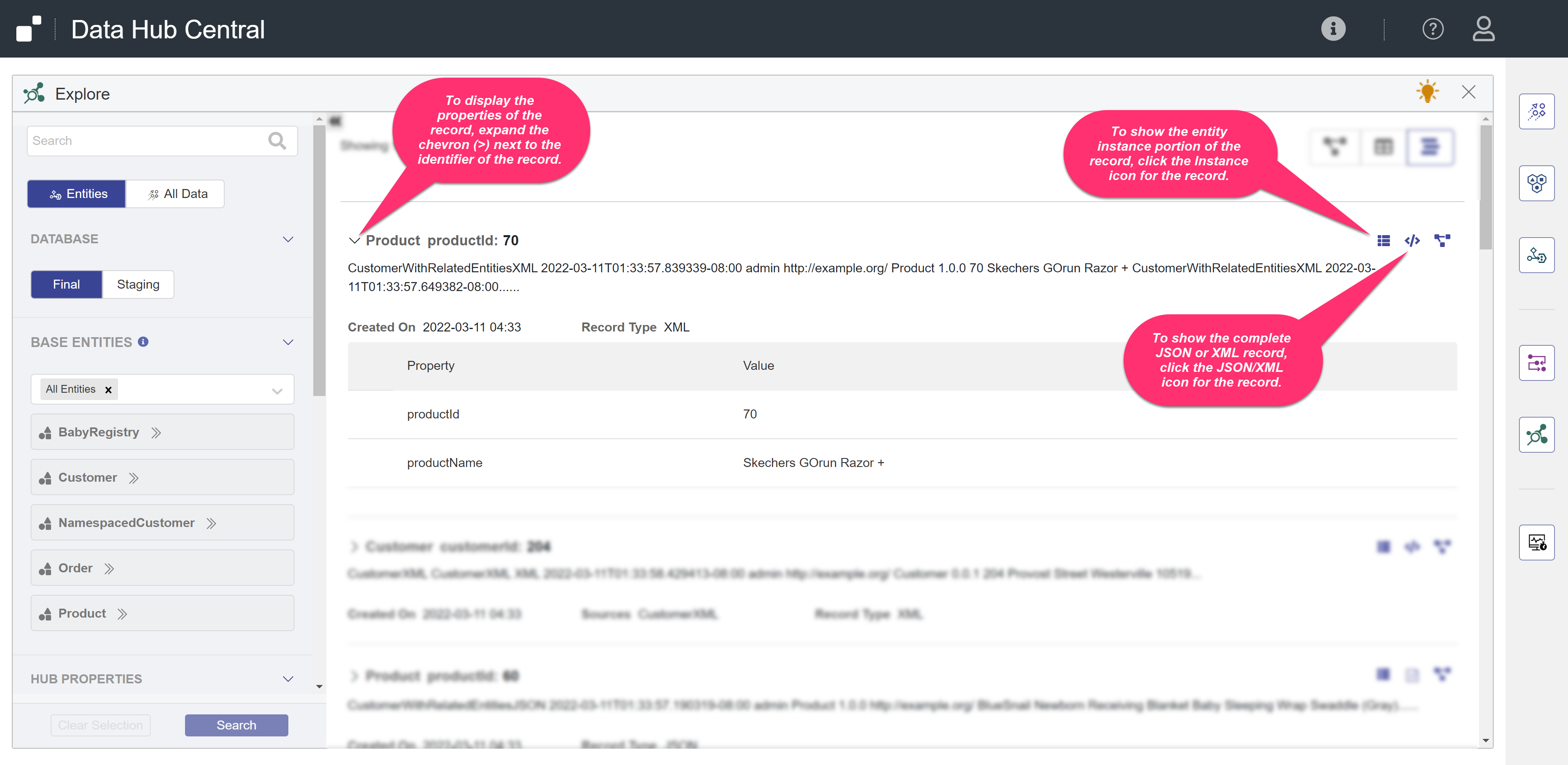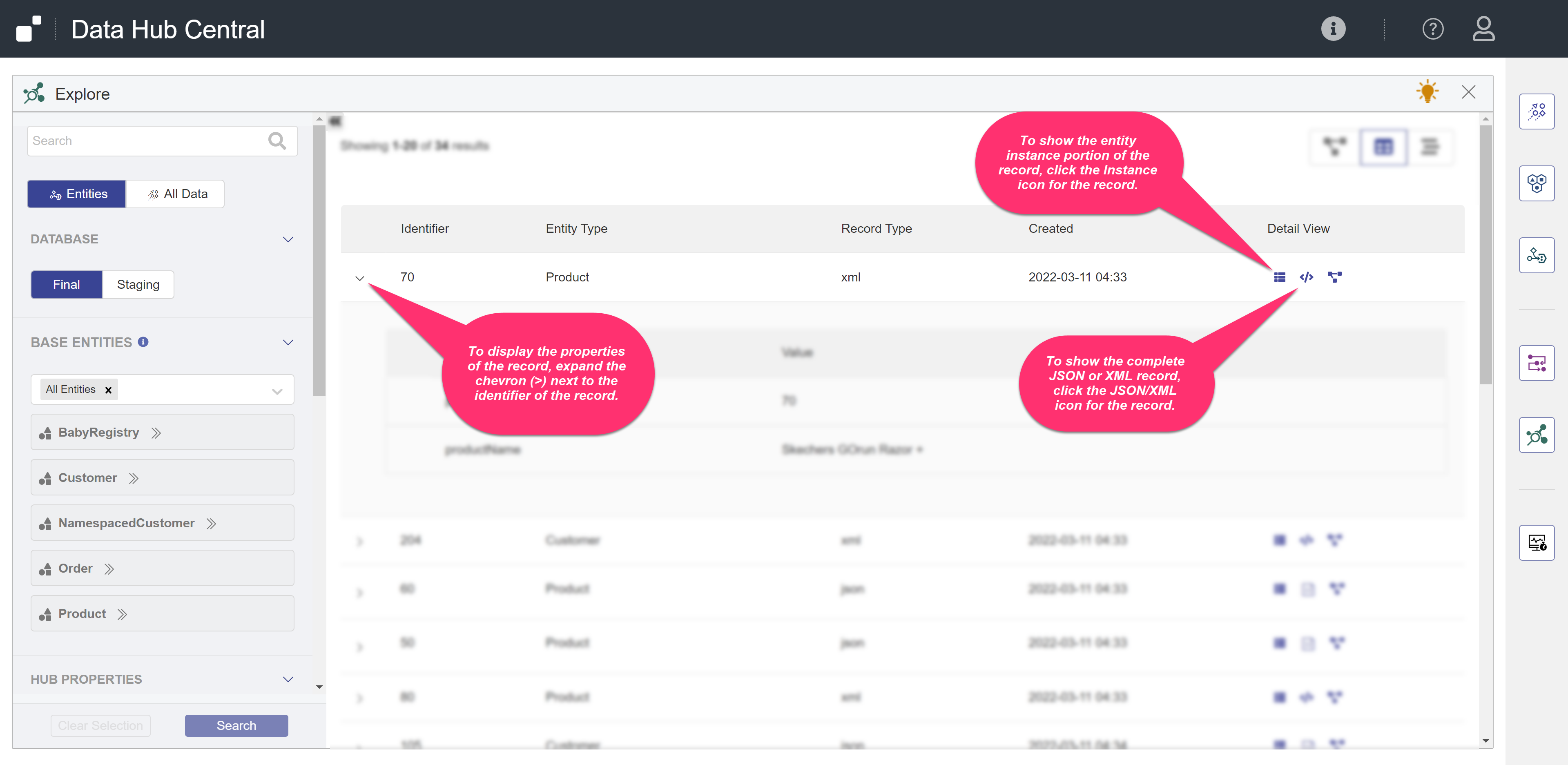View Your Data Using Hub Central
Note: If you do not have the required privileges to view, filter, or export a specific record, you will not be able to perform that action on that record. For example, if you are permitted to view the record but not export it, it is included in the displayed record list but it is excluded from the exported list.
Before you begin
You need:
- Security role(s):
- To view PII data: pii-reader
- To view all other data: any Hub Central role
- To save and run queries: Hub Central Explorer or Hub Central Operator