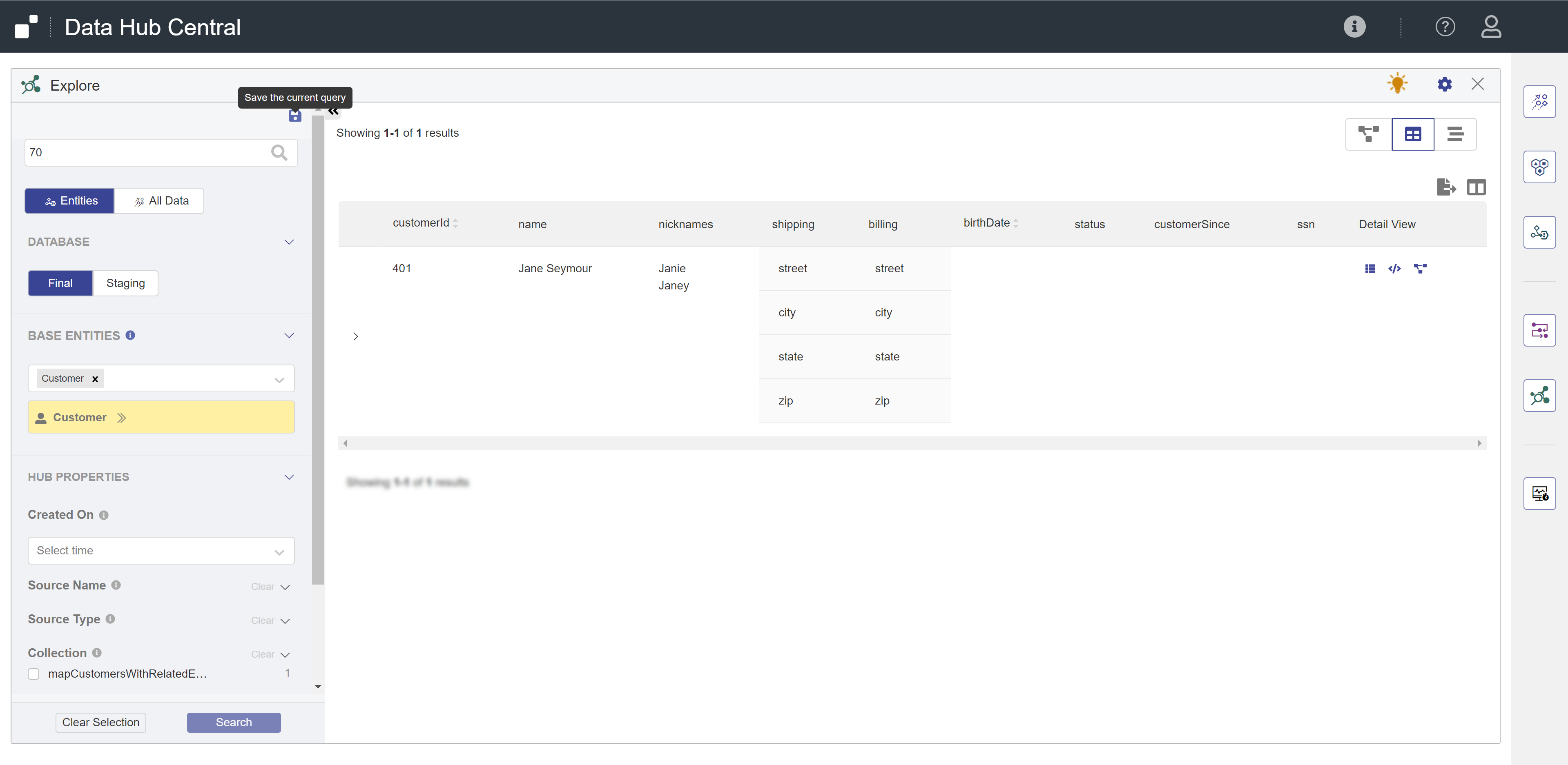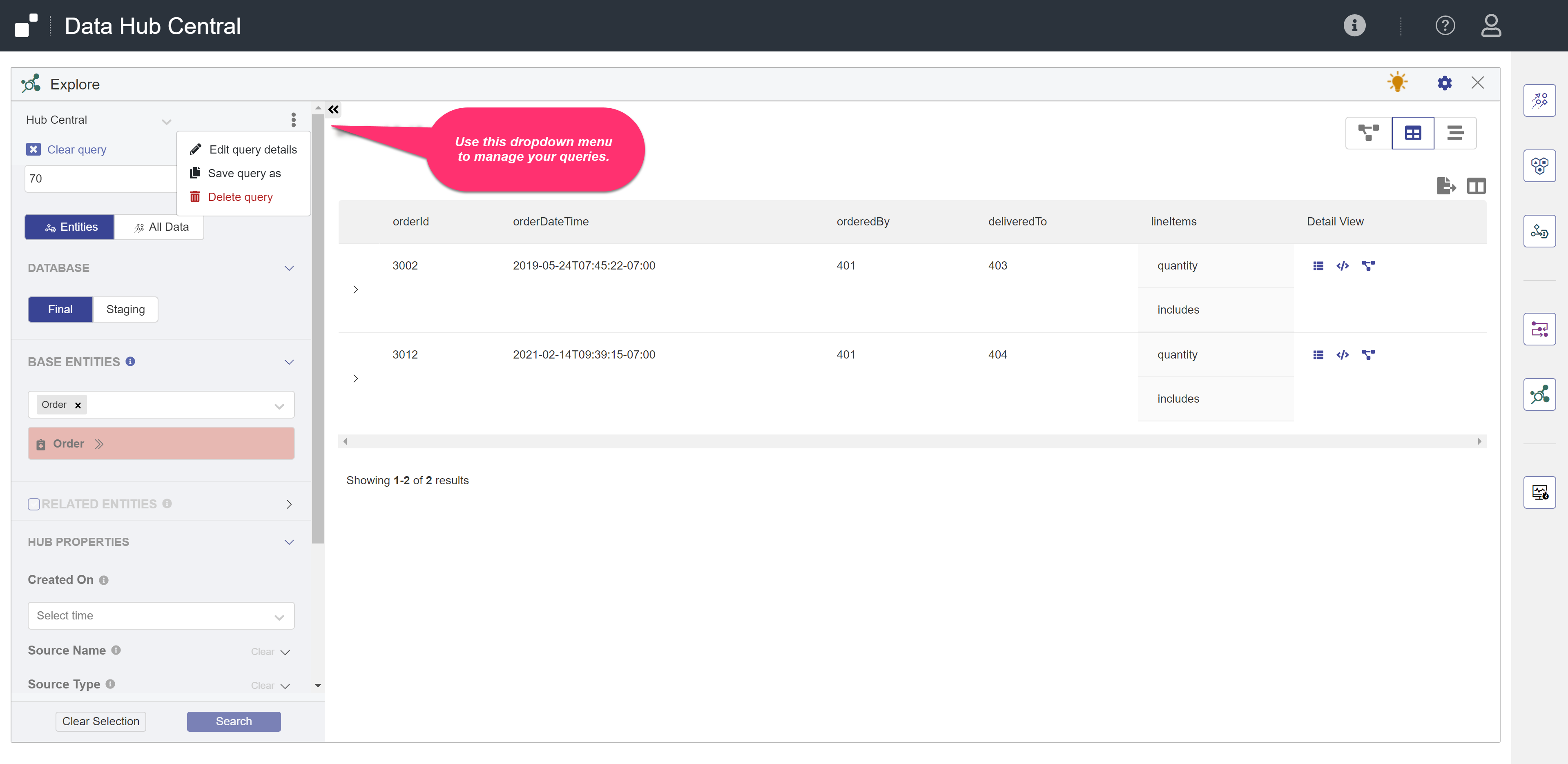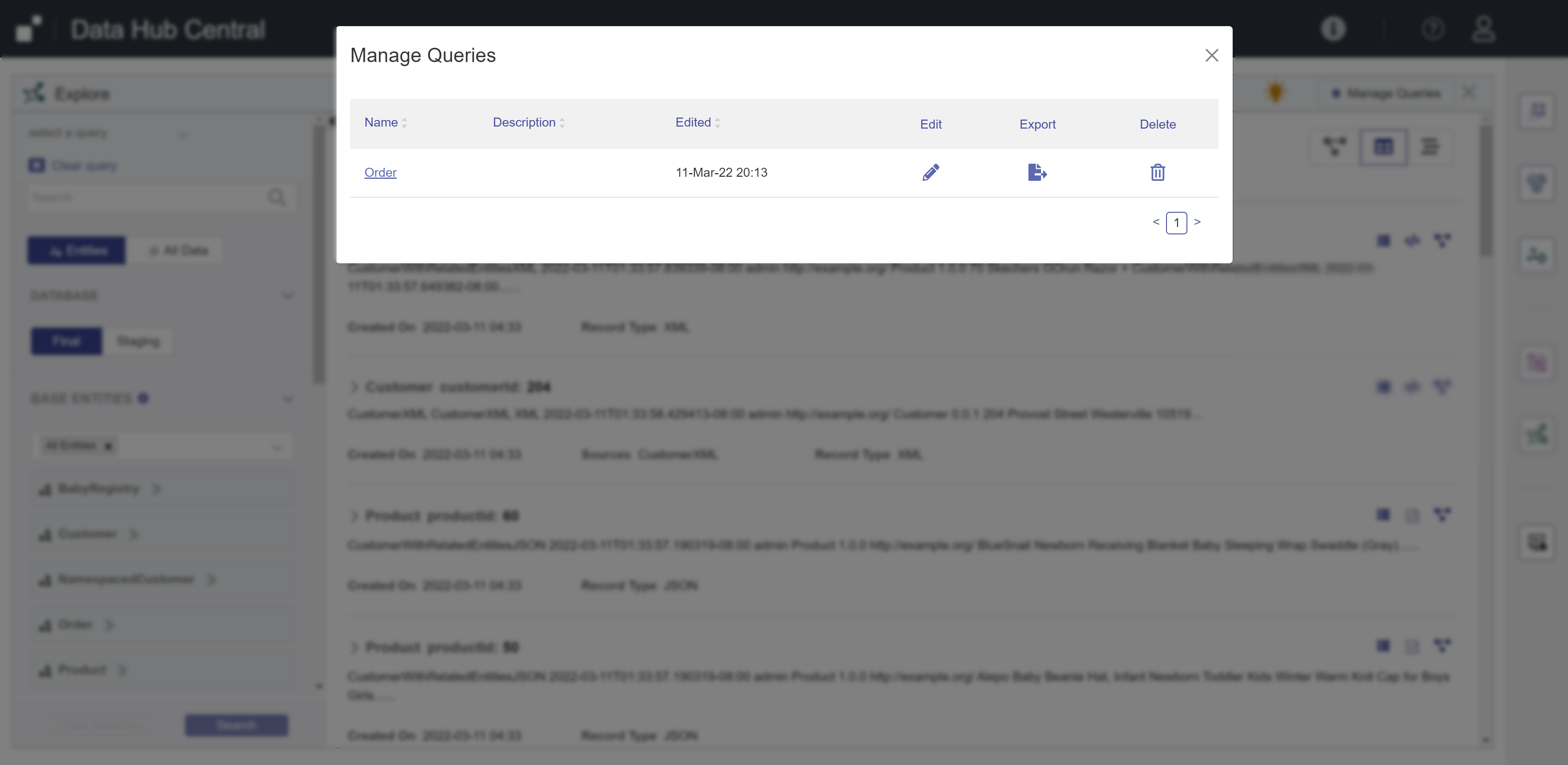Save and Manage Queries Using Hub Central
After filtering the data in the Explore area, you can save the filter settings as a query to apply again later.
Each query can be associated with one or more base entities. You can select and apply filters while All Entities is selected, and you can save the query with multiple entity types.
In the Table View, the filter settings in the left-hand panel are saved in the query:
- The selected table columns (entity properties)
- The selected sortable property and sort order
Note: You can manage and run only the queries that you saved. Saved queries cannot be shared with or accessed by other users.
Before you begin
You need:
- Security role(s):
- To view PII data: pii-reader
- To view all other data: any Hub Central role
- To save and run queries: Hub Central Explorer or Hub Central Operator