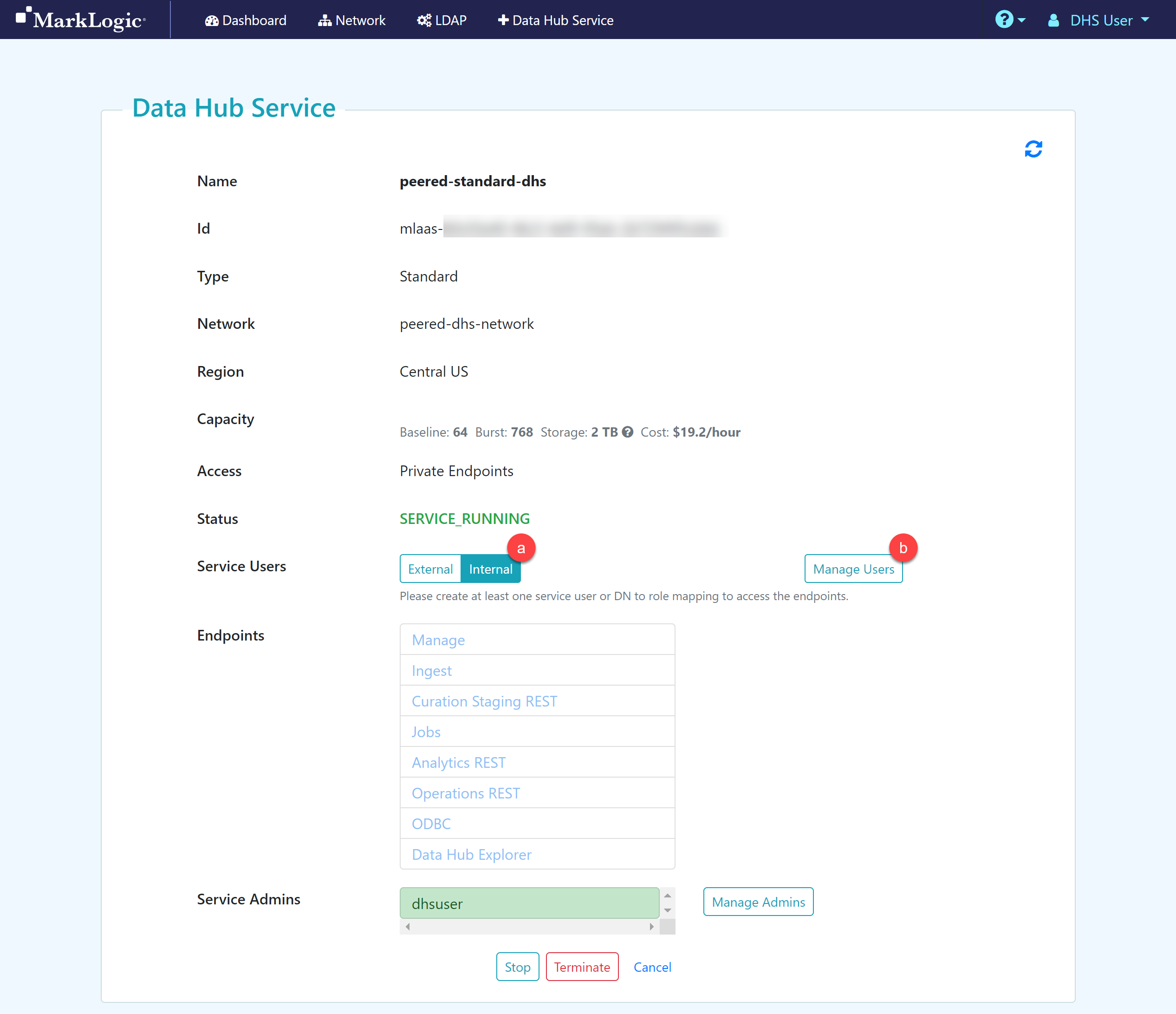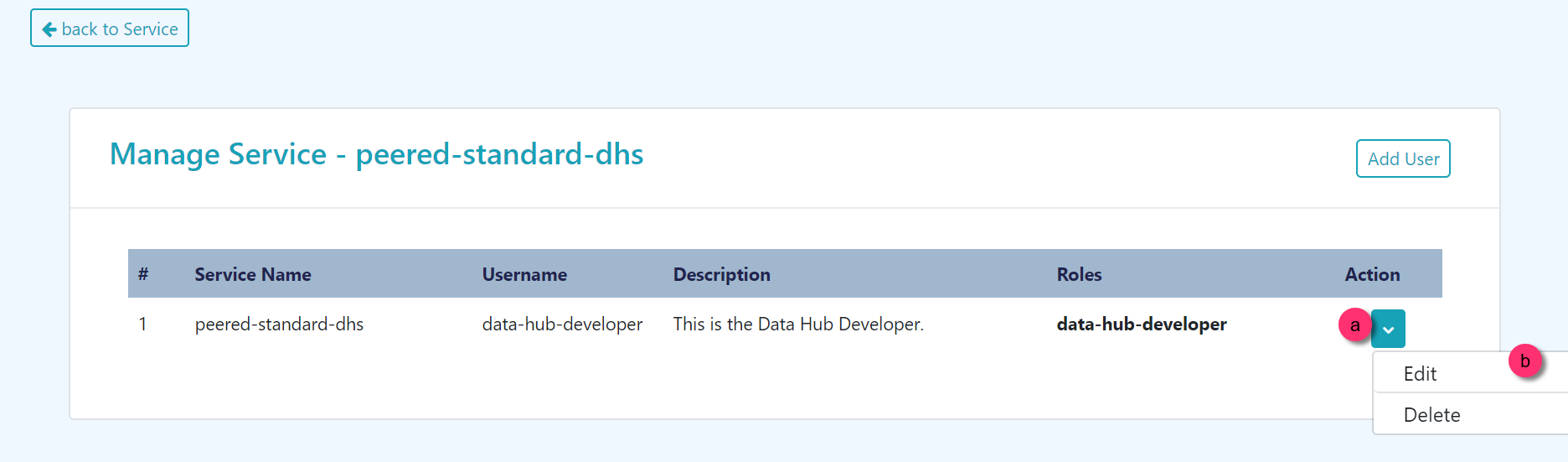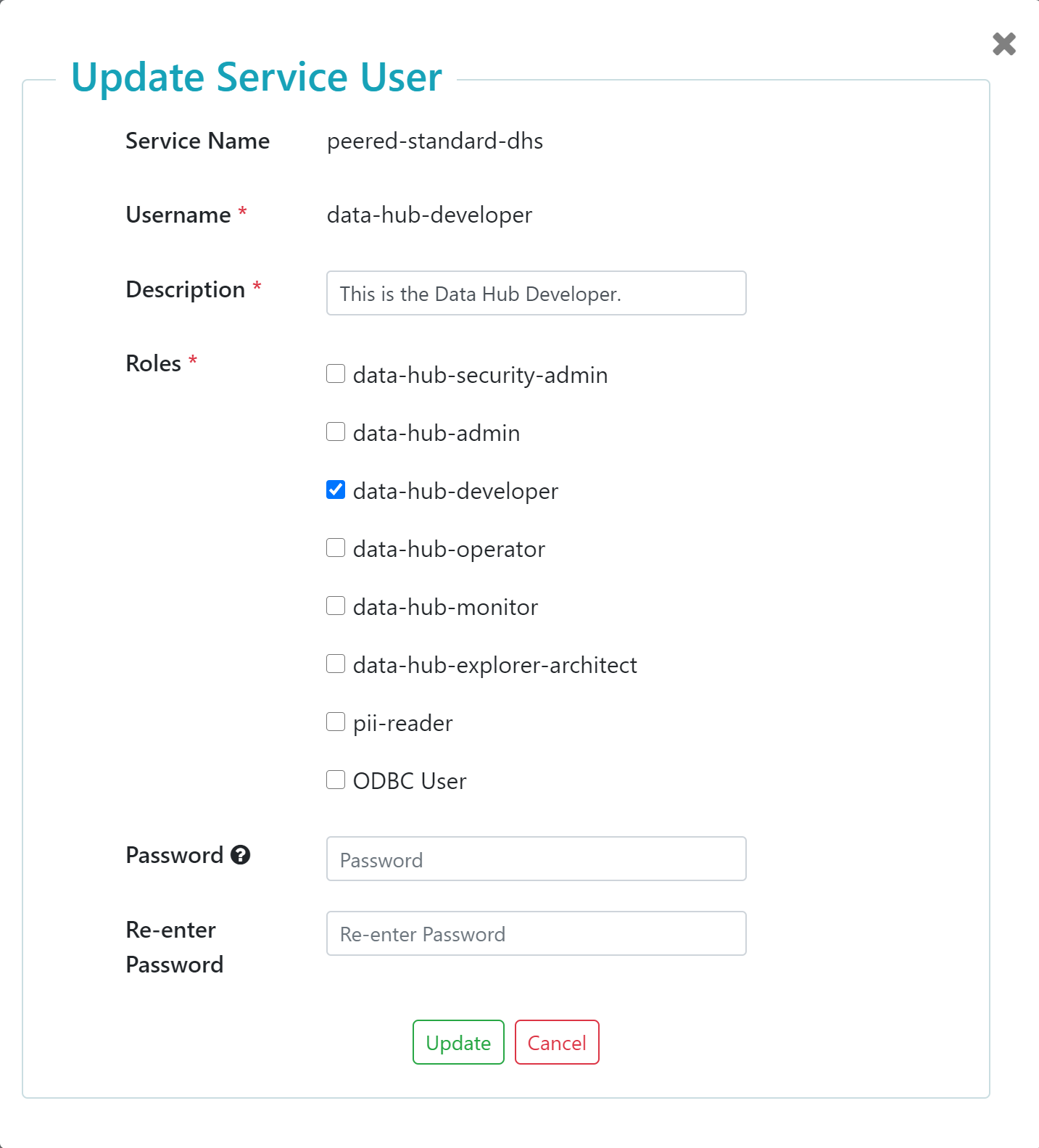Edit a Data Hub Service User Account
Before you begin
You need:
Peered Track
- An Azure virtual network (VNet) with a bastion host
- A peered DHS network
- A Standard or Low Priority DHS with a Peered Network
- A DHS user account with assigned roles to internally manage a DHS
Public Track
- A public DHS network
- A Standard or Low Priority DHS with a Public Network
- A DHS user account with assigned roles to internally manage a DHS
About this task
Procedure
What to do next
(Optional) If your DHS network is peered, you can configure SSH Tunneling:
Deploy your Data Hub project to a Data Hub Service.
(Optional) Update the user account as needed: