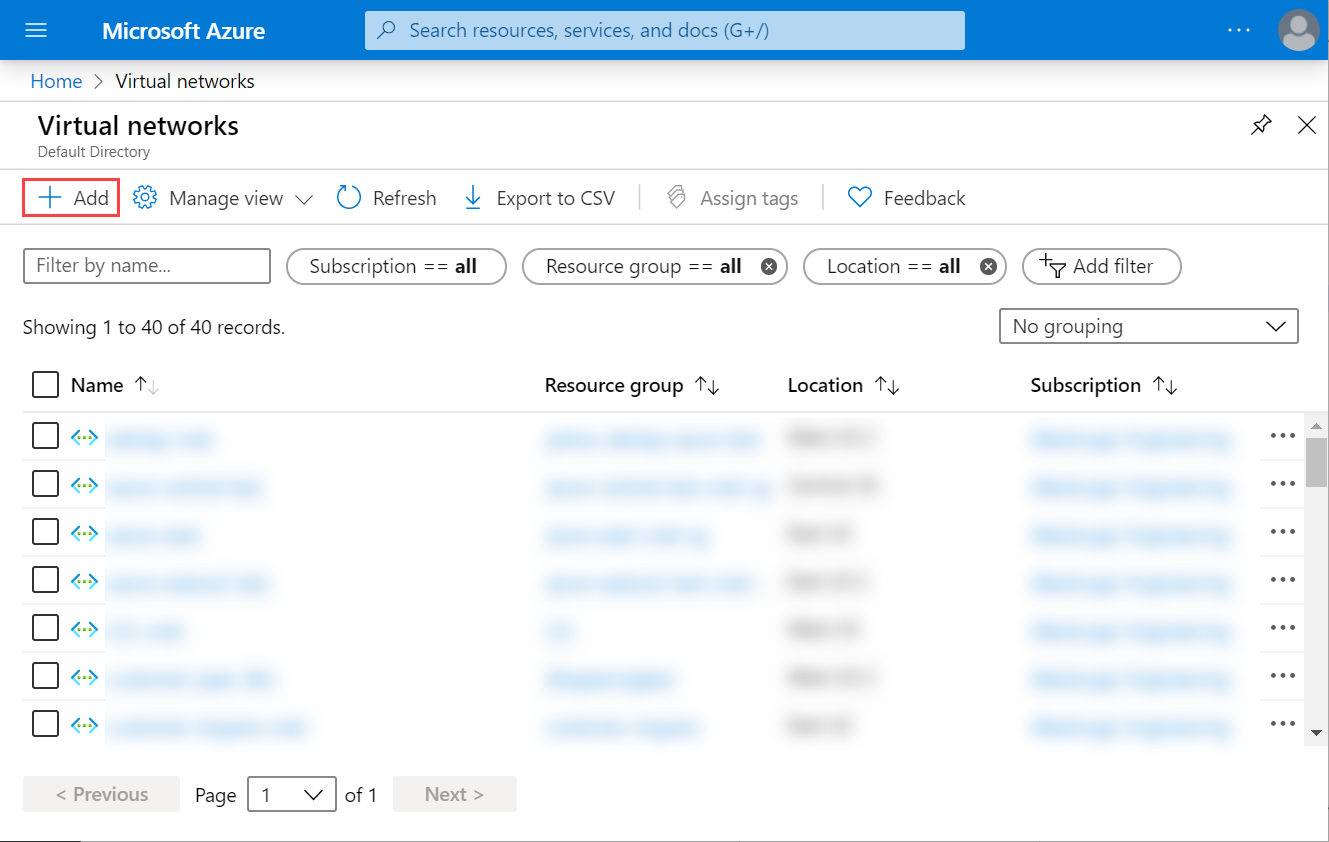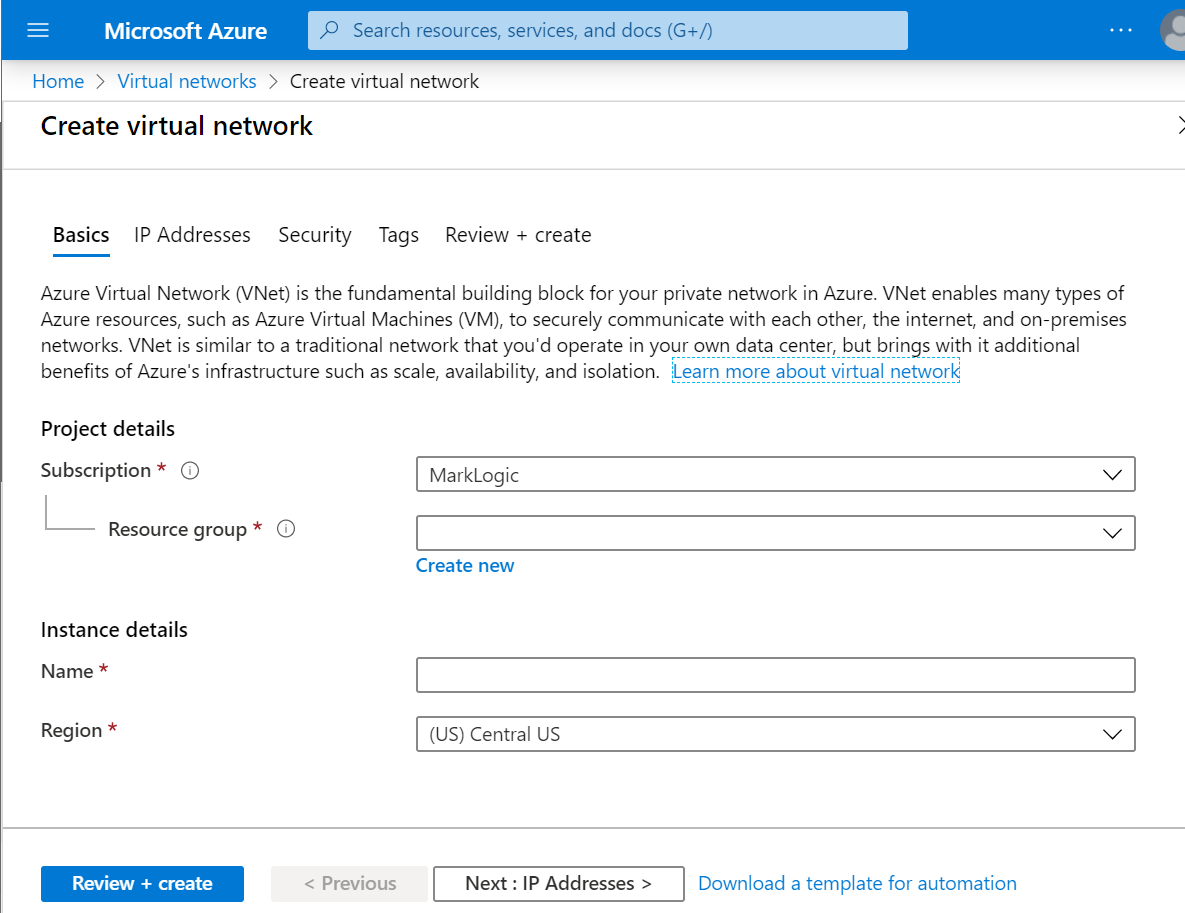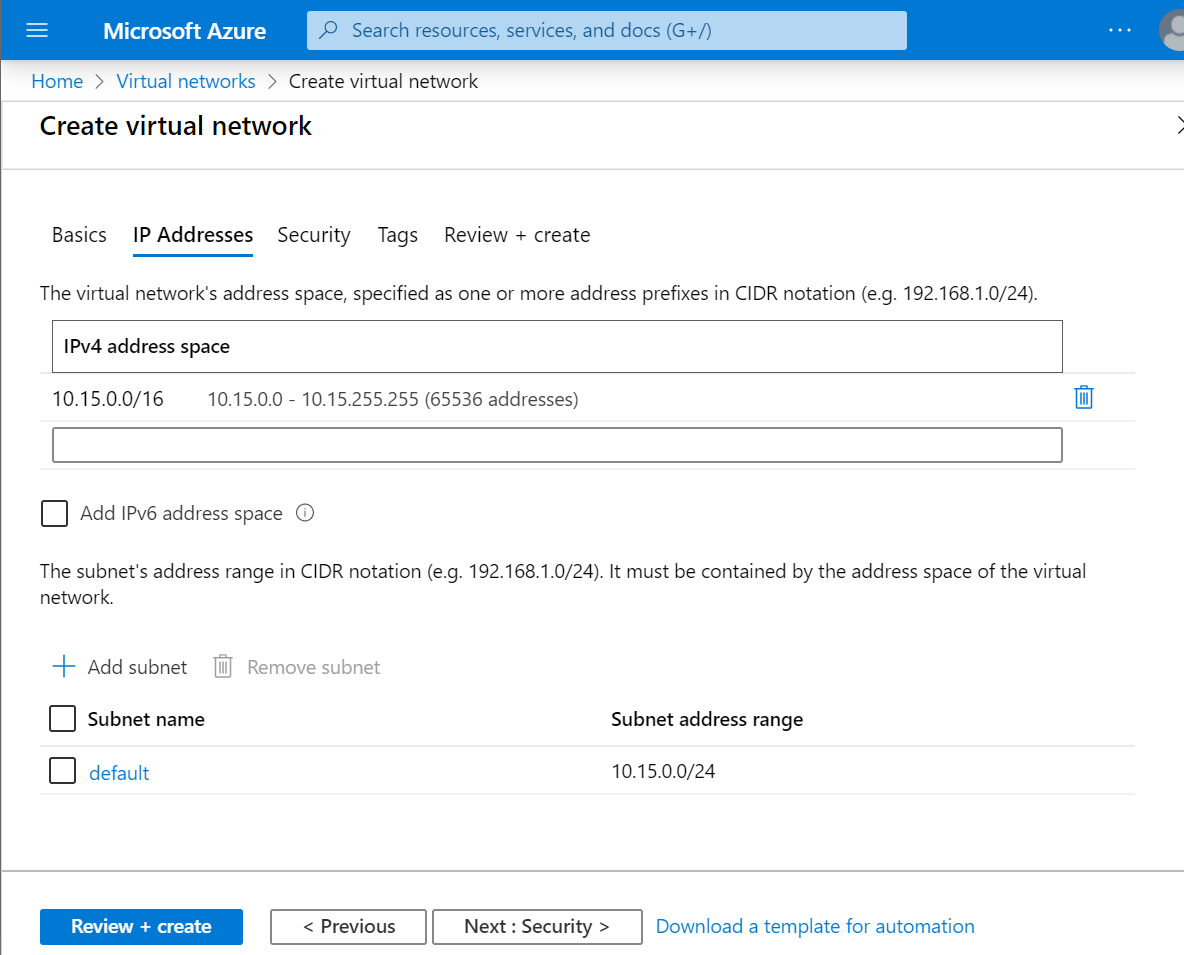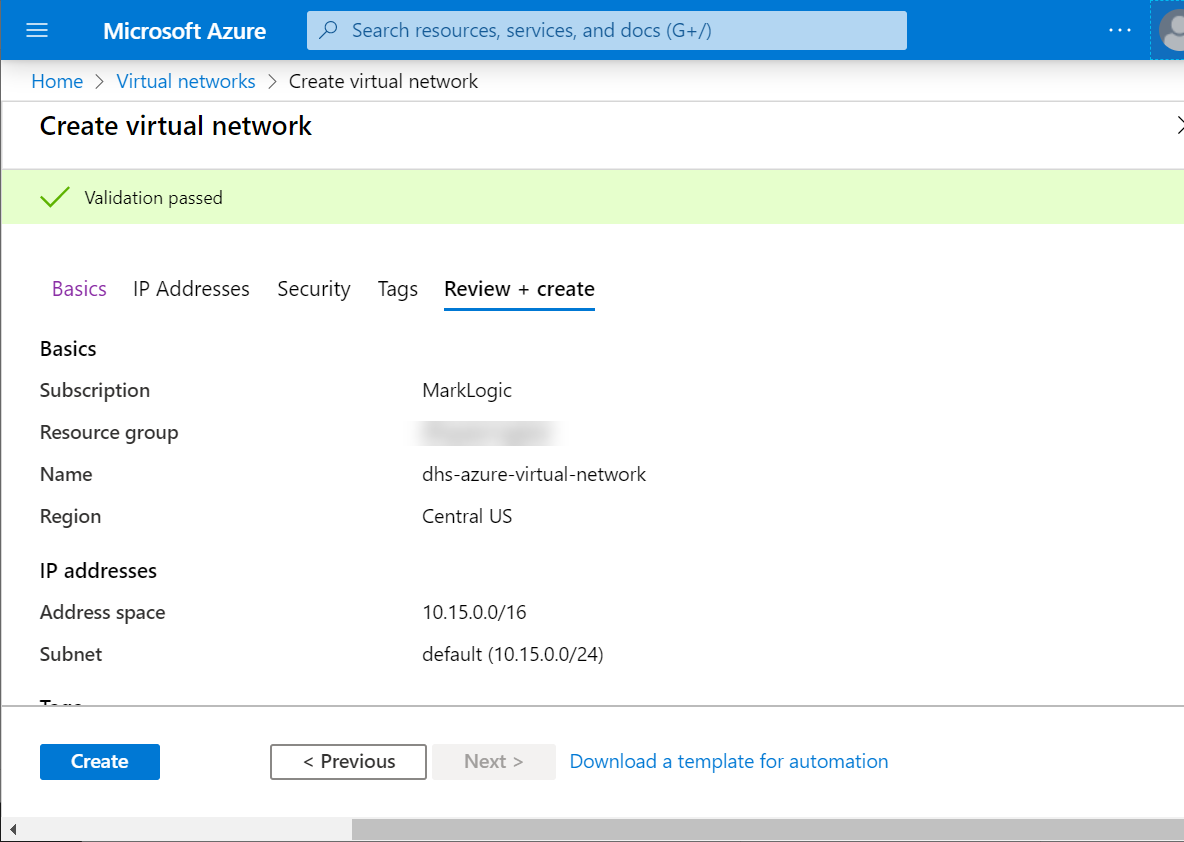Set Up a Client-Side VNet - Azure
Overview
To connect with MarkLogic Service, your client-side virtual network (VNet) must be able to peer with the MarkLogic Service VNet. To do so, you must assign MarkLogic the Network Contributor role.
Before you begin
You need:
- An Azure account with permissions to create and configure Azure VNets.
- To subscribe to MarkLogic Data Hub Service (DHS) on Azure.
About this task
Note: To learn how to use a bastion host, see Configure SSH Tunneling with Windows using PuTTY or with Mac/Linux using SSH.
Procedure
Results
Important: Make note of values that each task produces. Depending on your organization's security model, values might need to be shared with others in your organization.
| Value | How to find | Required to |
|---|---|---|
| Tenant ID | For details, see https://docs.microsoft.com/en-us/azure/active-directory/fundamentals/active-directory-how-to-find-tenant. Example: |
Set Up a Peered Network |
| Resource ID
Note: In your DHS portal, this value is also known as VNet ID.
|
Example: |
Set Up a Peered Network |
| IPv4 address space
Note: In your DHS portal, this value is also known as VNet CIDR.
|
Example: |
Set Up a Peered Network |