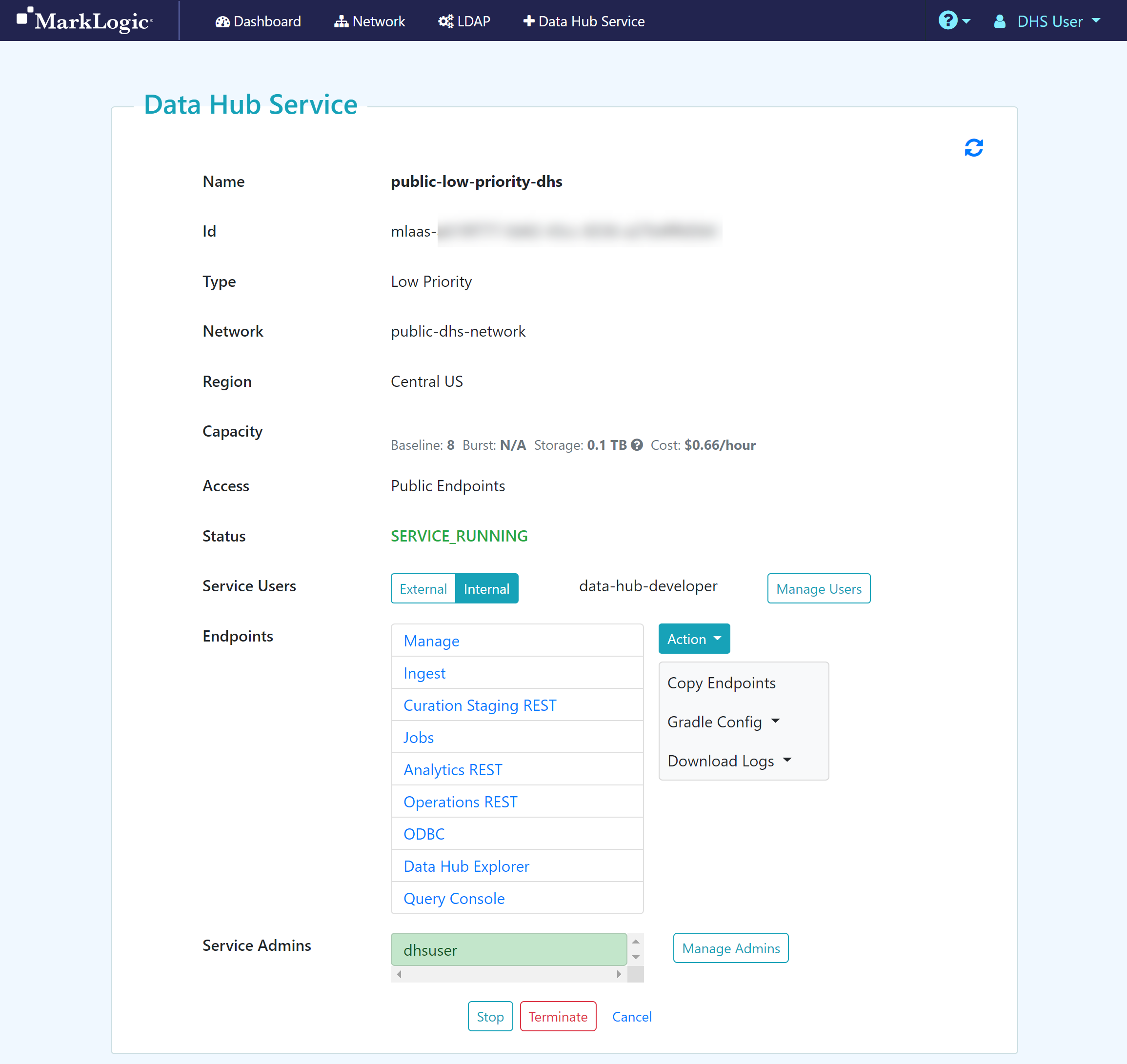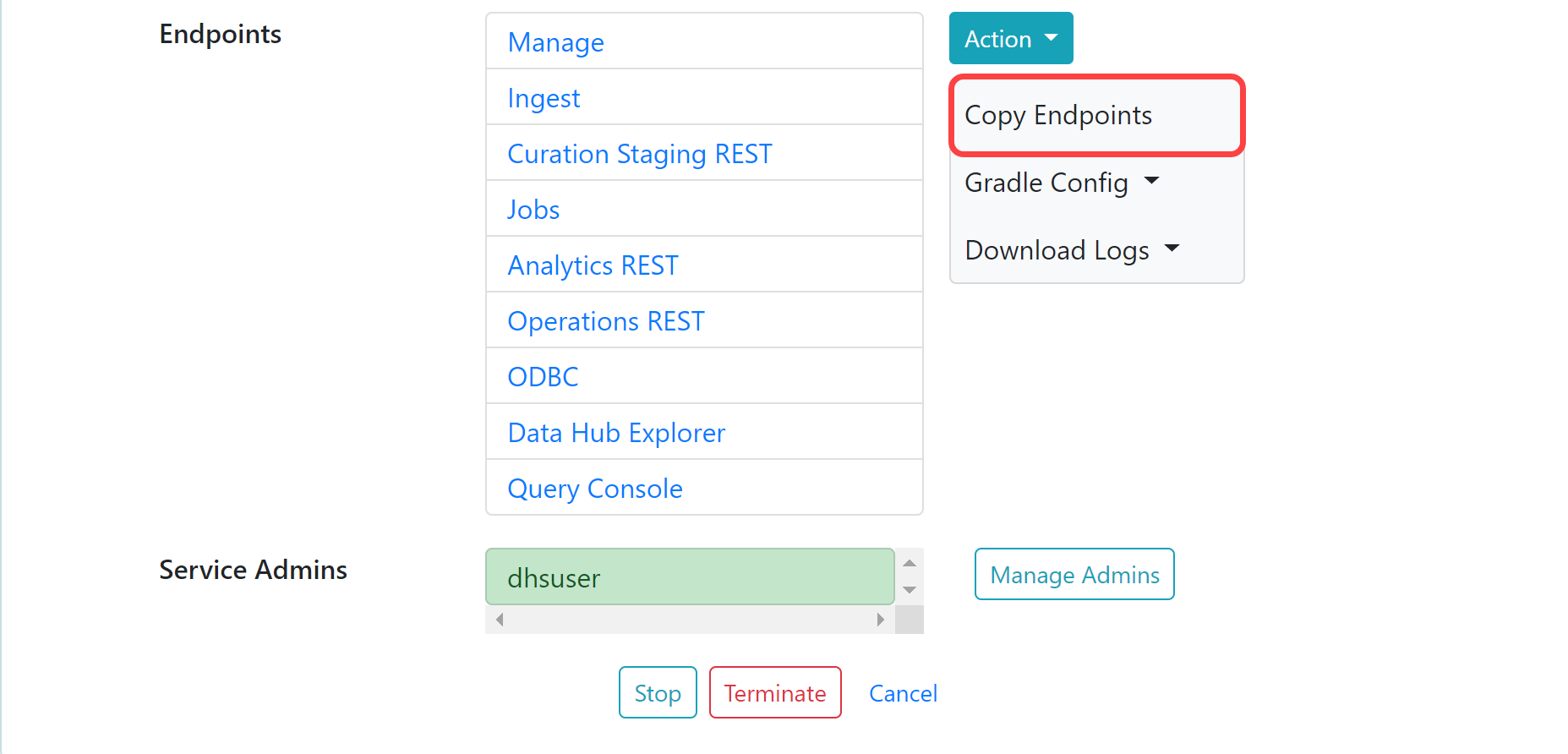Access Public Endpoints
Before you begin
You need:
Peered Track
- An Azure virtual network (VNet) with a bastion host
- A peered DHS network
- A Standard or Low Priority DHS with a Peered Network
- A DHS user account with assigned roles to internally manage a DHS
- (Optional) To add an LDAP configuration to externally manage DHS users
Public Track
About this task
Important: You must create one or more service users in your service before you can access endpoints.