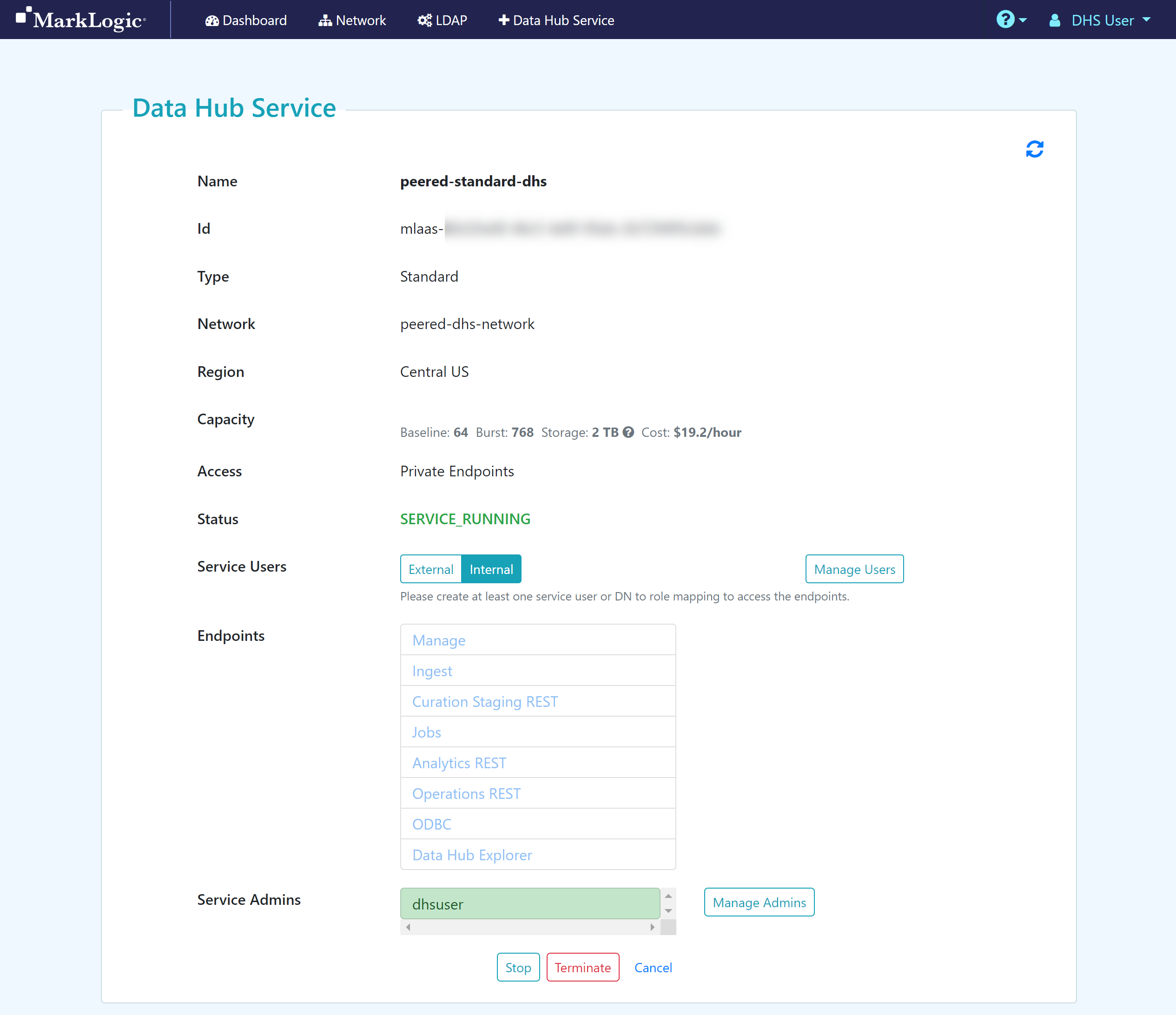Stop a Data Hub Service
Before you begin
You need:
Peered Track
- An Azure virtual network (VNet) with a bastion host
- A peered DHS network
- A Standard or Low Priority DHS with a Peered Network
Public Track
- A public DHS network
- A Standard or Low Priority DHS with a Public Network
About this task
Procedure
Results
The details of your configuration are displayed, including the status of the service and the endpoints. The status of the service must be SERVICE_STOPPED.

To see the MarkLogic Data Hub Service details, click the service name in the Dashboard.
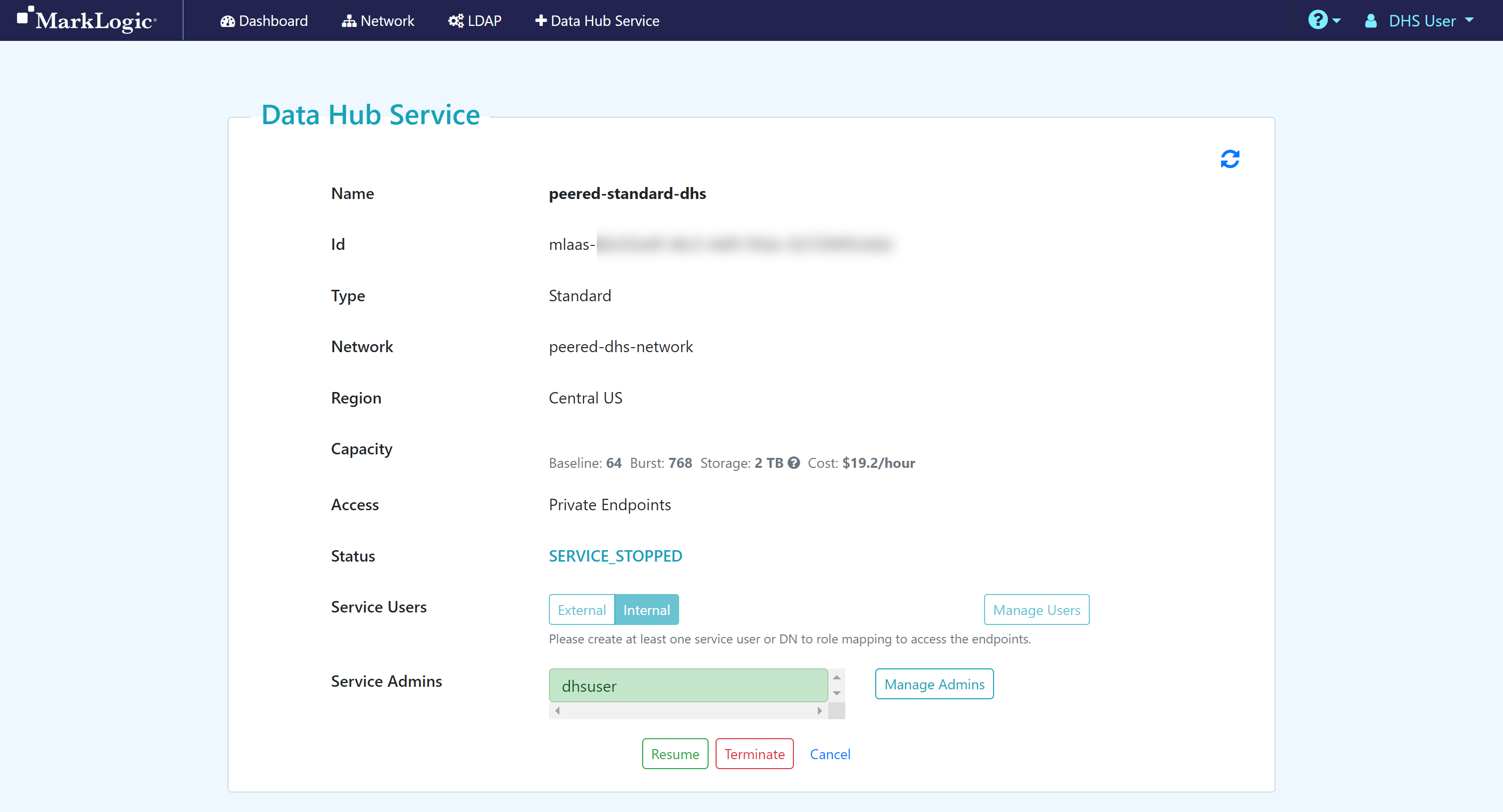
What to do next
- You can resume a Data Hub Service.
- You can terminate a Data Hub Service.