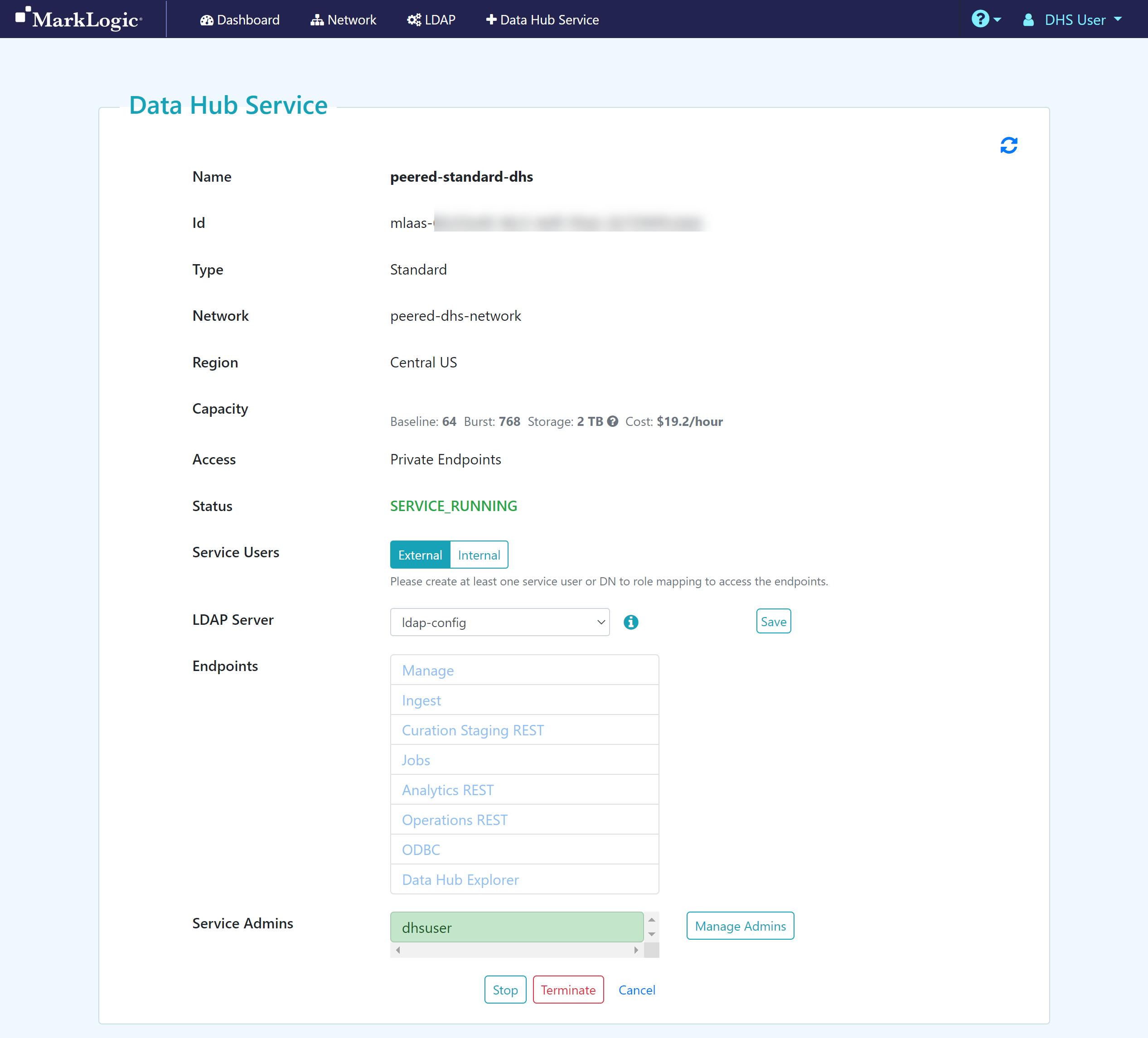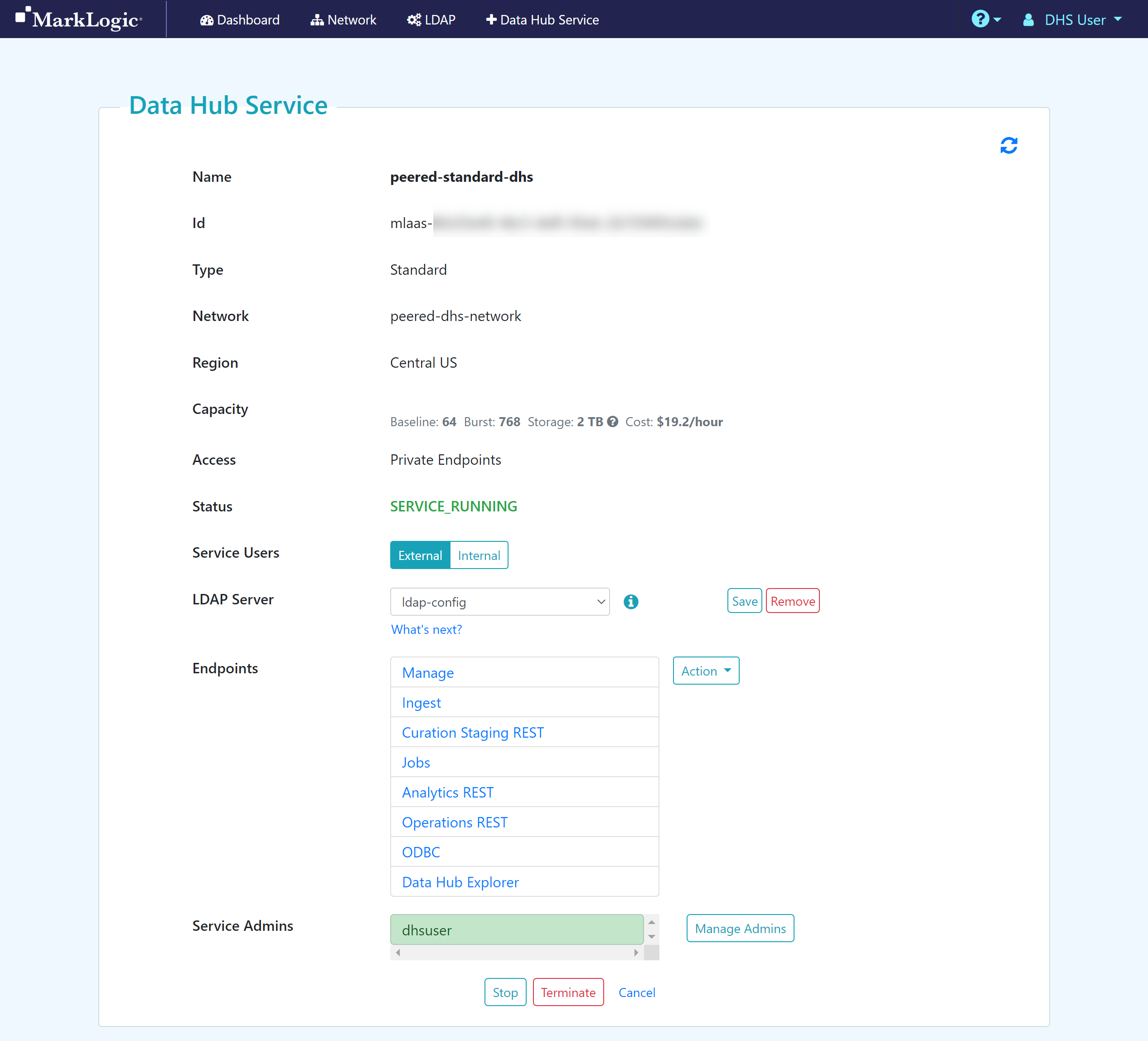Assign an LDAP Configuration to your Data Hub Service
Before you begin
You need:
Peered Track
- An Azure virtual network (VNet) with a bastion host
- A peered DHS network
- A Standard or Low Priority DHS with a Peered Network
- To add an LDAP configuration to externally manage DHS users
Public Track
- A public DHS network
- A Standard or Low Priority DHS with a Public Network
- To add an LDAP configuration to externally manage DHS users
About this task
Procedure
Results
- To remove an LDAP configuration from your DHS, click .