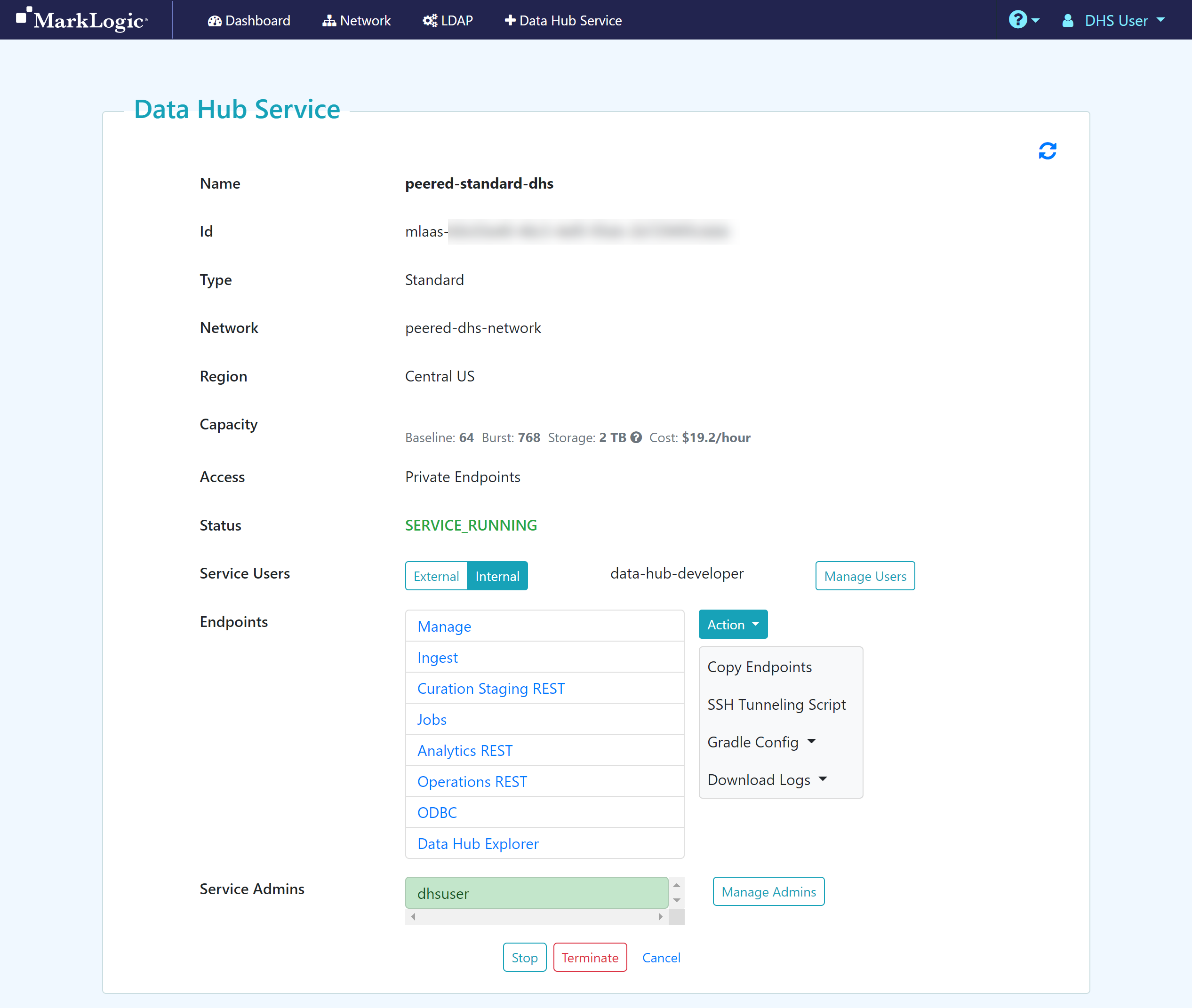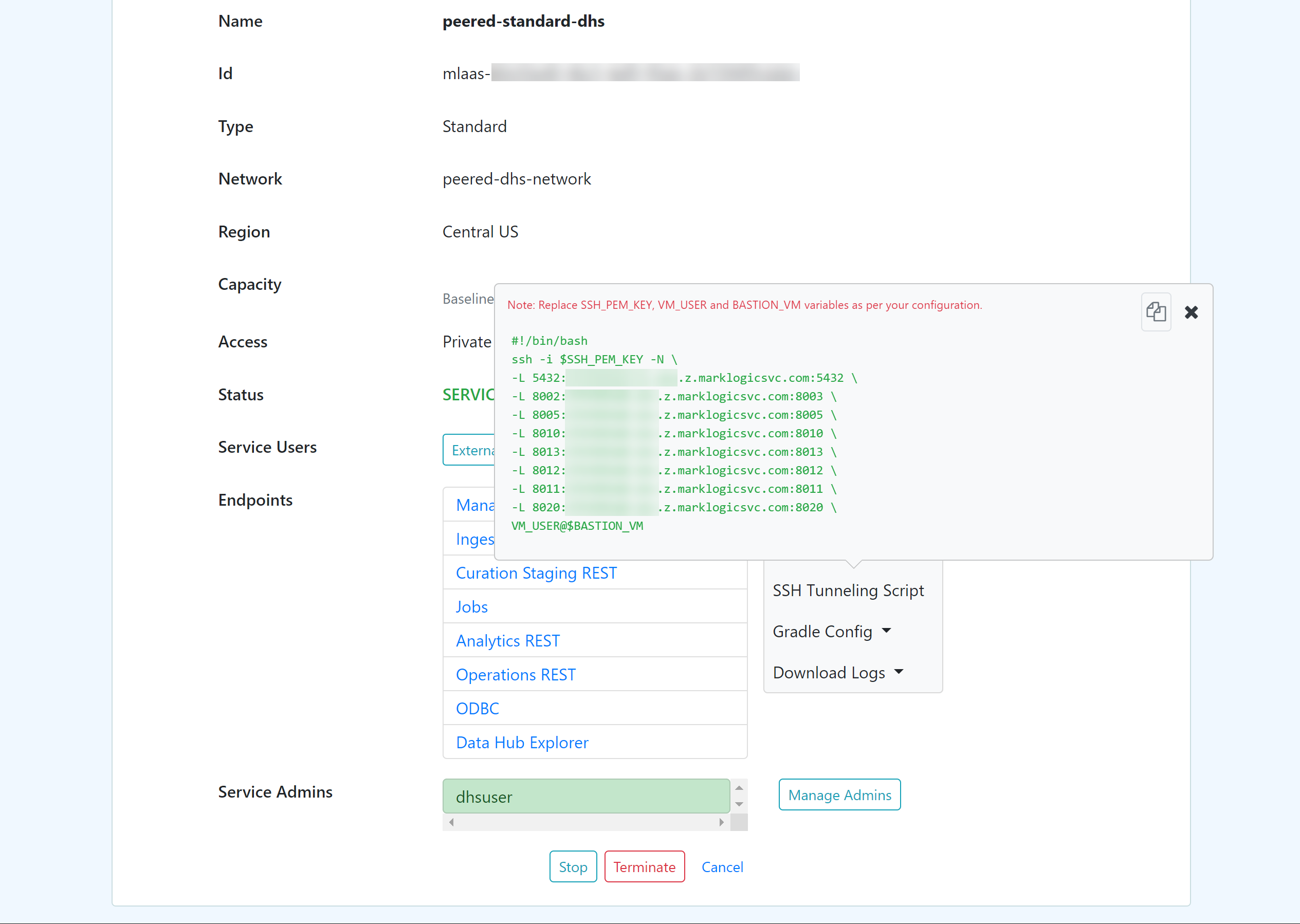Configure SSH Tunneling with Mac / Linux Using SSH
Overview
Set up tunneling if you prefer to work directly from your local environment using your own browsers to access the Data Hub Service endpoints.
Before you begin
You need:
Peered Track
About this task
Important: If your DHS uses private endpoints, you can set up SSH tunneling. See Getting Started with Data Hub Service in Azure, and follow the peered configuration.