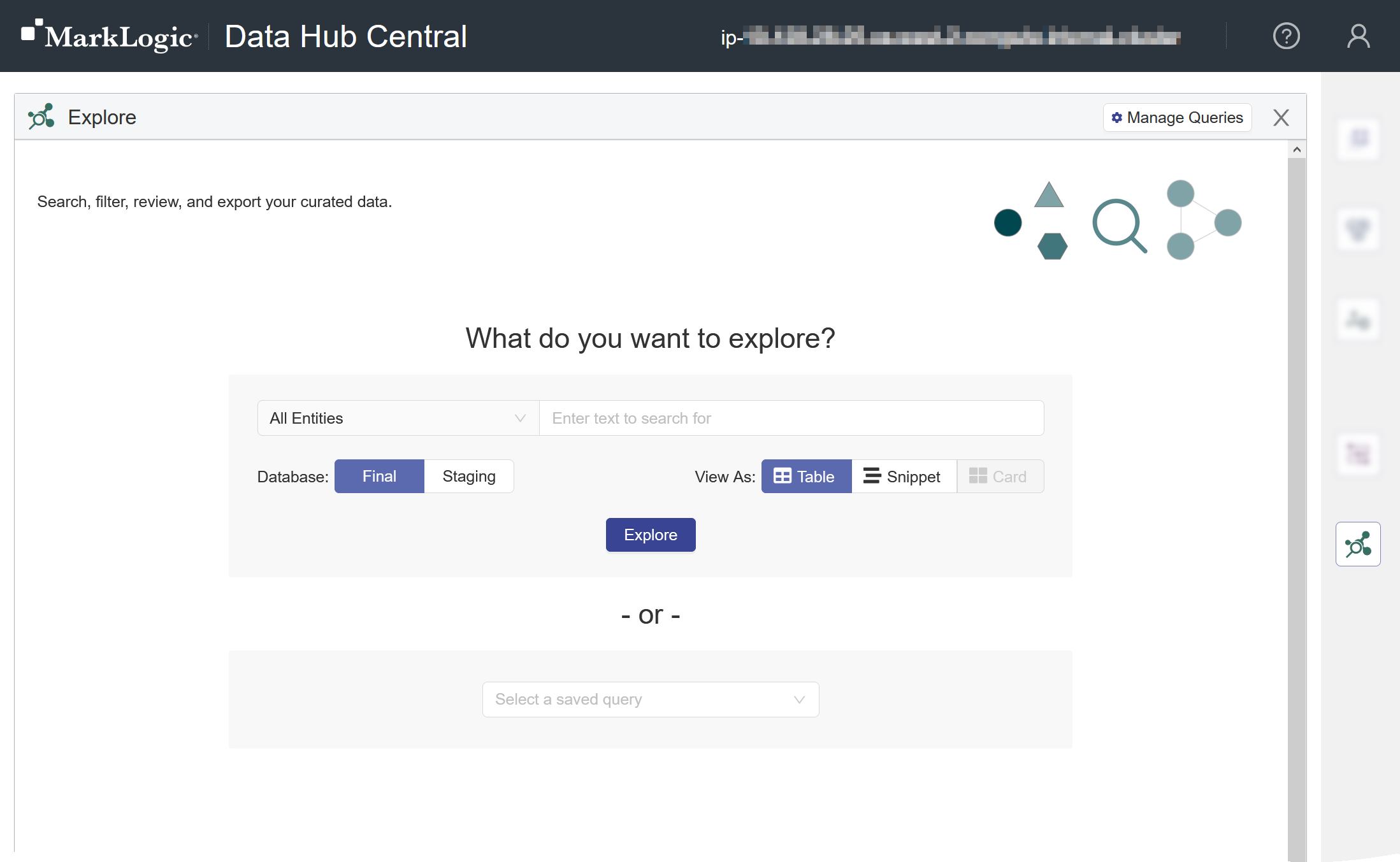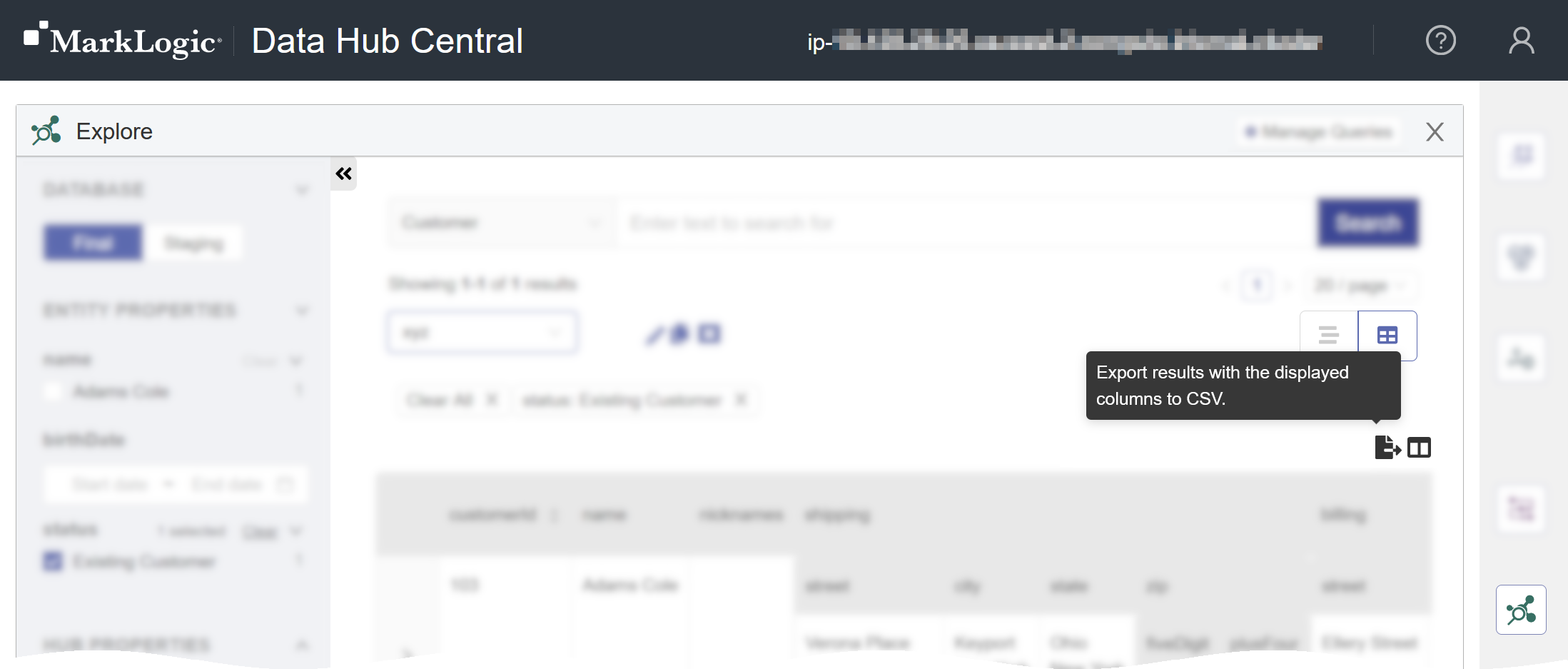Export Data Using Hub Central
You can export the Explore document list to a CSV file. All pages of the document list are included.
Note: In Data Hub 5.4, object and array datatype properties cannot be exported. If the selected dataset includes objects and arrays, a preview of the CSV is shown before the export is completed.
If you do not have the required privileges to view, filter, or export a specific document, you will not be able to perform that action on that document. For example, if you are permitted to view the document but not export it, it is included in the displayed document list but it is excluded from the exported list.
Before you begin
You need:
- Security role(s):
- To view PII data: pii-reader
- To view all other data: any Hub Central role
- To save and run queries: Hub Central Explorer or Hub Central Operator
- To export data: Hub Central Explorer or Hub Central Operator