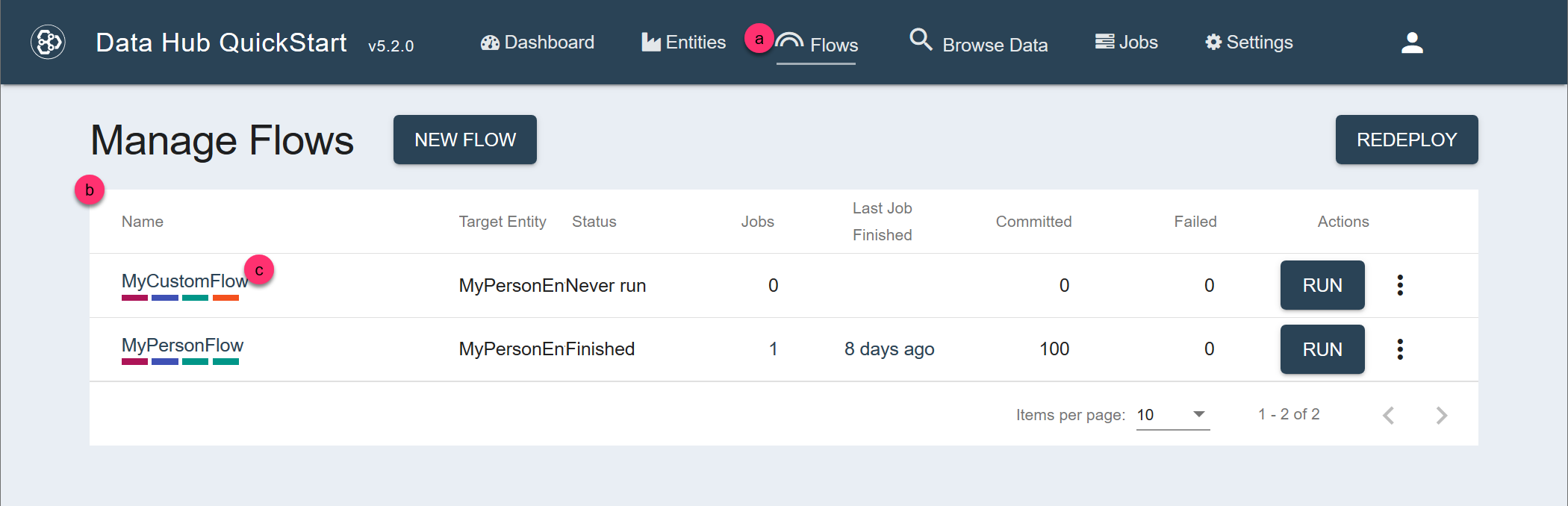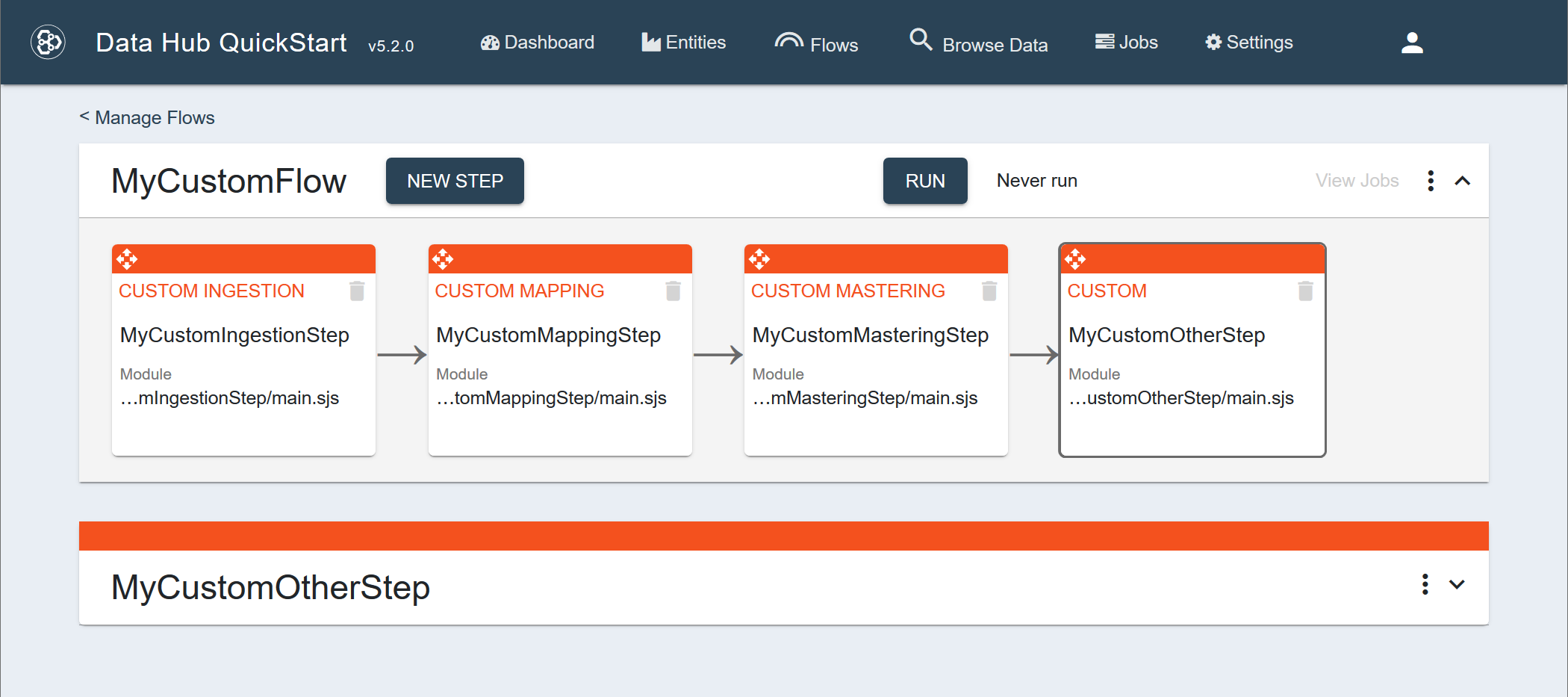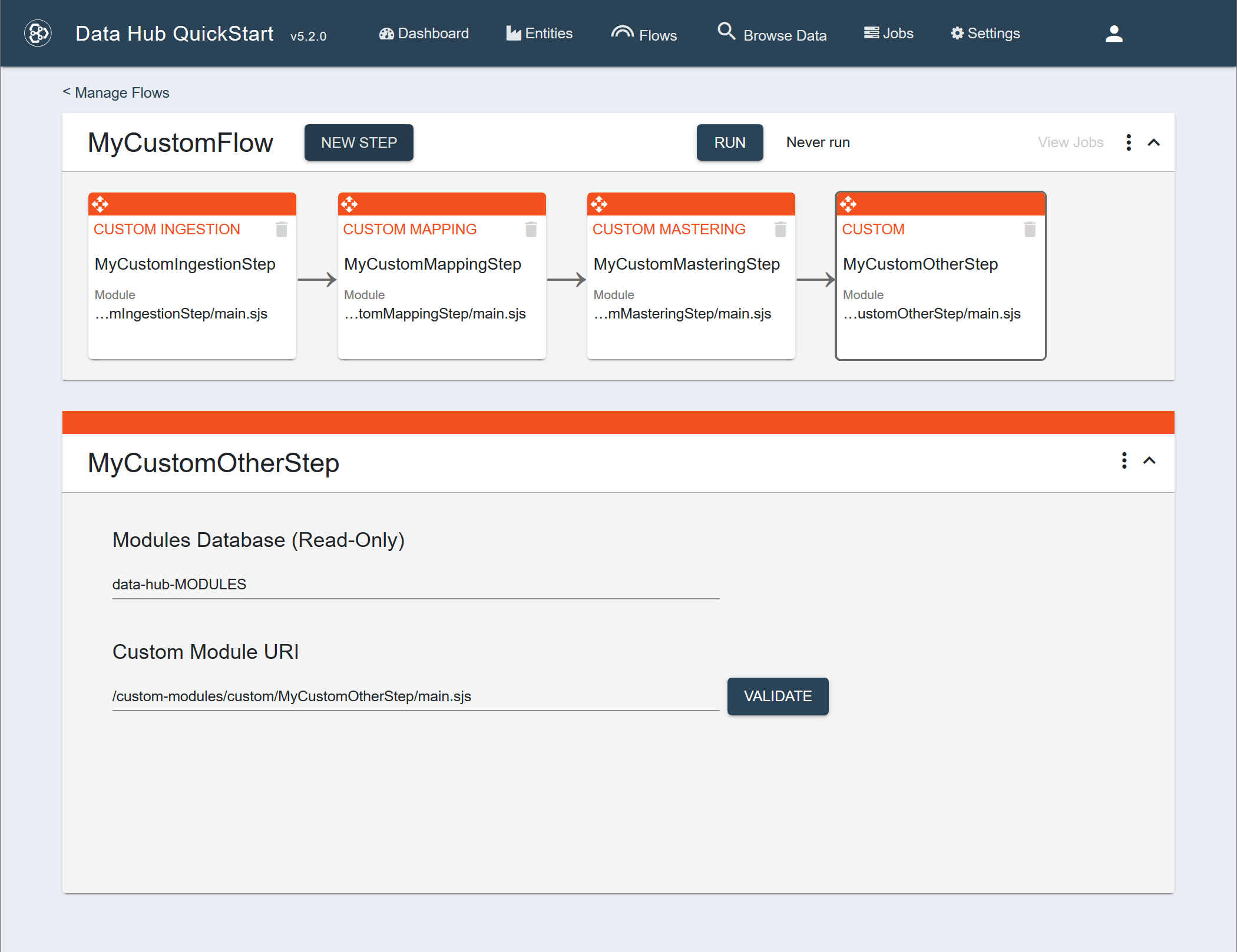Configure a Custom Step Using QuickStart
Before you begin
You need:
- Java JRE (OpenJDK) 8
- MarkLogic Server (See Version Compatibility.)
- Chrome or Firefox for QuickStart
About this task
A custom step allows you to add your own custom functionality anywhere in the flow sequence.