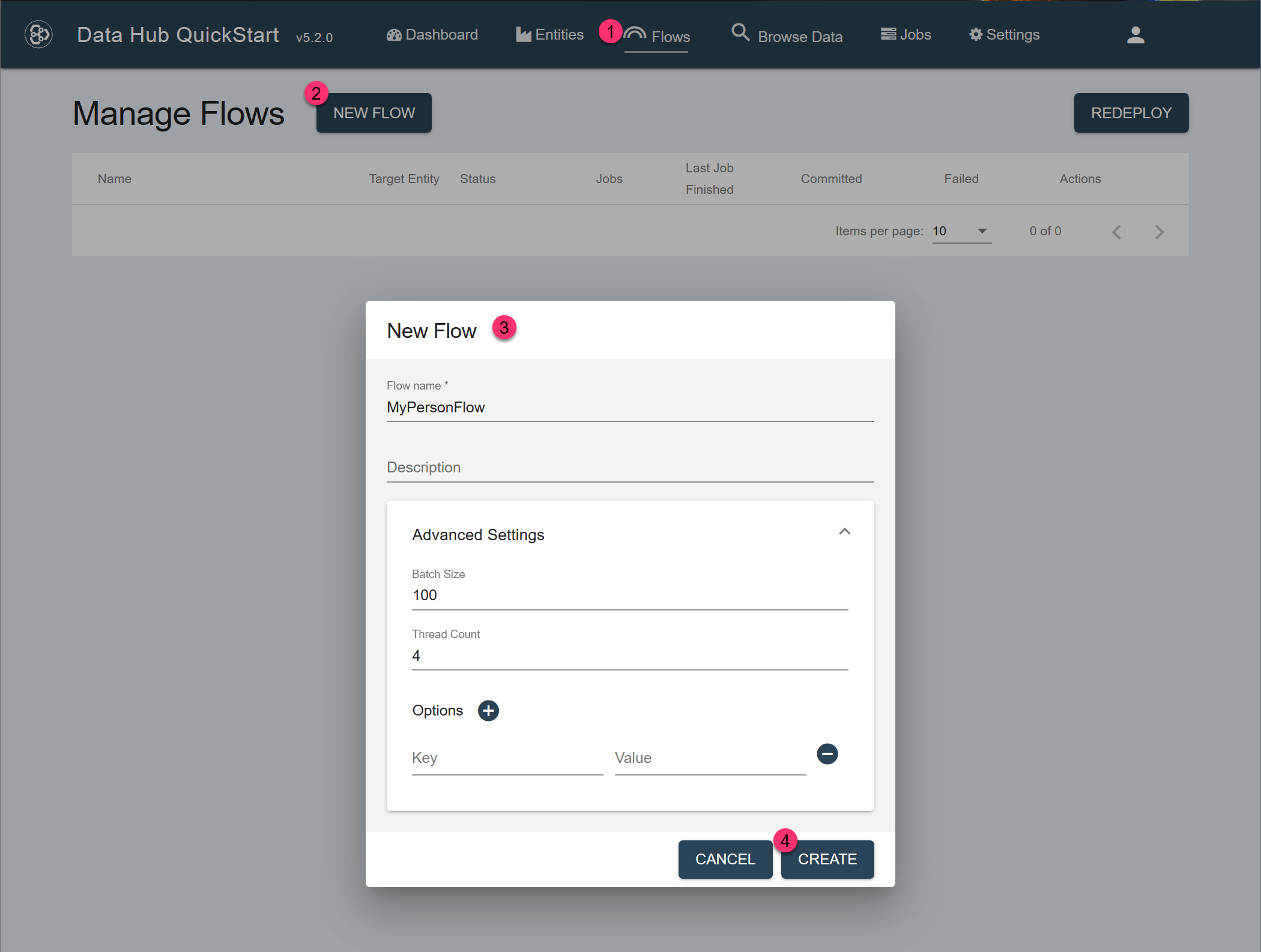Create a Flow Using QuickStart
Before you begin
You need:
- Java JRE (OpenJDK) 8
- MarkLogic Server (See Version Compatibility.)
- Chrome or Firefox for QuickStart
About this task
After creating a project, the next step is to create a flow.
Procedure
Results
What to do next
- Create steps in your flow.
- Edit steps in your flow.
- Remove steps from your flow.
- Rearrange the steps in your flow.