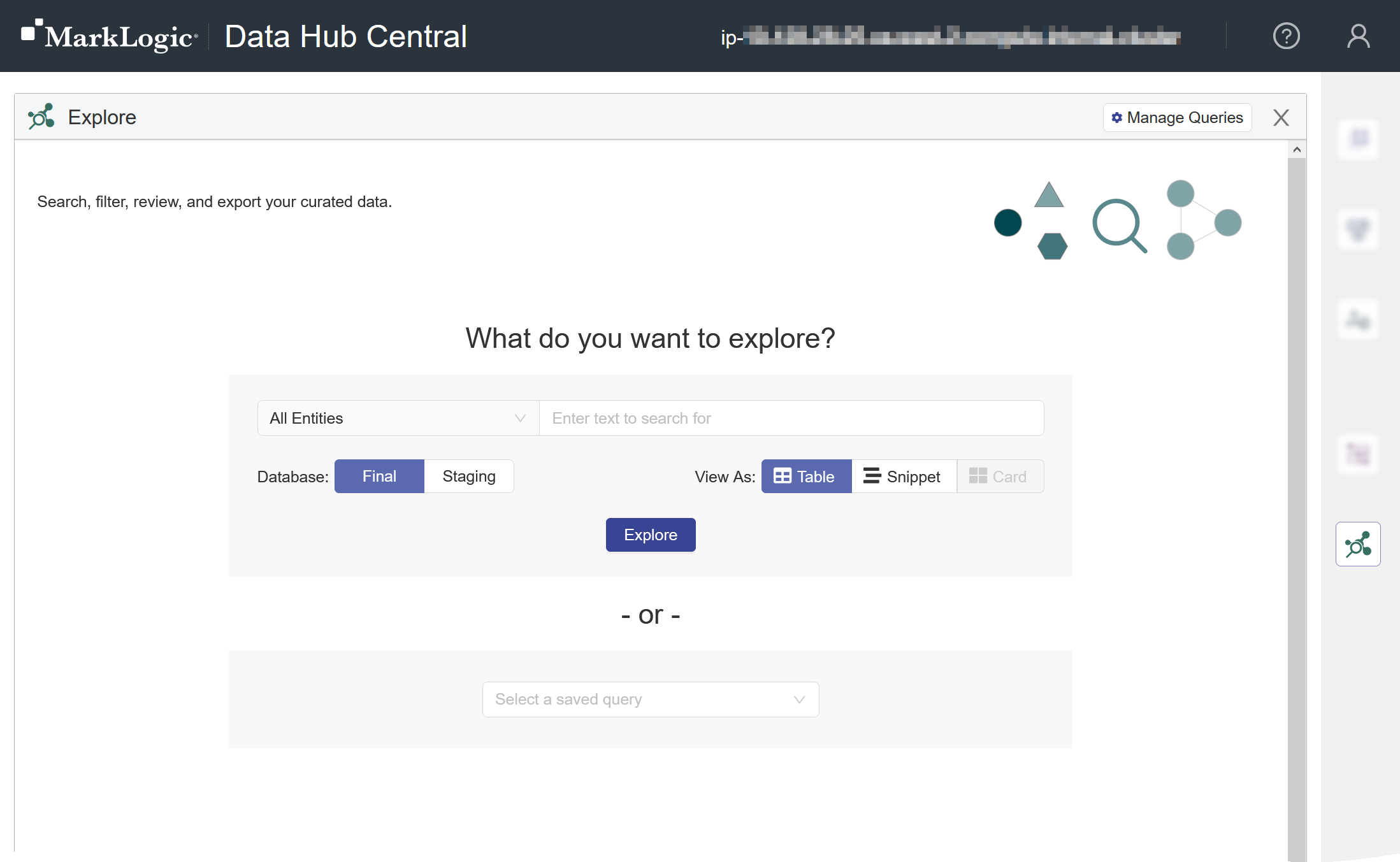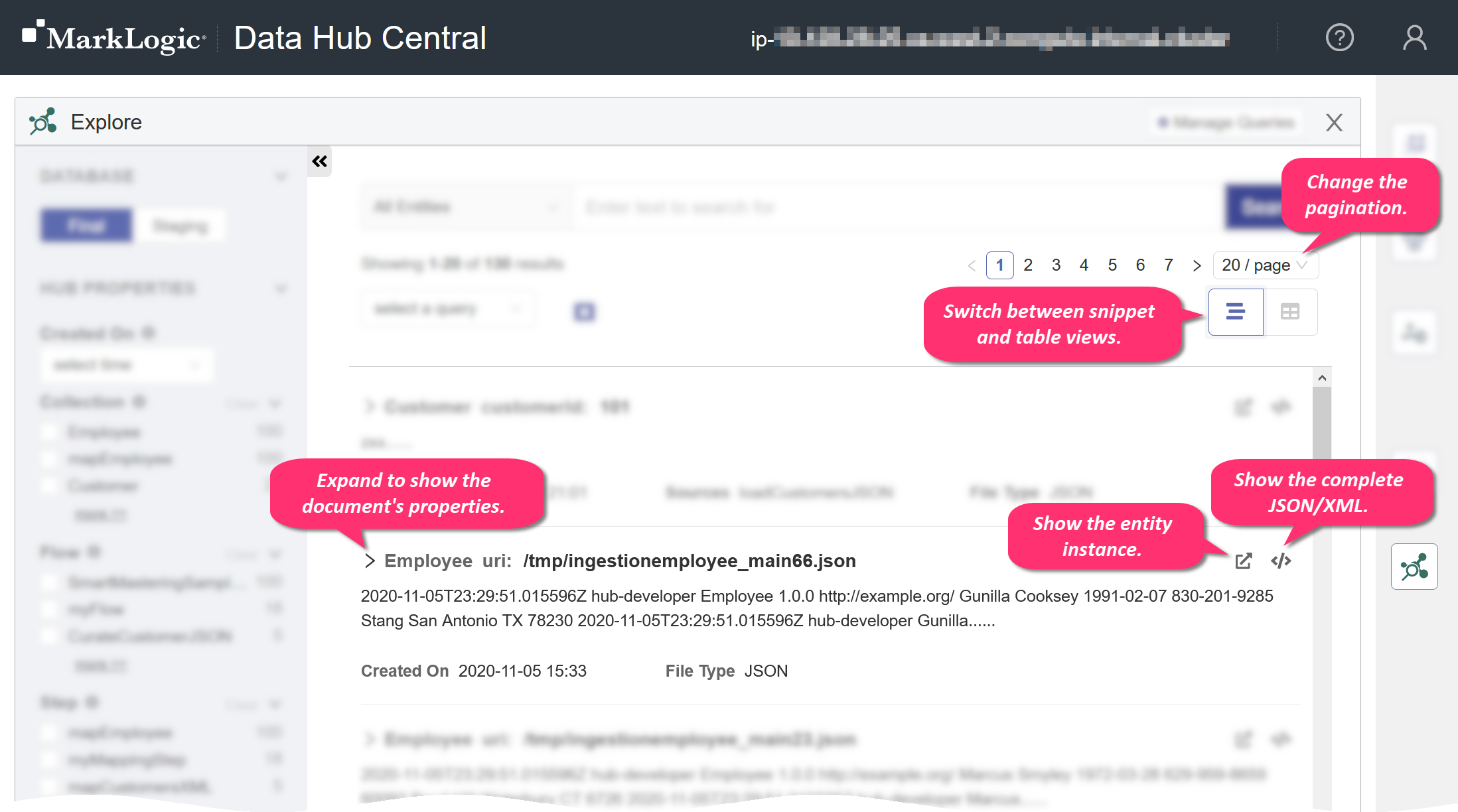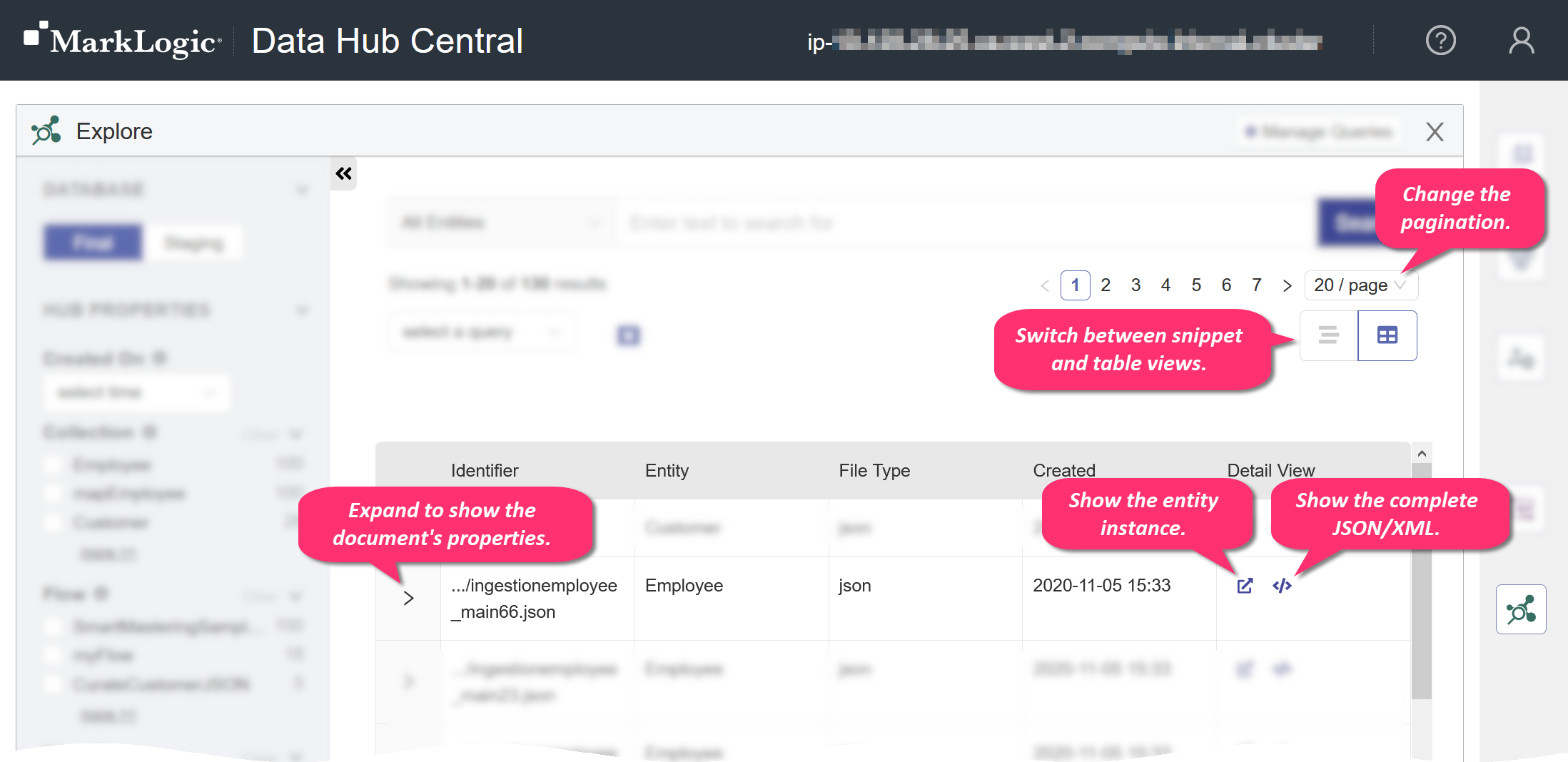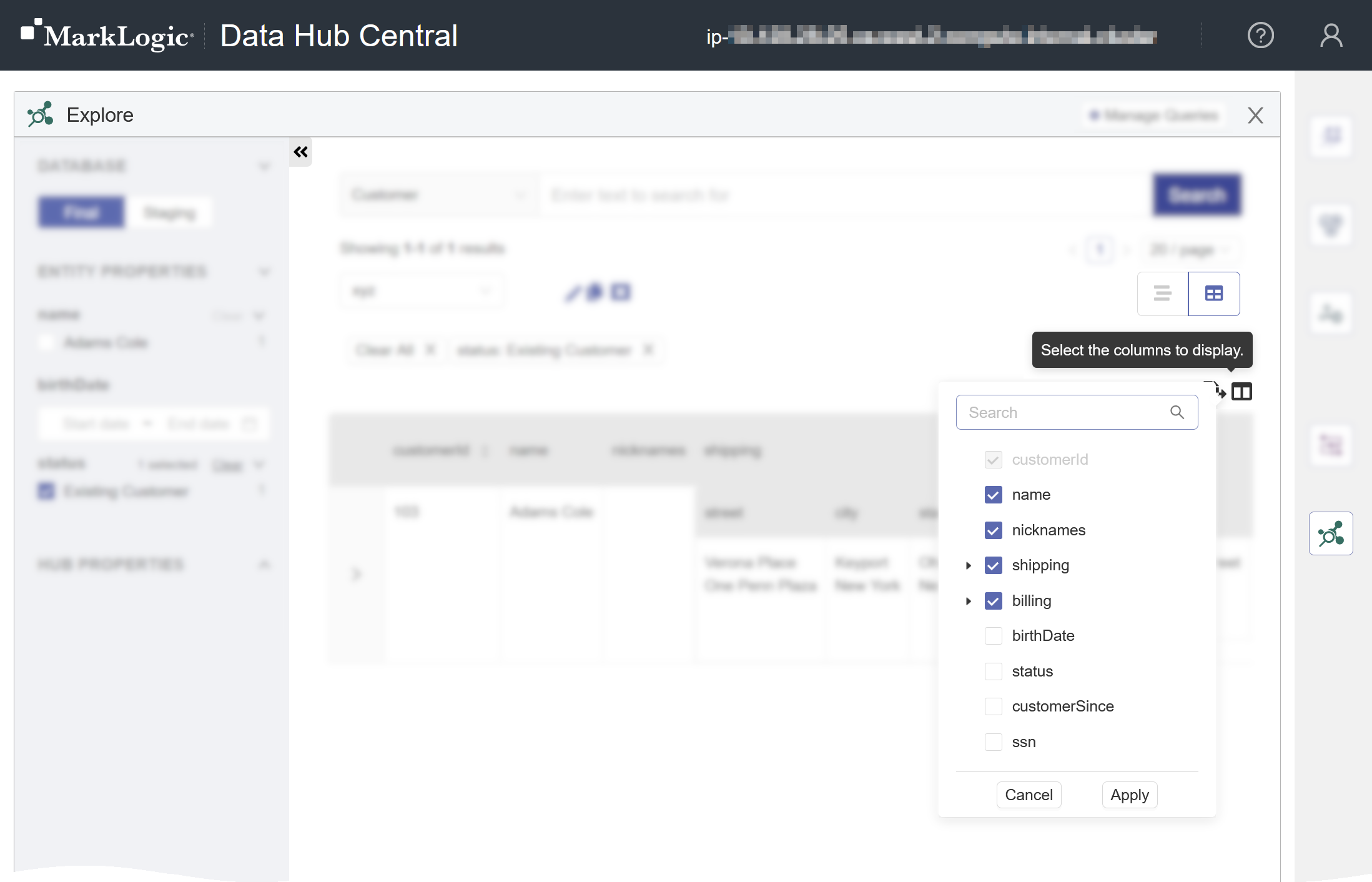Note: If you do not have the required privileges to view, filter, or export a specific document, you will not be able to perform that action on that document. For example, if you are permitted to view the document but not export it, it is included in the displayed document list but it is excluded from the exported list.
Before you begin
You need:
- Security role(s):
- To view PII data: pii-reader
- To view all other data: any Hub Central role
- To save and run queries: Hub Central Explorer or Hub Central Operator
Or any role that inherits the required role. See Users and Roles.
Procedure
- Go to the Explore area of Hub Central.
Learn how.
- Go to your Hub Central endpoint.
- In the icon bar, click the Explore icon (h).
- At the Explore portal, choose the data you see and how you view it, or run a predefined query.
- To filter your data, select from the entity type dropdown and/or enter text to search for.
- Choose whether to view the documents in a table or as a list with snippets of the documents.
- In the Table view, the properties of the documents are displayed in columns.
- In the Snippet view, a portion of each document is displayed, as well as its properties.
- To run a predefined query, select from the query dropdown.
- Click Explore to view your data.
- View your data.
- Change how the document list is displayed.
- To switch to the snippet view, click the Snippet View icon ().
- To switch to the table view, click the Table View icon ().
- To change the pagination, expand the XX / page dropdown.
- To change which properties are displayed as columns in the table view,
- Click the Column Selector icon ().
- Select the properties.
- Click Apply.
- To sort the list of documents in the table view, click the Sort icon () next to the column header.
- A single entity type must be selected, not All Entities.
- You can sort by a property, only if it has been marked as sortable in the entity type definition. See Manage Entity Properties Using HubCentral.
- You can sort by only one property at a time.
- Clicking the icon toggles between ascending and descending sorts.
- View the details of a document.
- To display the properties of the document, expand the chevron (>) next to the identifier of the document.
- To show the entity instance portion of the document, click the Instance icon () for the document.
- To show the complete JSON or XML document, click the JSON/XML icon () for the document.
- Filter the data.
- Run a previously saved query by choosing it from the Select a query dropdown.
See Manage Queries.