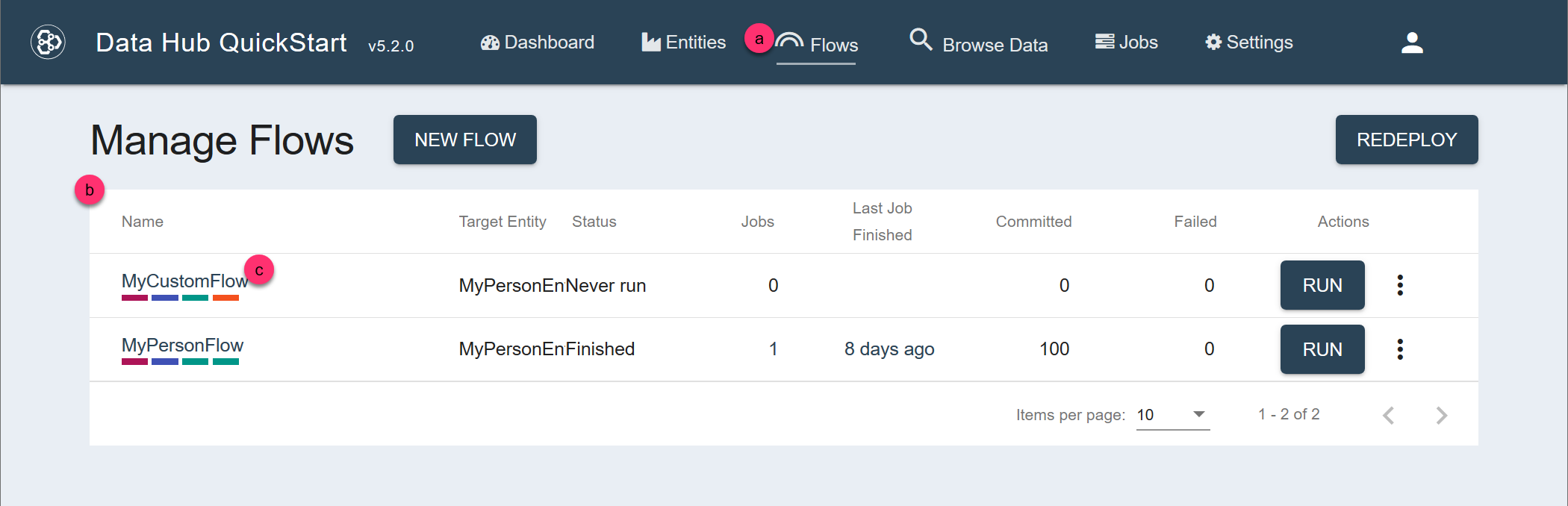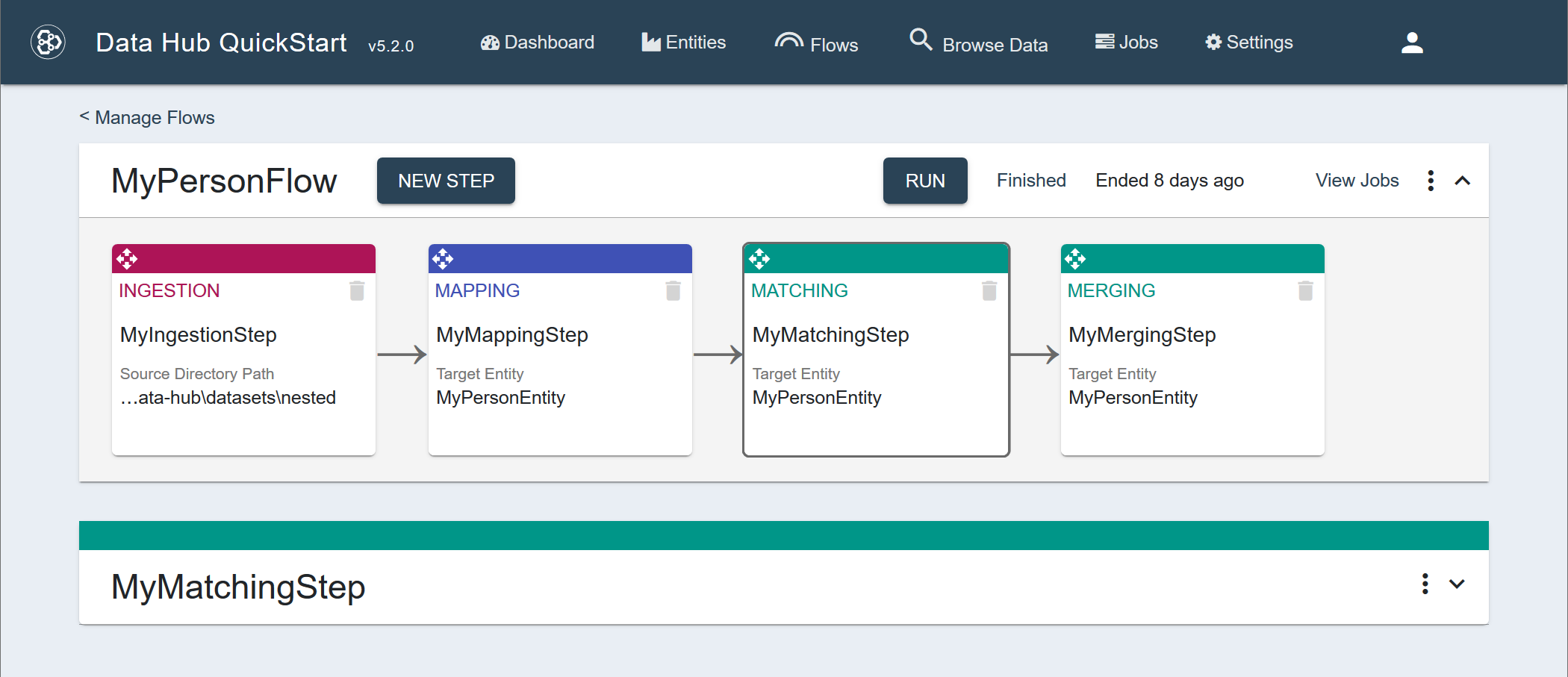Configure a Matching Step Using QuickStart
Before you begin
You need:
- Java JRE (OpenJDK) 8
- MarkLogic Server (See Version Compatibility.)
- Chrome or Firefox for QuickStart
About this task
Procedure
- Navigate to the settings of the flow you want.
- In QuickStart's navigation bar, click Flows.
- In the Manage Flows table, search for the row containing the flow.
Tip: To make your search easier, you can sort the table by one of the columns.
- Click the flow's name.
- In the flow sequence, click the summary box of the matching step to configure.
The step detail panel is displayed below the flow sequence panel.
- Configure the Match Options.
- To add a new option, click the Add button.
- To edit an option, click the vertical ellipsis (⋮) and choose Edit Settings.
- To delete an option, click the vertical ellipsis (⋮) and choose Delete.
Match Options properties
Name Description Type The matching type: Exact, Synonym, Double Metaphone, Zip, Reduce, and Custom. - Exact. Determines if the values of the specified entity property in two or more records are exactly the same.
- Synonym. Determines if the values of the specified entity property in two or more records are synonyms, according to the specified thesaurus.
- Double Metaphone. Determines if the values of the specified entity property in two or more records sound similar, based on the Double Metaphone algorithm. For example, "Smith" might sound like "Schmidt".
- Zip. Determines if the zip/postal code in two or more records match.
- Reduce. Reduces the significance of certain matches. For example, even if the addresses and last names of two records match, the similarity might not necessarily indicate that the two records refer to the same person, because they might be two members of the same family.
- Custom. Runs a function in your custom module to compare the values of a specified entity property in two or more records.
Additional settings for the Exact match type 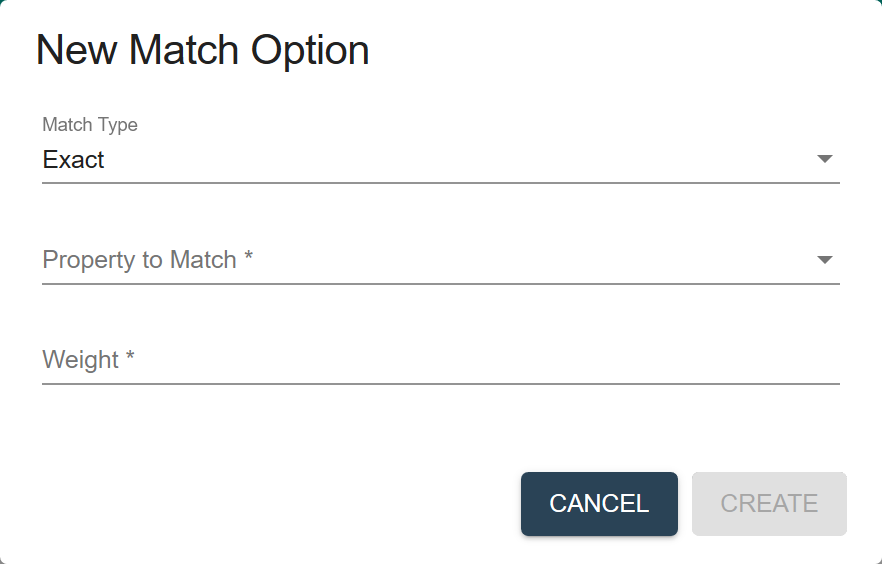
Property to Match The property whose values to compare. Weight A factor that signifies the relative importance of the rule. Additional settings for the Synonym match type 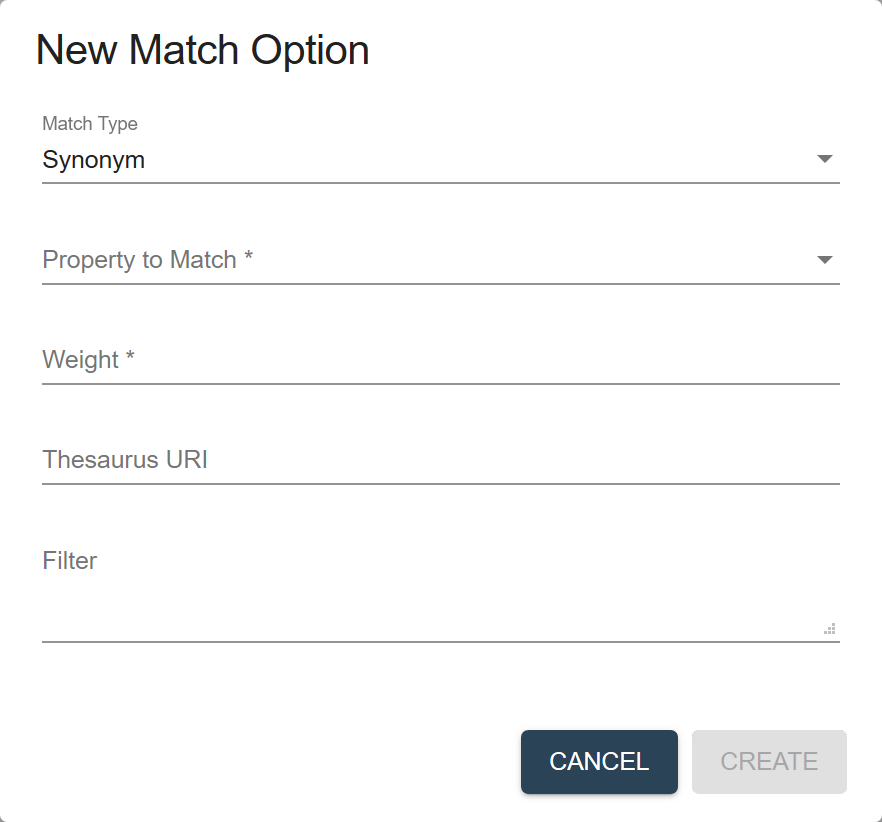
Property to Match The property whose values to compare. Weight A factor that signifies the relative importance of the rule. Thesaurus URI The location of the thesaurus that is stored in a MarkLogic Server database and used to determine synonyms. Learn more: Managing Thesaurus Documents Filter A node in the thesaurus to use as a filter. For example, <thsr:qualifier>birds</thsr:qualifier>.Learn more: the $filter parameter in thsr:expand.
Additional settings for the Double Metaphone match type 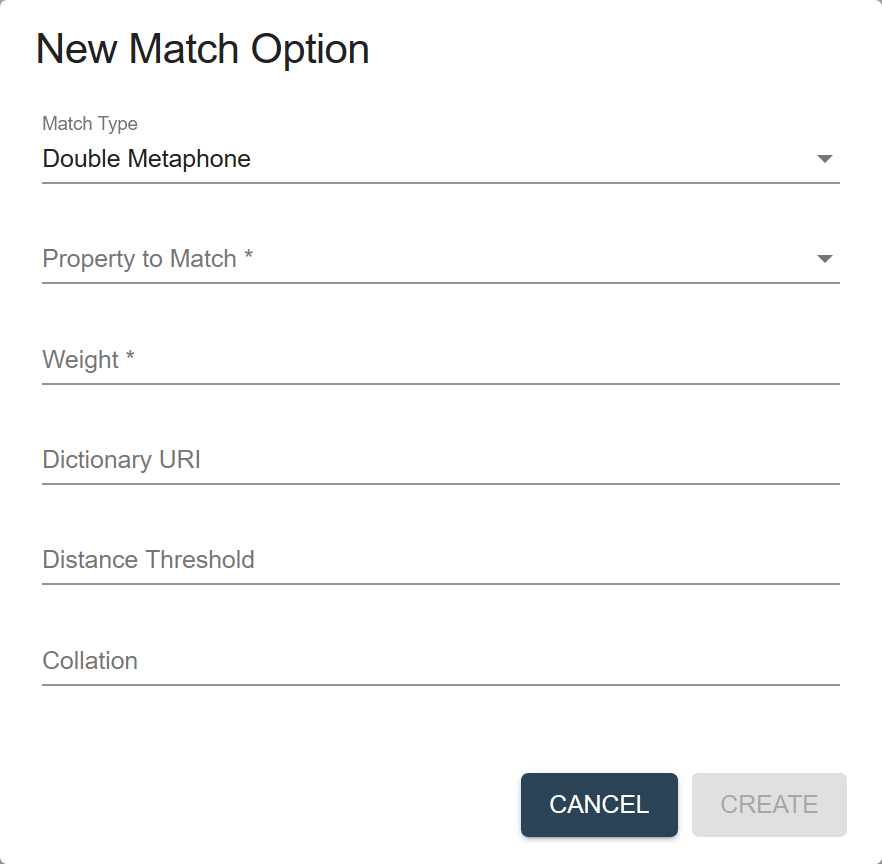
Property to Match The property whose values to compare. Weight A factor that signifies the relative importance of the rule. Dictionary URI The location of the phonetic dictionary that is stored in a database and used when comparing words phonetically. Learn more: Custom Dictionaries Distance Threshold The threshold below which the phonetic difference (distance) between two strings is considered insignificant; i.e., the strings are similar to each other. Learn more: spell functions Collation The URI to the collation to use. A collation specifies the order for sorting strings. Learn more: Encodings and Collations Additional settings for the Zip match type 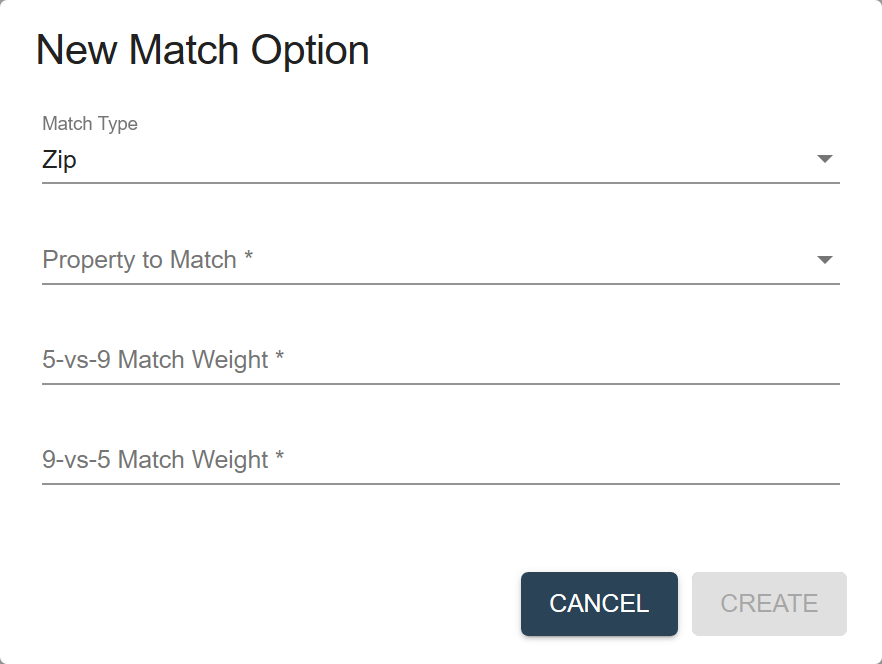
Property to Match The property whose values to compare. 5-vs-9 Match Weight The weight to use if, given one 9-digit zip code and one 5-digit zip code, the first five digits of the zip codes match. Applicable only to US zip codes. 9-vs-5 Match Weight The weight to use if, given two 9-digit zip codes, the first five digits match and the last four do not. Applicable only to US zip codes. Note: To add a weight when all nine digits match, use the Exact matching type to compare the zip codes as strings. If some of your data might have non-standard formats (e.g., using whitespace or em dash instead of the typical hyphen), remember to map your zip code fields to a standard format in your entity.Additional settings for the Reduce match type 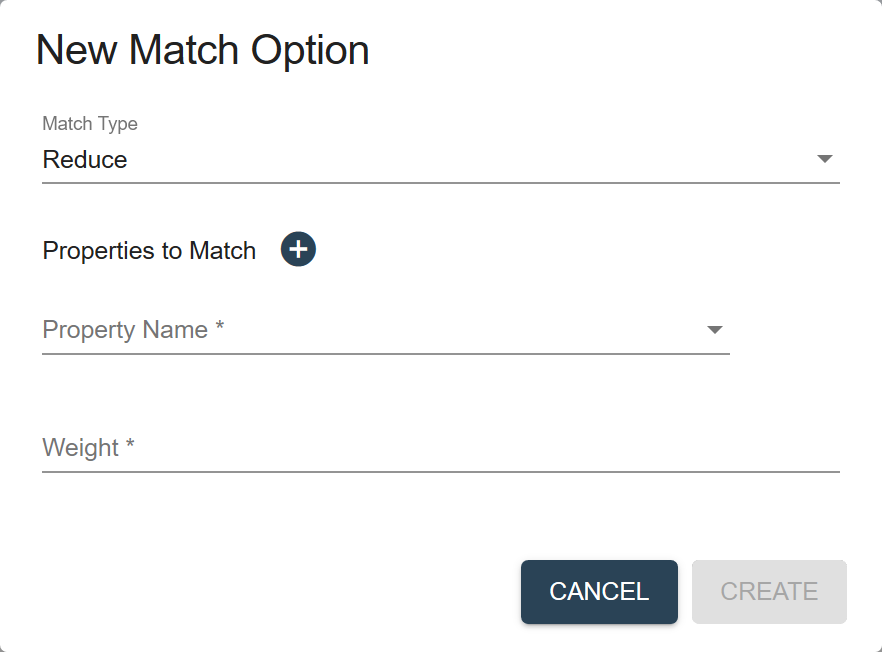
Properties to Match One or more properties whose values to compare. Weight A positive integer that denotes how much to reduce the weight of a match. Additional settings for the Custom match type 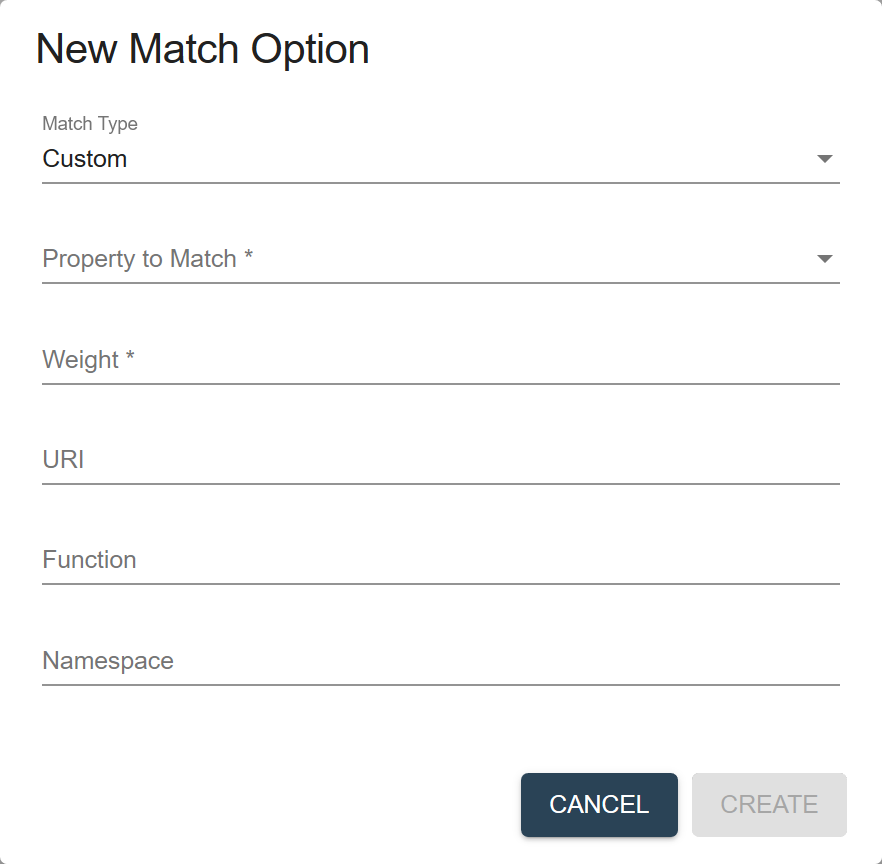
Property to Match The property whose values to compare. Weight A factor that signifies the relative importance of the rule. URI The location of the custom module. Function The name of the custom function within the custom module. Namespace The namespace of the library module where the custom function is. Blank, if the custom function is JavaScript code. - Configure the Match Thresholds.
- To add a new threshold, click the Add button.
- To edit a threshold, click the vertical ellipsis (⋮) and choose Edit Settings.
- To delete a threshold, click the vertical ellipsis (⋮) and choose Delete.
Match Thresholds properties
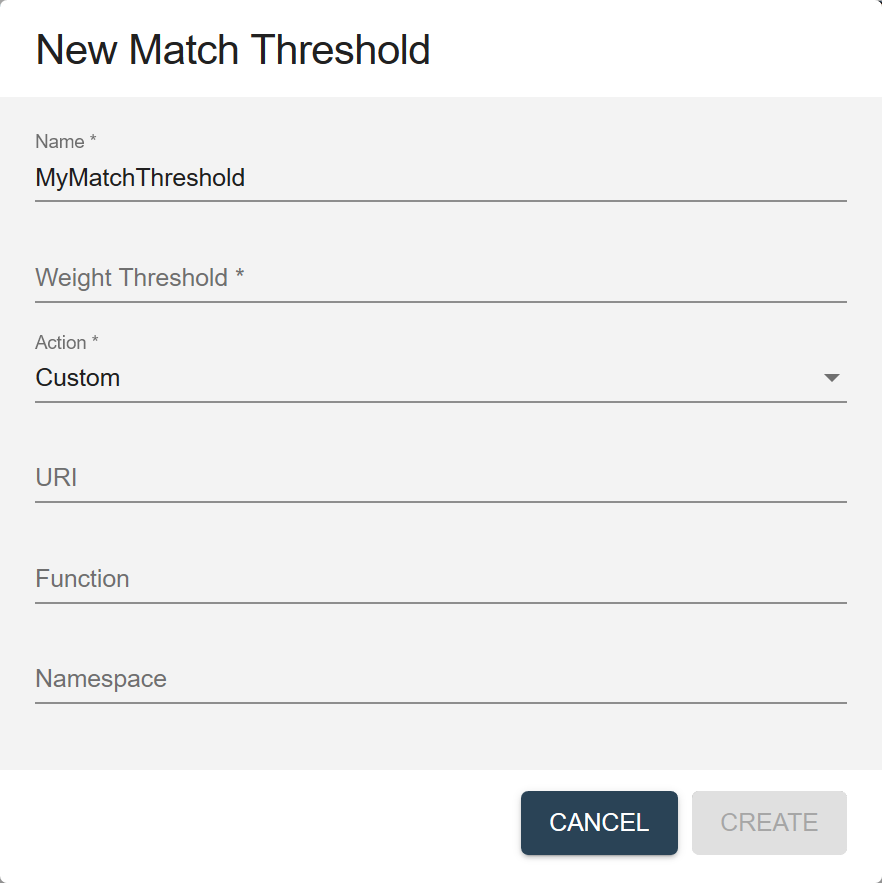
Name Description Name The threshold rule name. Weight Threshold The threshold with which to compare the total weight of the matches. Action What to do if the total weight exceeds the Weight threshold. - Merge. Automatically merges the candidate records, according to the merging rules.
- Notify. Sends a notification for a human to review the match and decide on the action to take.
- Custom. Performs actions defined in a custom module.
Additional settings for the Custom action URI The location of the custom module. Function The name of the custom function within the custom module. Namespace The namespace of the library module where the custom function is. Blank, if the custom function is JavaScript code.
What to do next
Important: When running the split mastering, allow the matching step to complete before starting the merging step.