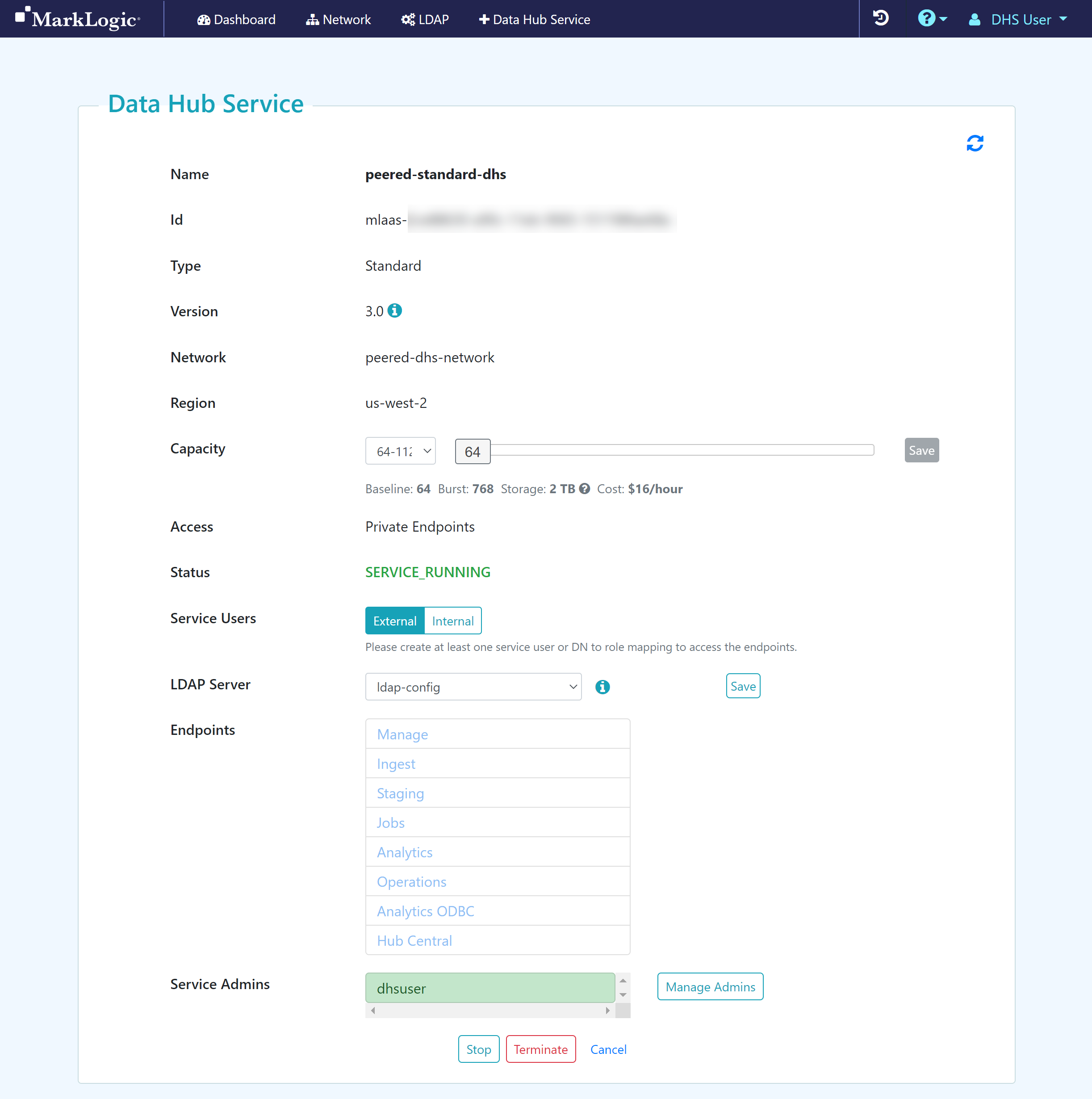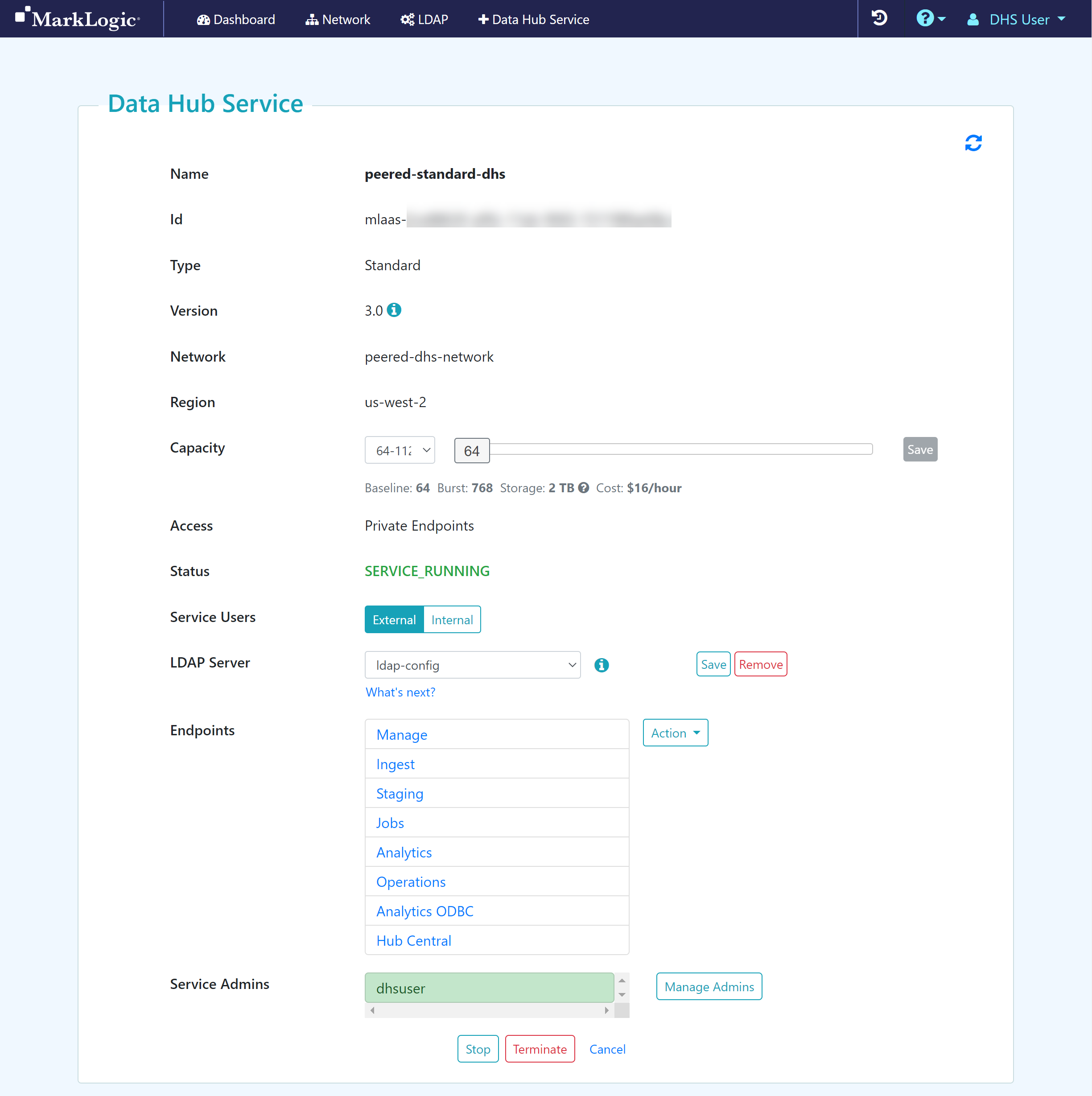Assign an LDAP Configuration to your Data Hub Service
Before you begin
You need:
Peered Track
- An AWS VPC (virtual network)
- An AWS peer role
- A peered DHS network
- To configure network routing between client-side and DHS networks
- A Standard or Low Priority DHS with a Peered Network
- To add an LDAP configuration to externally manage DHS users
Public Track
- A public DHS network
- A Standard or Low Priority DHS with a Public Network
- To add an LDAP configuration to externally manage DHS users
About this task
Note: If your service was created before 10/1/2020, this task maps the Security Admin DN to the Service Security Admin service role in the MarkLogic security database. For details about this service role, see Service Roles.
Procedure
Results
- To remove an LDAP configuration from your DHS, click .