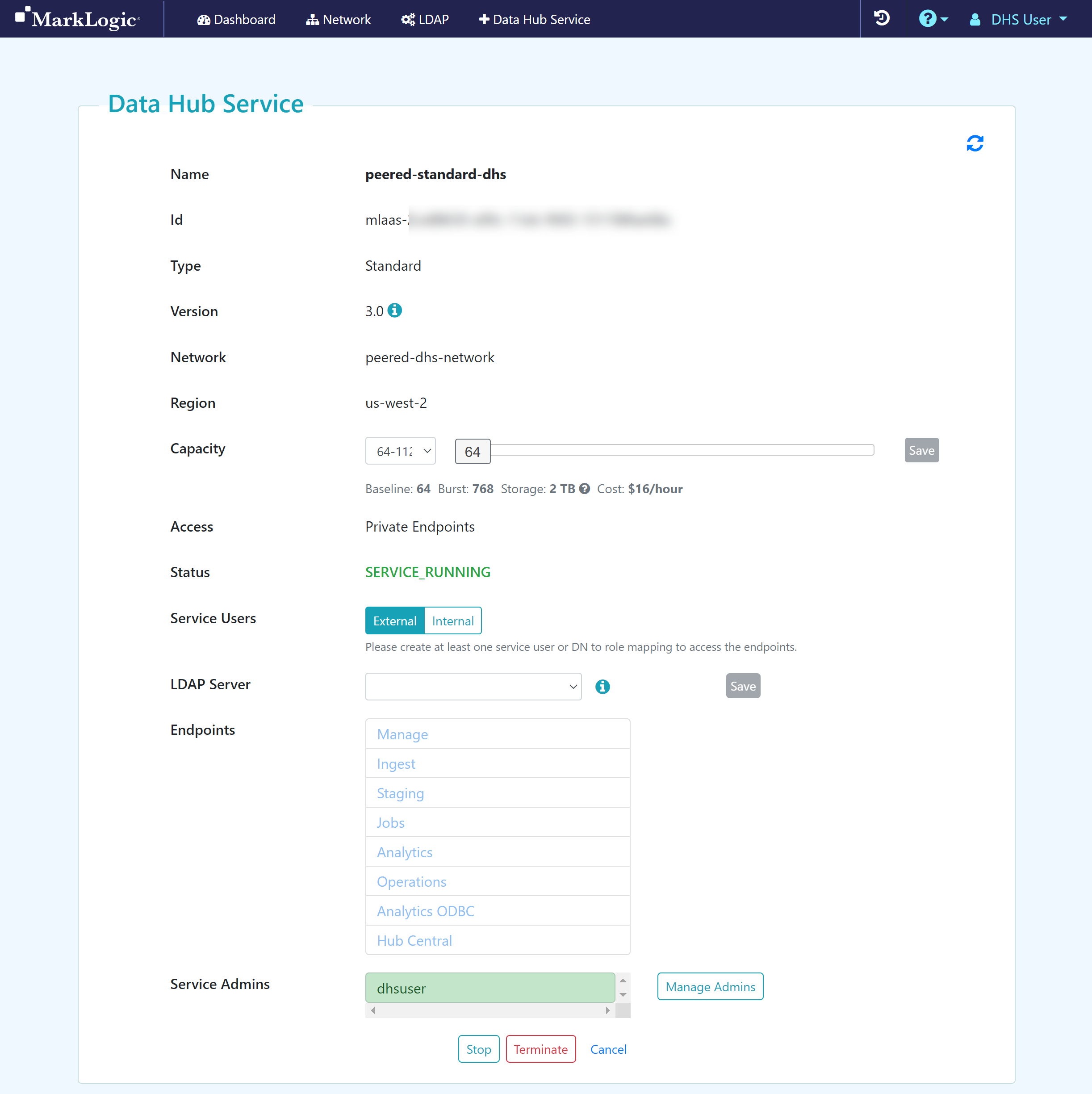Terminate a Data Hub Service
Before you begin
You need:
Peered Track
- An AWS VPC (virtual network)
- An AWS peer role
- A peered DHS network
- To configure network routing between client-side and DHS networks
- (Optional) To add an LDAP configuration to externally manage DHS service users
Public Track
About this task
Procedure
Results
The DHS is no longer accessible in the Dashboard.
What to do next
Create a Data Hub Service with a peered network:
- Create a Standard Data Hub Service with a Peered Network (Recommended)
- Create a Low Priority Data Hub Service with a Peered Network
Create a Data Hub Service with a public network: