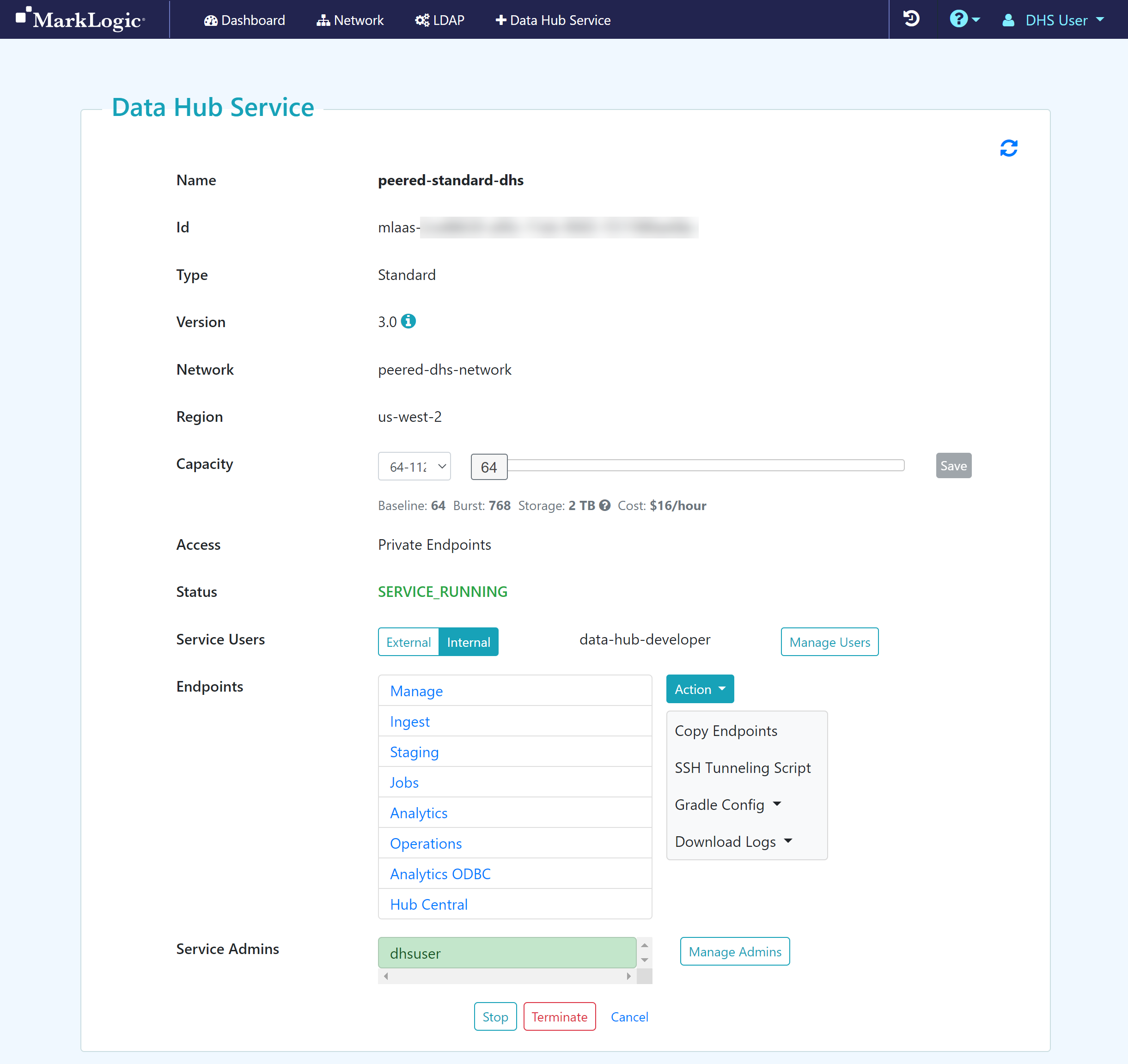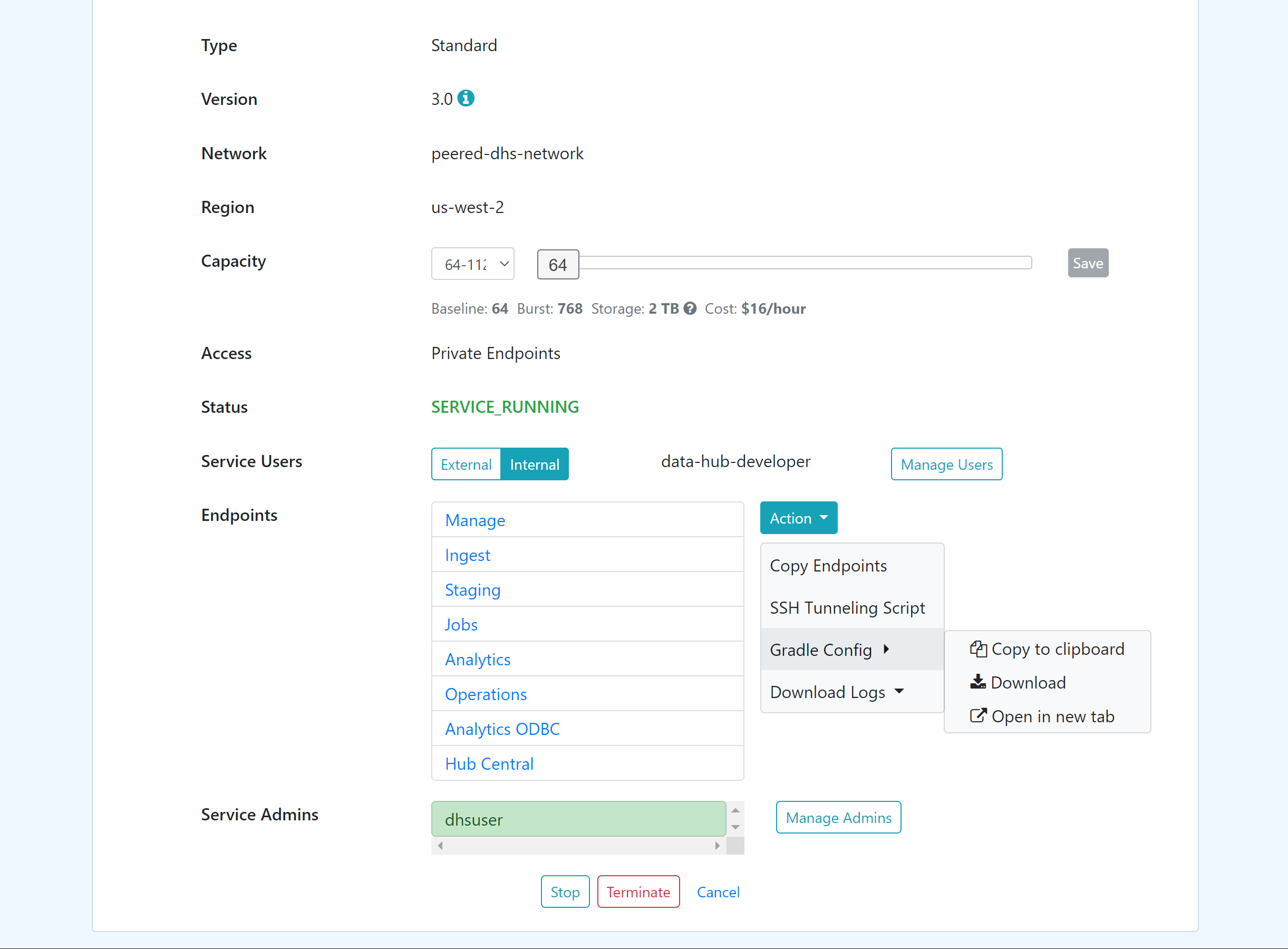Gradle Configuration
Before you begin
You need:
Peered Track
- An AWS VPC (virtual network)
- An AWS peer role
- A peered DHS network
- To configure network routing between client-side and DHS networks
- A Standard or Low Priority DHS with a Peered Network
- A DHS user account with assigned roles to internally manage DHS users
- (Optional) To add an LDAP configuration to externally manage DHS service users
Public Track
About this task
Procedure
What to do next
- To learn more about configuring Gradle for DHS, see Deploy to Data Hub Service in the MarkLogic Data Hub documentation.