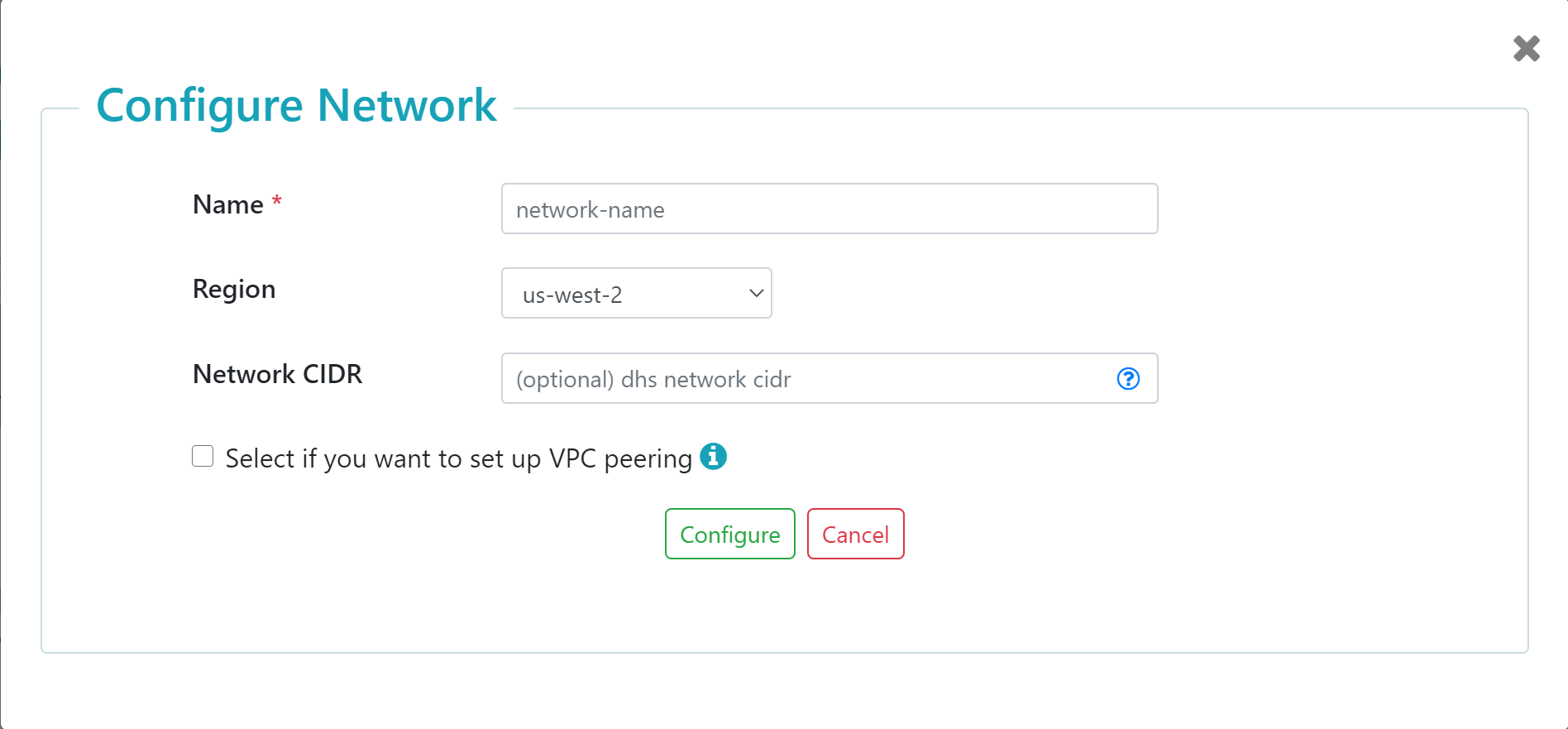Set Up a Public Network for Data Hub Service - AWS
Before you begin
You need:
- An AWS account with permissions to create and configure AWS VPCs (virtual networks)
- To subscribe to MarkLogic Data Hub Service (DHS) on AWS
About this task
Procedure
Results
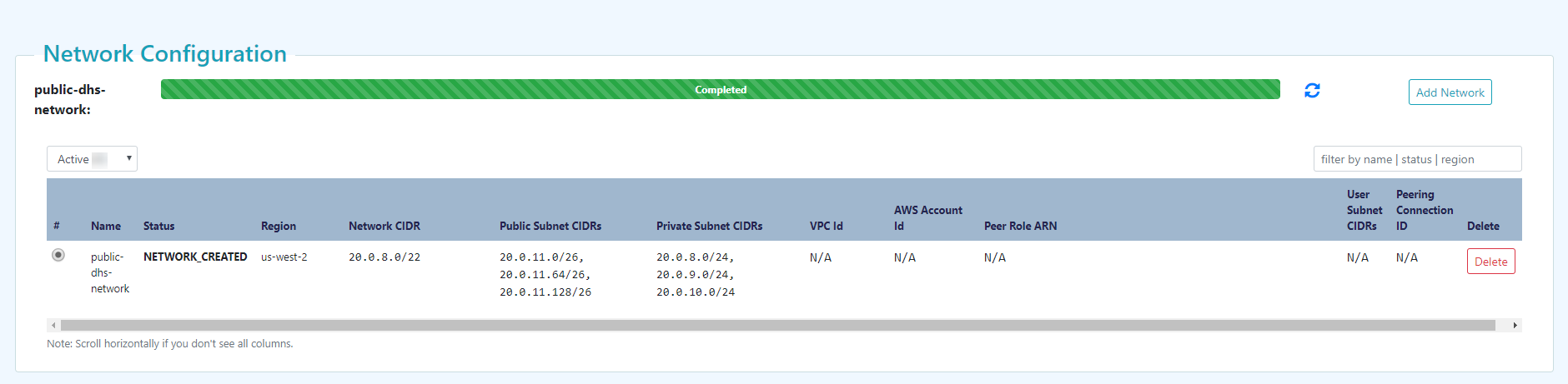
The dashboard displays information about each of the current network configurations, listing the information and status for each configuration. The status of the network in the status bar must be Completed. The public subnet CIDRs and the private subnet CIDRs are calculated from the network CIDR.
- To add a network configuration, click .
- To delete a network configuration, click in the configuration's row under the Delete column.
What to do next
Create a Data Hub Service with a public network: