Create a Standard Data Hub Service with a Public Network
Before you begin
You need:
About this task
Note: You can create up to three services per DHS account. To increase the number of services, contact Support.
Procedure
Results
The details of your service configuration are displayed, including the status of the service and the endpoints. The status of the service must be SERVICE_RUNNING.

Tip: You can customize your dashboard with column sorting, column configuring, and services searching and filtering. See Customize DHS Dashboard.
To see the MarkLogic Data Hub Service details, click the service name.
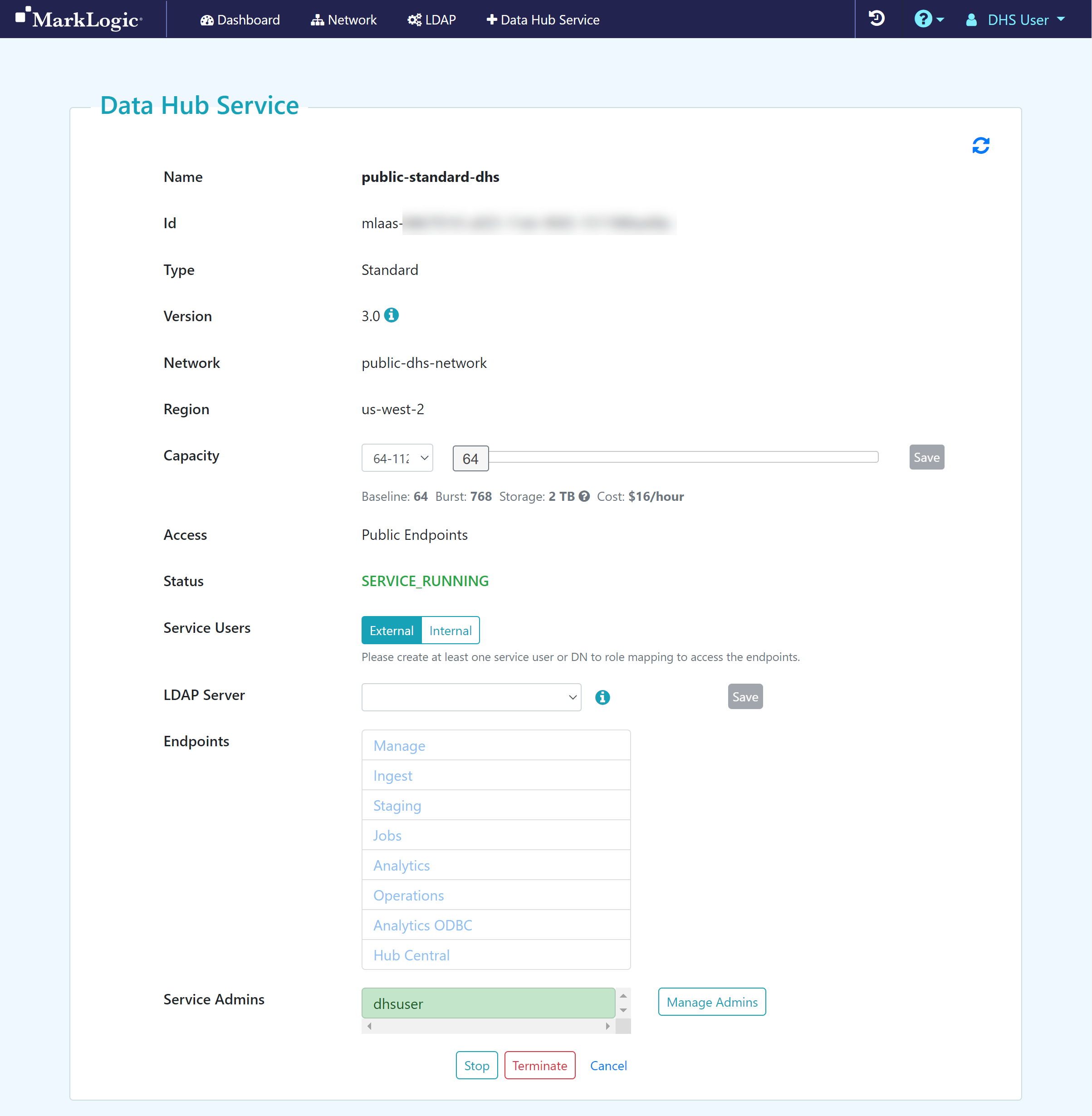
What to do next
- Manage the service admins and users who can manage a specific DHS or access its endpoints:
- Create a DHS Service User Account to use internal authentication, or
Note: MarkLogic Server provides internal authentication as the default option for managing service admins and users.
- (Optional) Add an LDAP Configuration to use external authentication (Recommended)
- Create a DHS Service User Account to use internal authentication, or
- You can manage the admins who can manage your portal in AWS.
- (Optional) You can manage the Service Administrators who can manage your DHS.
