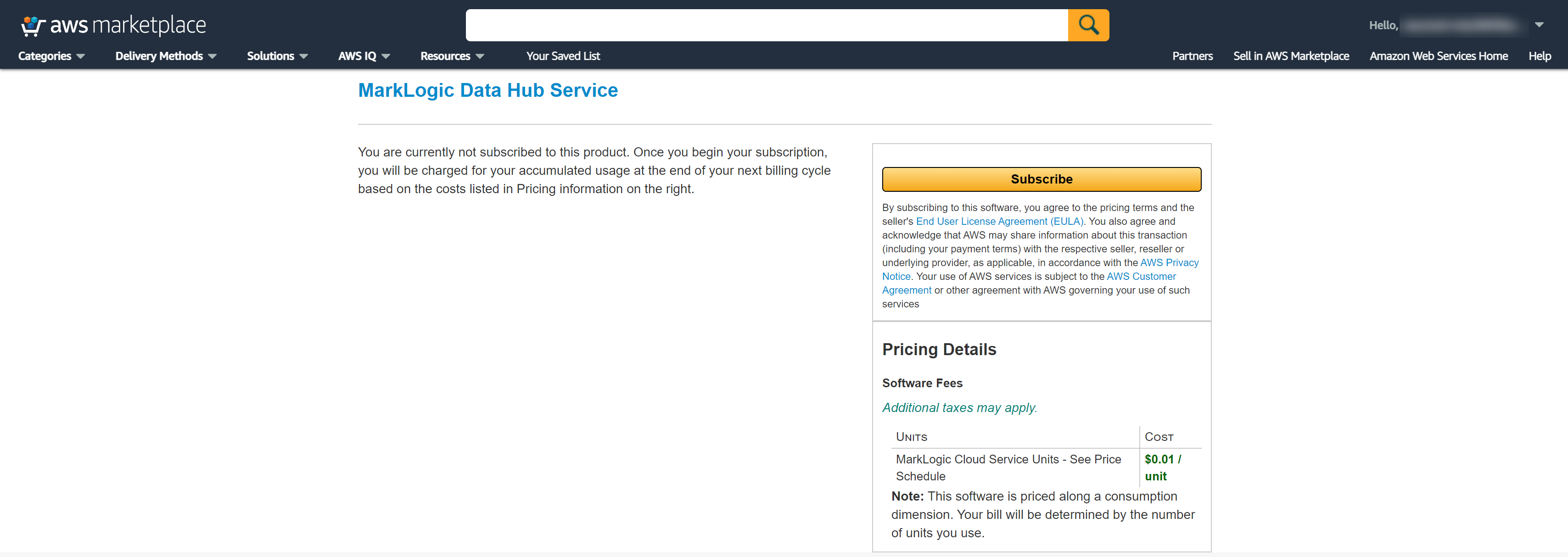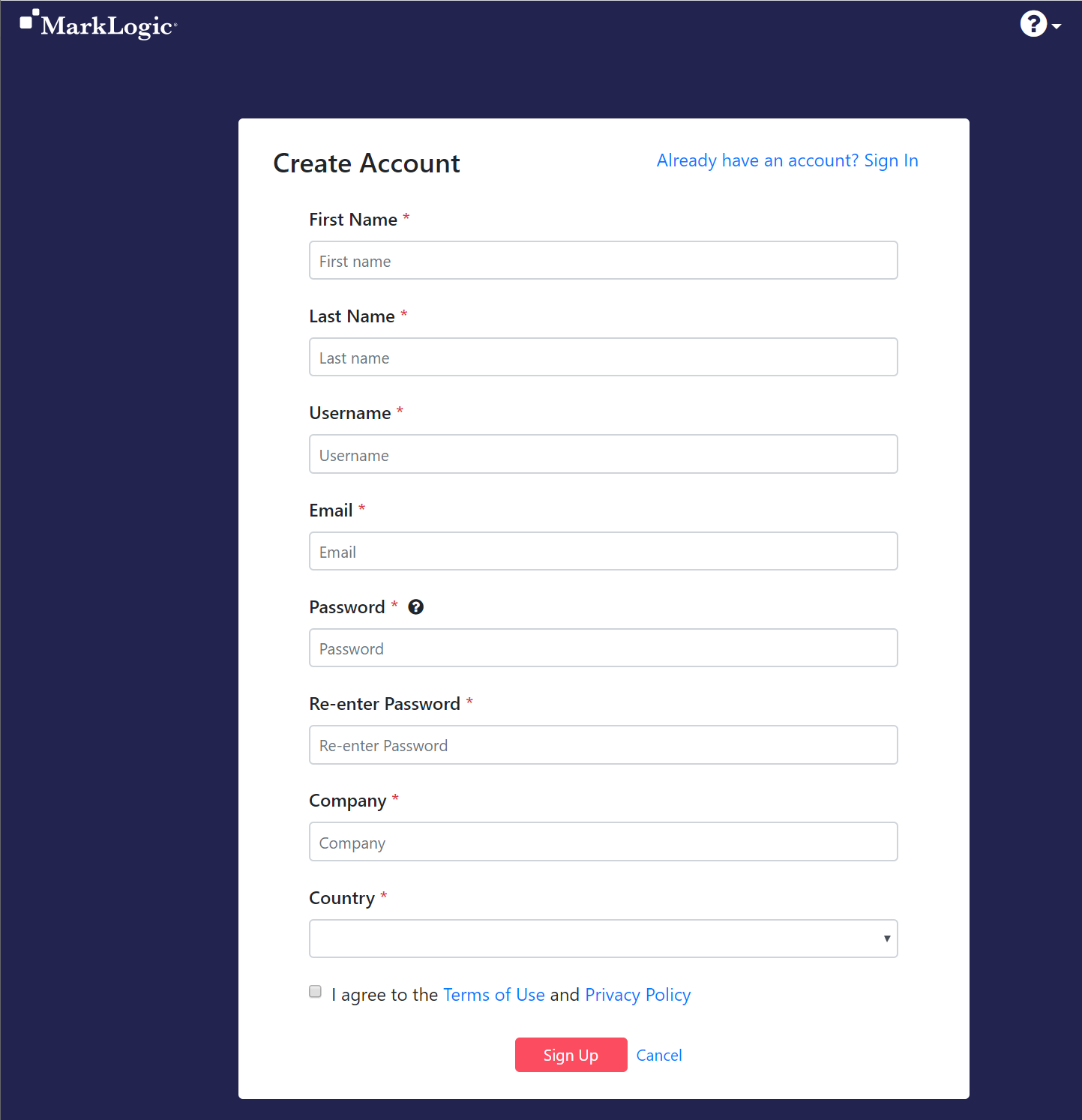Subscribe to DHS on AWS
Before you begin
You need:
About this task
Important: To create a DHS account, you must first be redirected from AWS Marketplace to the DHS login page.
Note: If you have already created a DHS account and would like to create additional portal user accounts, see Create a Portal User Account.
Procedure
Results

Going forward, you can navigate to the Data Hub Service login page at https://a.marklogicsvc.com/login.
Important: Make note of values that each task produces. Depending on your organization's security model, values might need to be shared with others in your organization.
| Value | How to find | Required to |
|---|---|---|
| MarkLogic Service ID | In DHS portal, go to the the MarkLogic Data Hub Service home page and click on the username in the top menu. Note the value for MarkLogic Service ID. | Create the Peer Role |
| AWS Account ID | For details, see https://docs.aws.amazon.com/IAM/latest/UserGuide/console_account-alias.html#FindingYourAWSId. | Set Up a Peered Network |