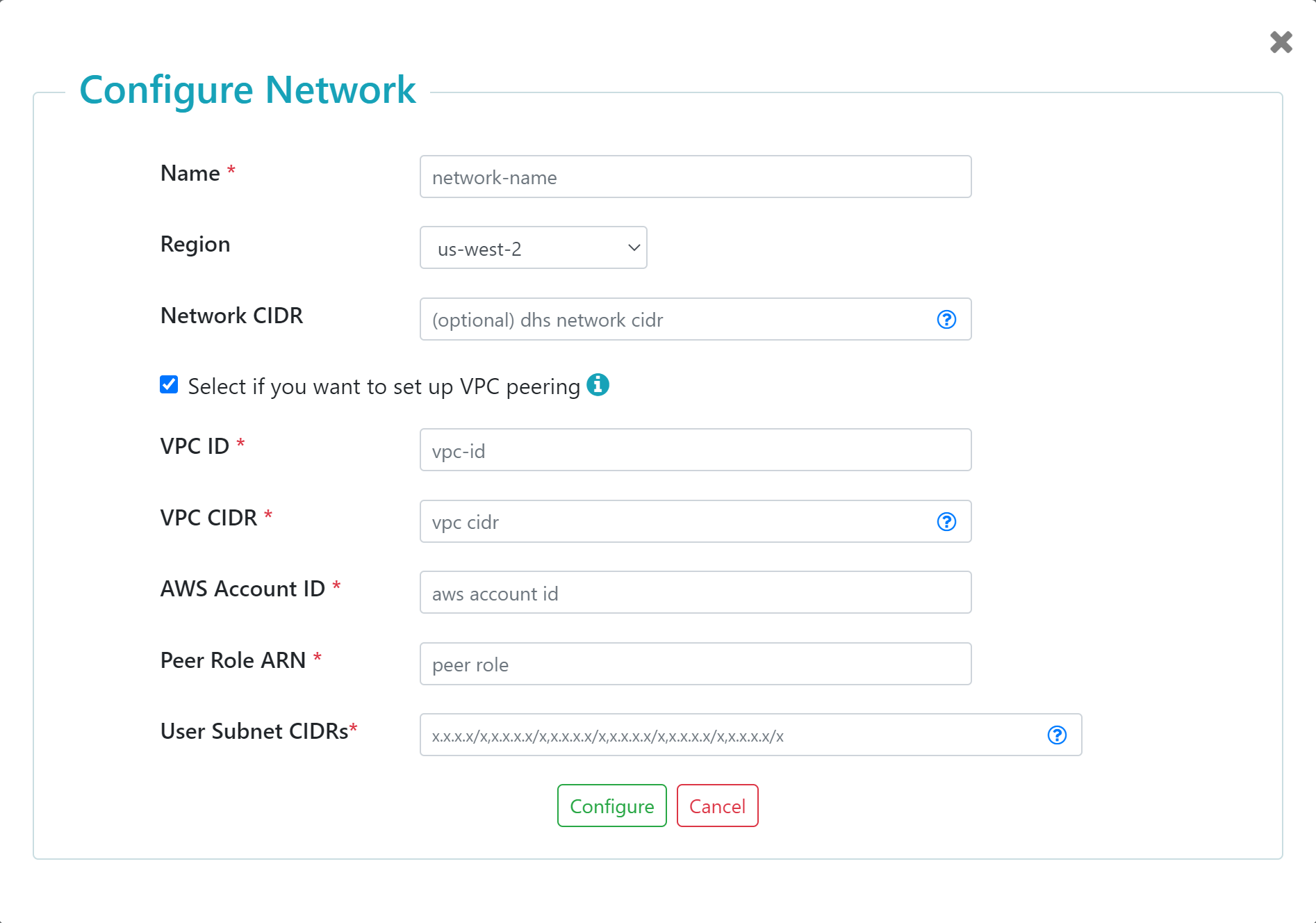Set Up a Peered Network for Data Hub Service - AWS
Before you begin
You need:
About this task
Procedure
Results
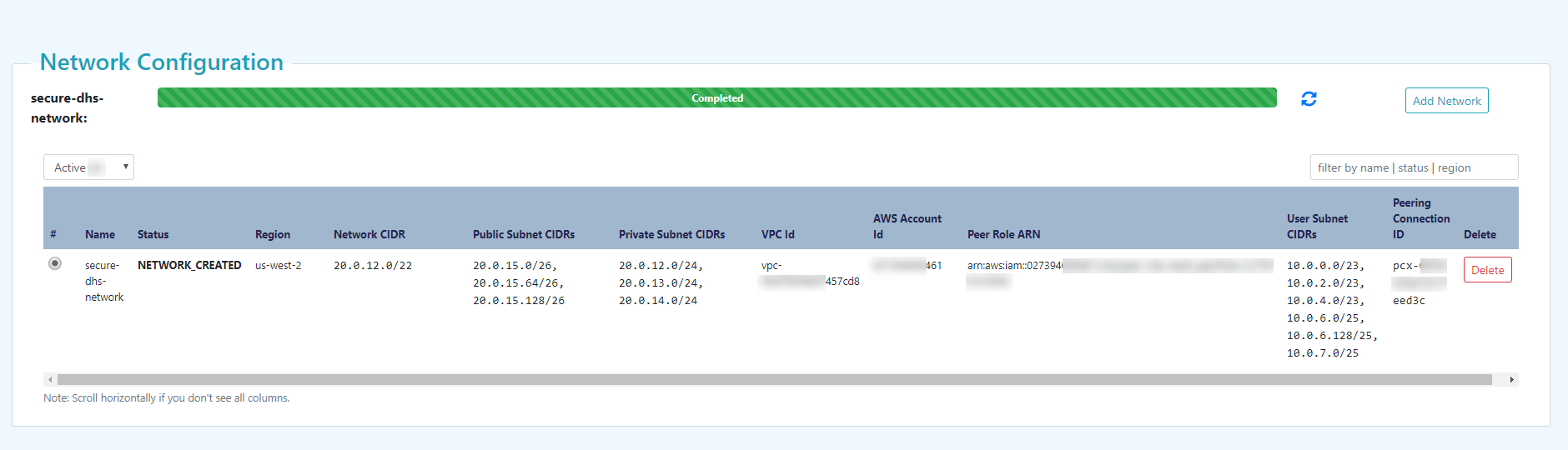
The dashboard displays information about each of the current network configurations, listing the information and status for each configuration. The status of the network in the status bar must be Completed. The public subnet CIDRs and the private subnet CIDRs are calculated from the network CIDR.
- To add a network configuration, click .
- To delete a network configuration, click in the configuration's row under the Delete column.
Important: Make note of values that each task produces. Depending on your organization's security model, values might need to be shared with others in your organization.
| Value | How to find | Required to |
|---|---|---|
| Public and Private Subnet CIDRs
Note: If using the
customer-example.template, these values are also known as Service Public and Private Subnet CIDRs. |
|
Configure Your Network Routing |
| Peering Connection ID |
|
Configure Your Network Routing |
| Name
Note: If adding an LDAP configuration, this value is also known as Network.
|
|
Add an LDAP Configuration |