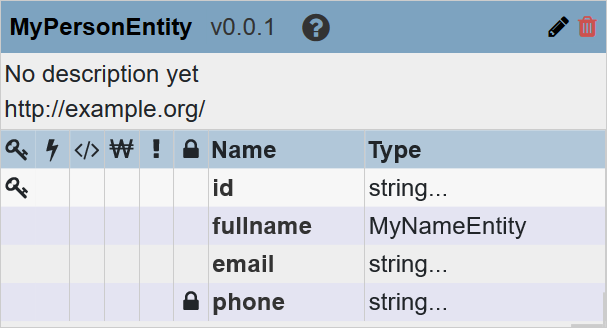Enable PII Using QuickStart
Before you begin
You need:
- Java SE JDK 8 or later
- MarkLogic Server (See Version Compatibility.)
- Chrome or Firefox for QuickStart
About this task
Procedure
- Edit your entity model definition to mark properties as PII.
When you save a model that includes PII entity properties, QuickStart automatically generates security configuration files from the model. Specifically, it performs the following:
- Deploys the model descriptor to the FINAL database.
- Requests MarkLogic to generate a security configuration for the PII properties in the model.
- Saves the resulting configuration files to your project.
The PII security configuration files are saved in the following locations in your project:
- Protected paths are stored in PROJECT_DIR/src/main/ml-config/security/protected-paths/.
- Query rolesets are stored in PROJECT_DIR/src/main/ml-config/security/query-rolesets/.
- Deploy the generated PII security configuration files to your FINAL database.
Results
After the configuration files are deployed,
- Only users with the pii-reader role will be able to view PII properties in harmonized documents that they are allowed to view.
- When the document is displayed to users who do not have the "pii-reader" role, PII properties are omitted entirely (i.e., neither property names nor values are visible).