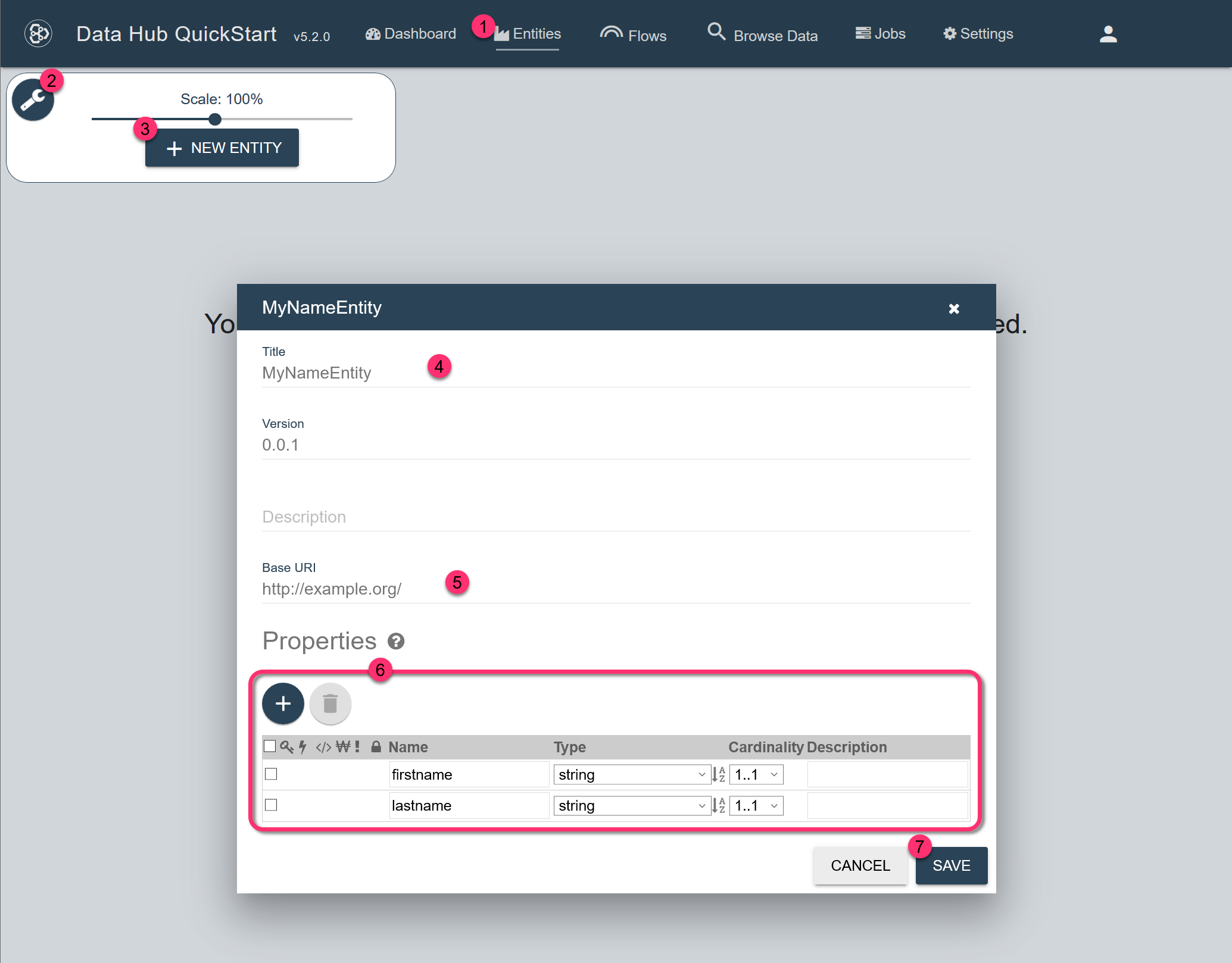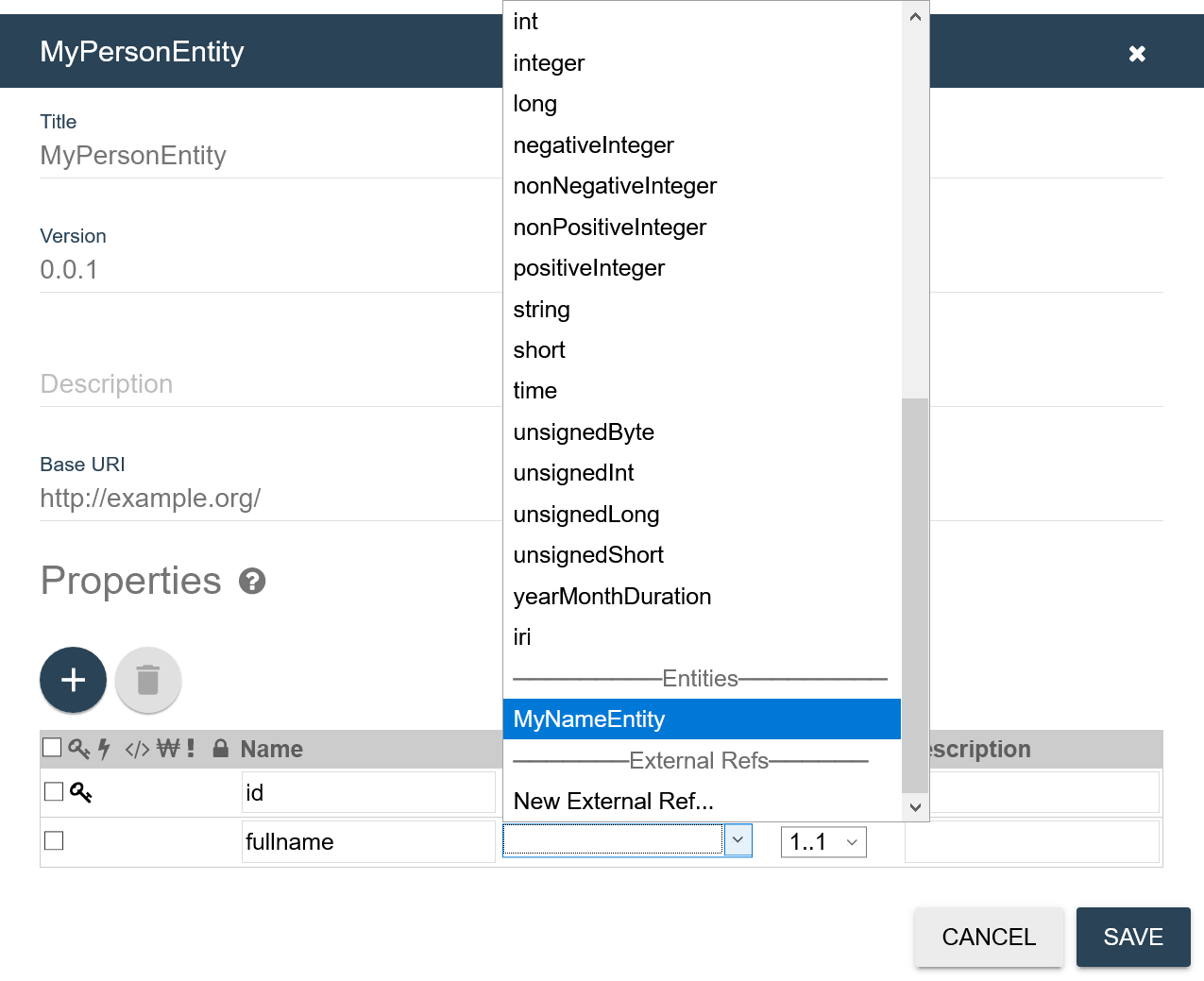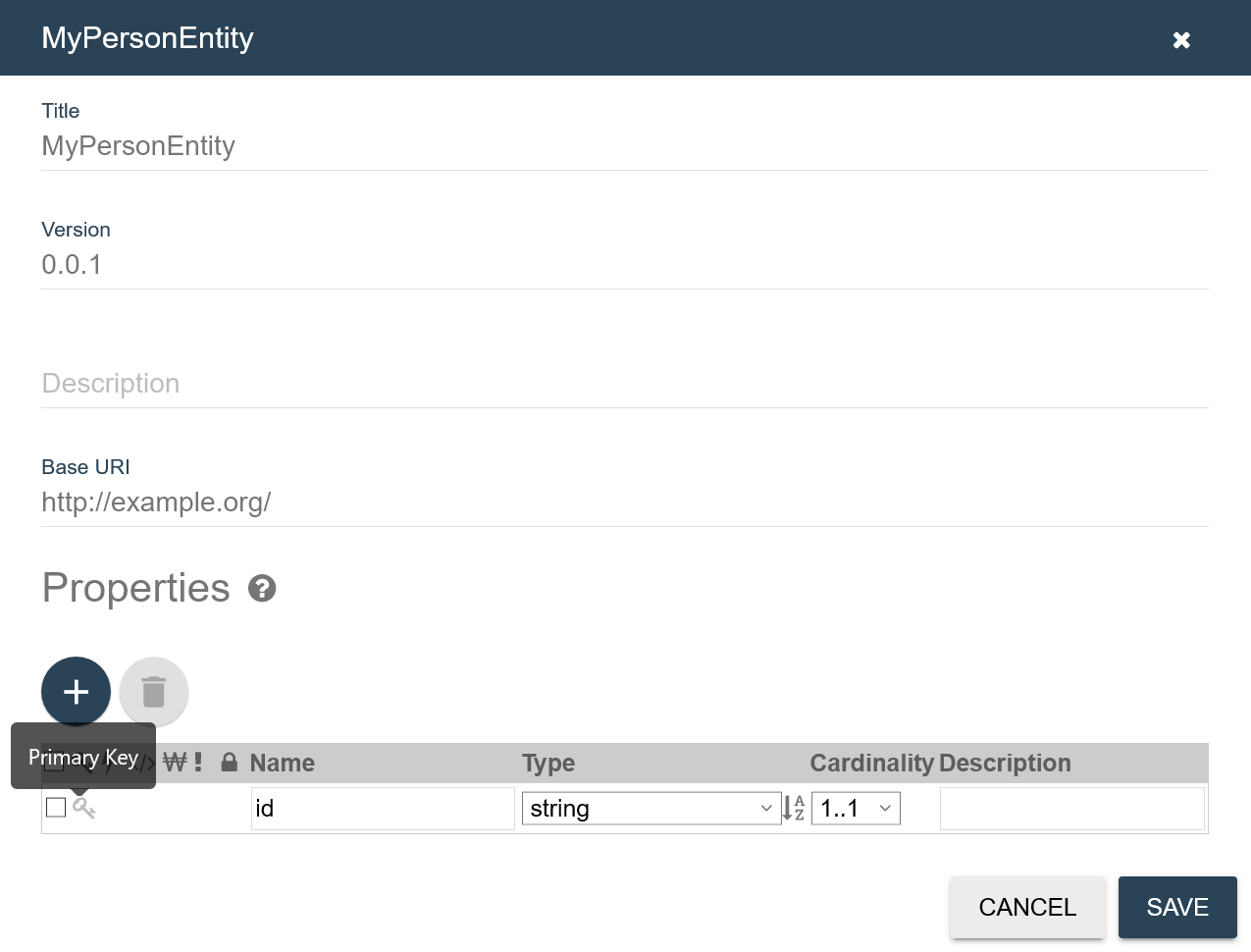Create an Entity Using QuickStart
Before you begin
You need:
- Java SE JDK 8 or later
- MarkLogic Server (See Version Compatibility.)
- Chrome or Firefox for QuickStart
Procedure
Results
An entity card is created.
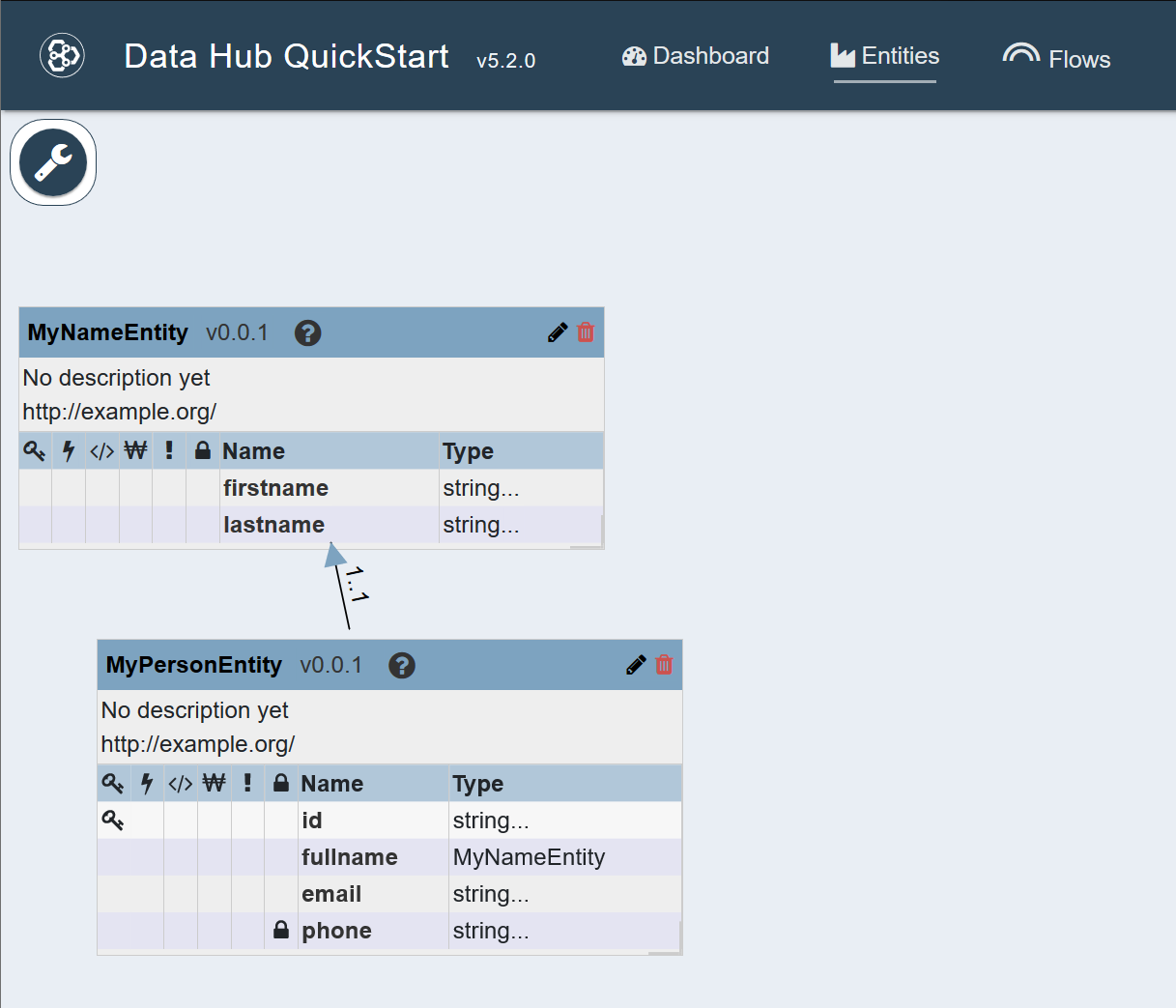
- To resize the entity card, drag the lower right-hand corner.
- To edit the entity, click the pencil icon () at the top right corner of the card.
- To delete the entity, click the trash icon () at the top right corner of the card.
- See Index Settings for a description of the index setting icons.