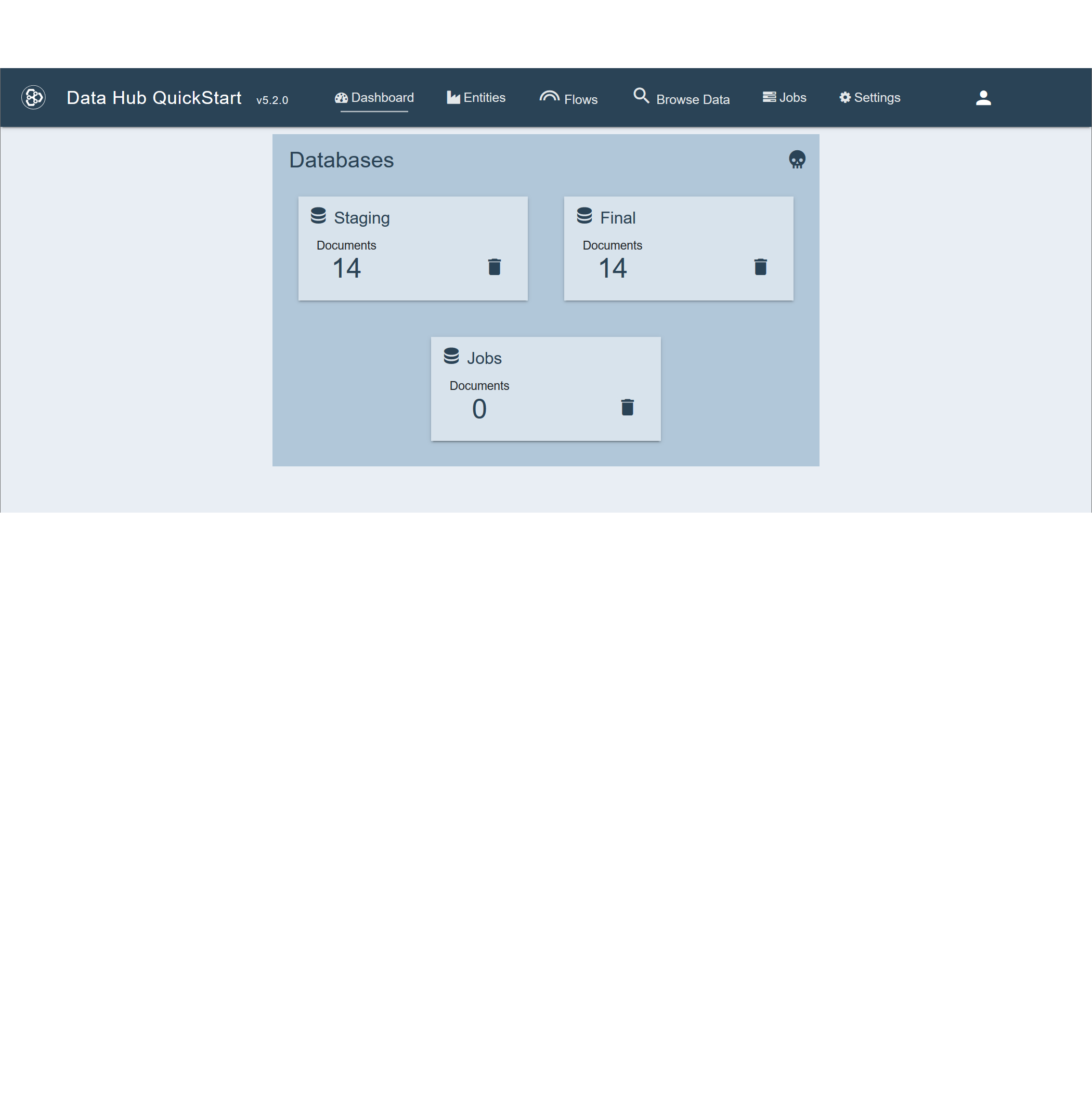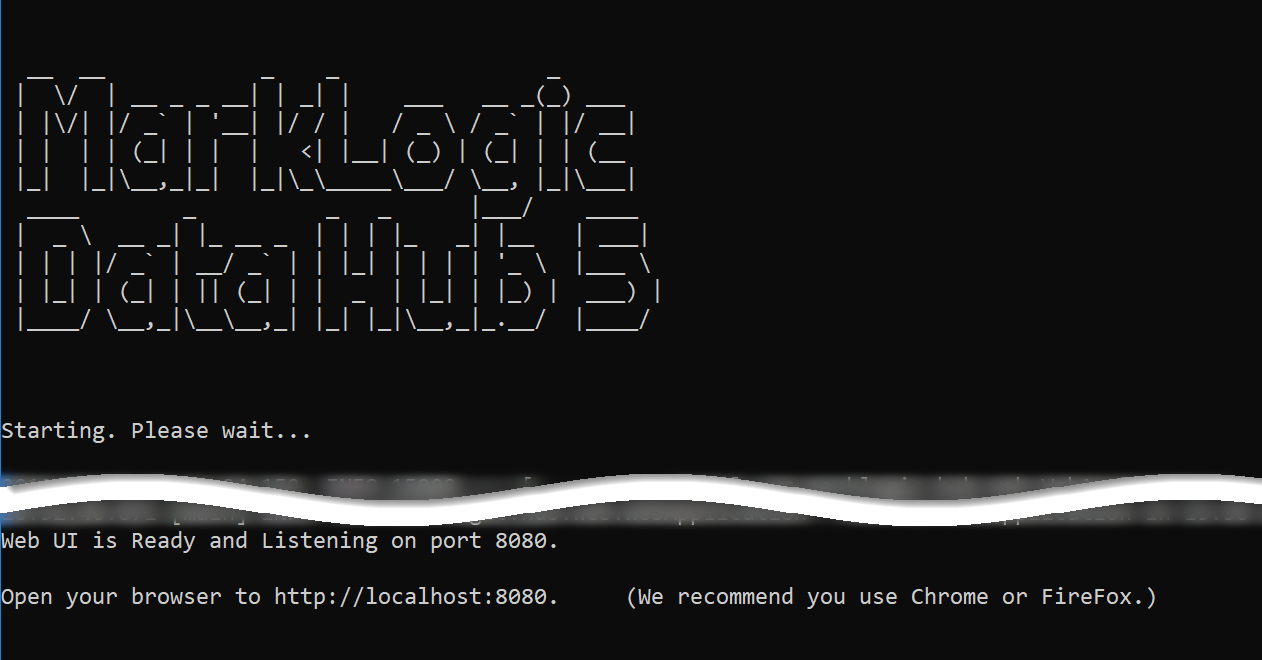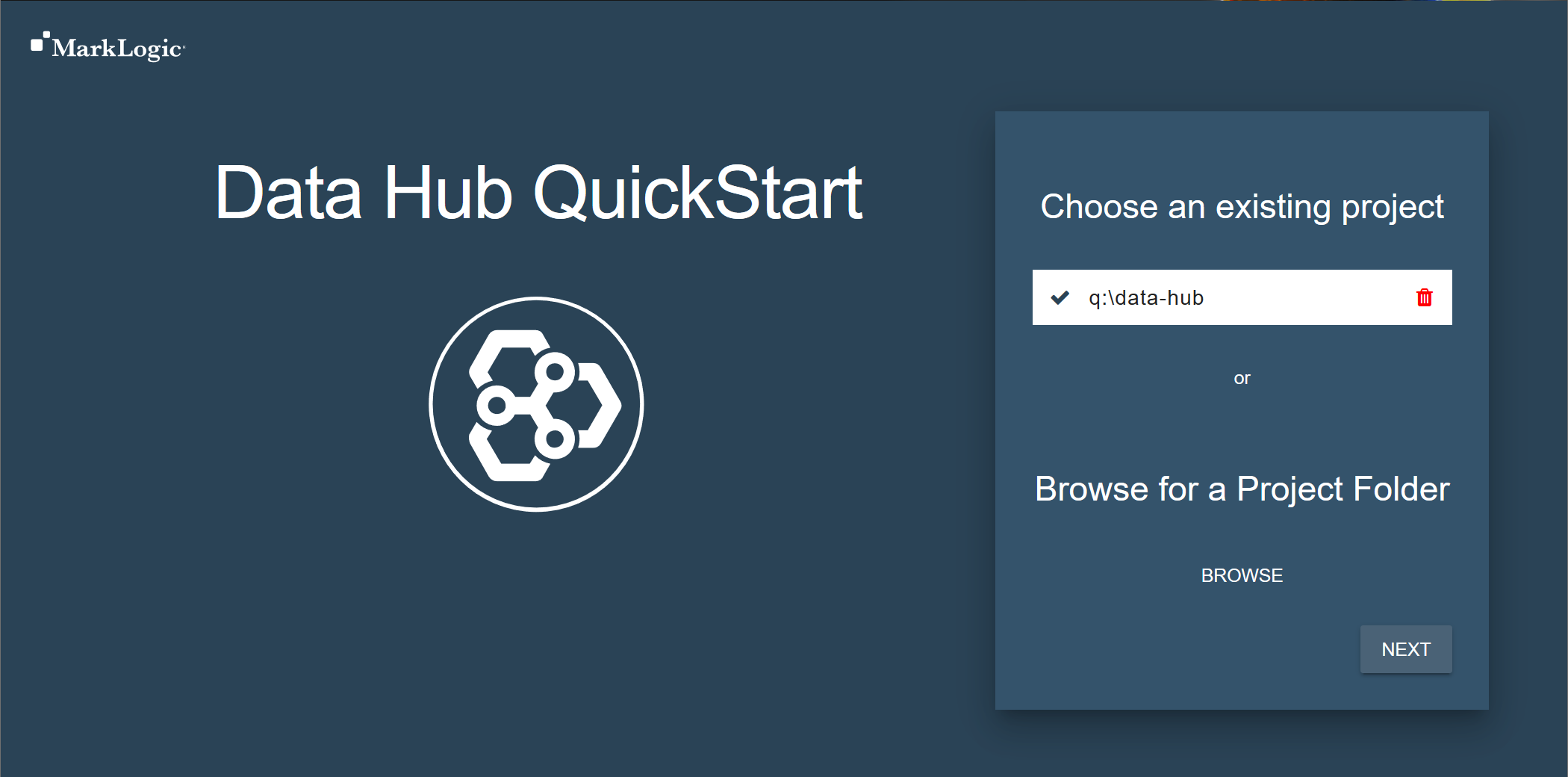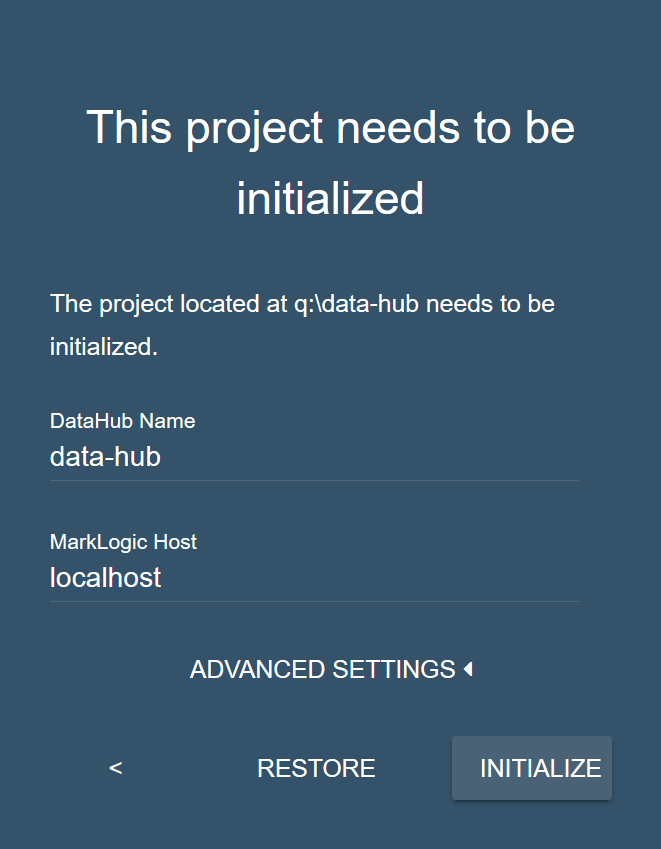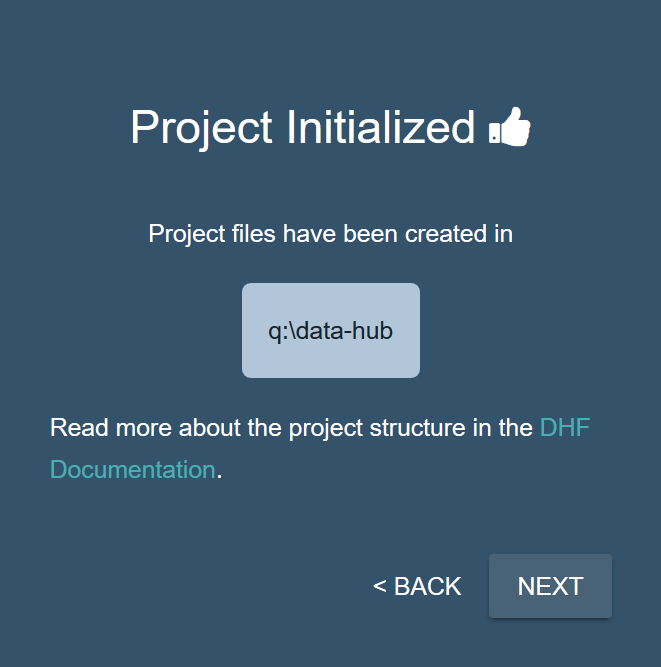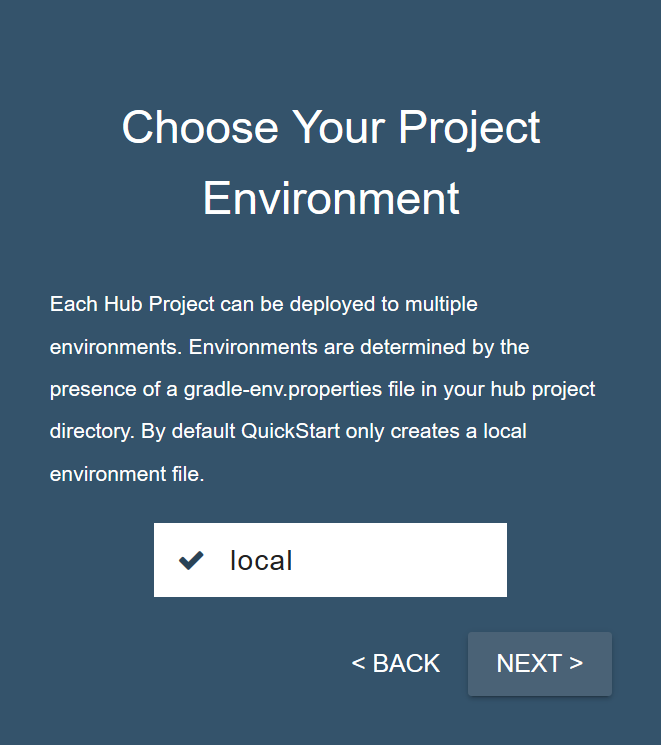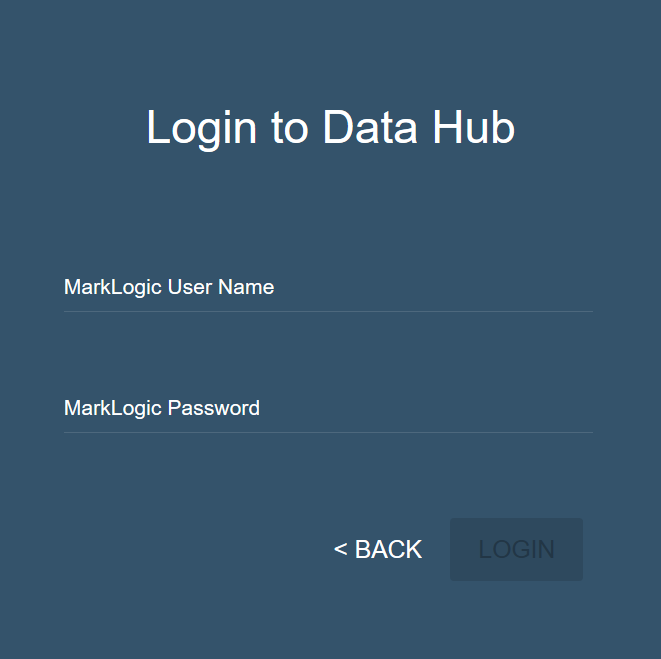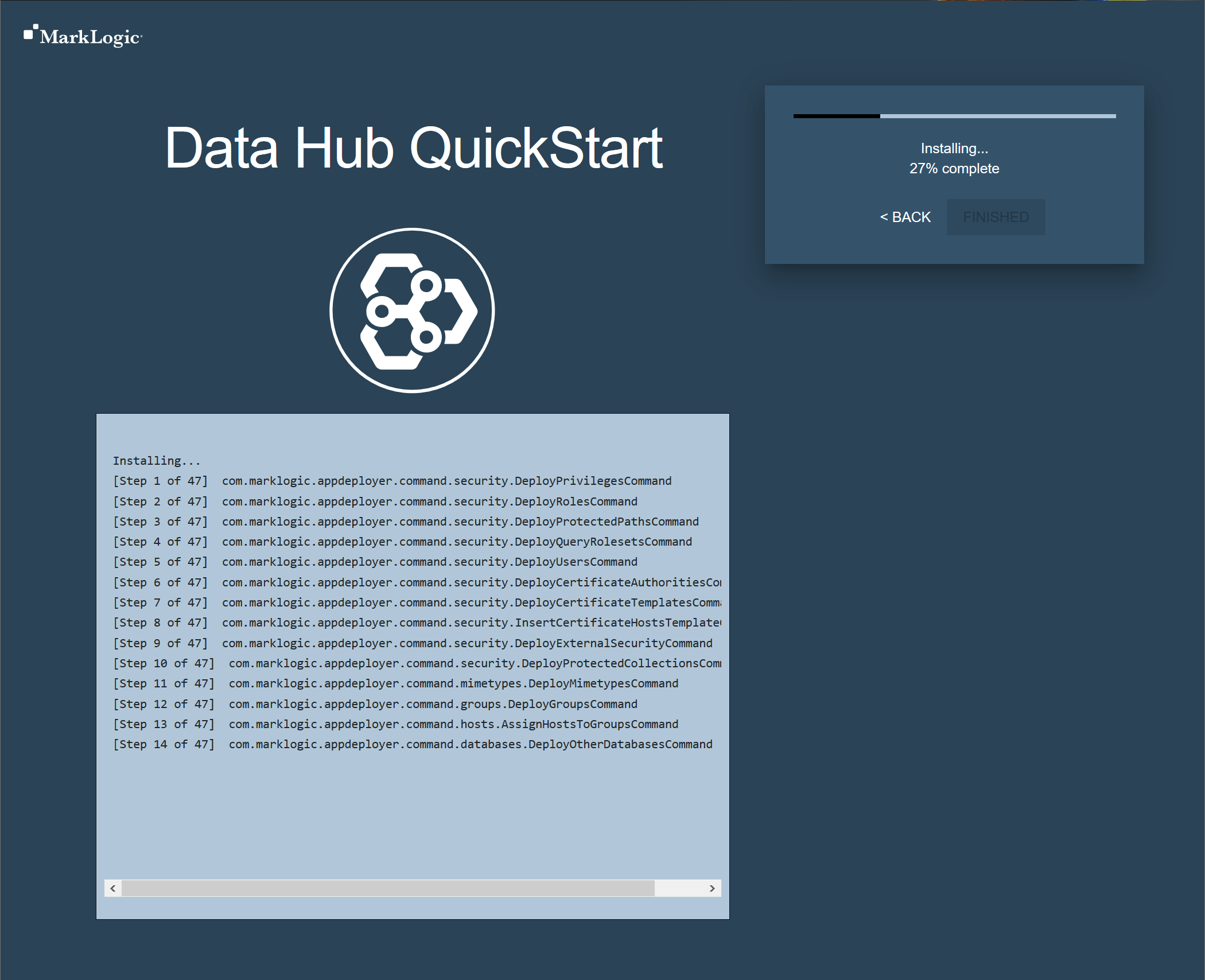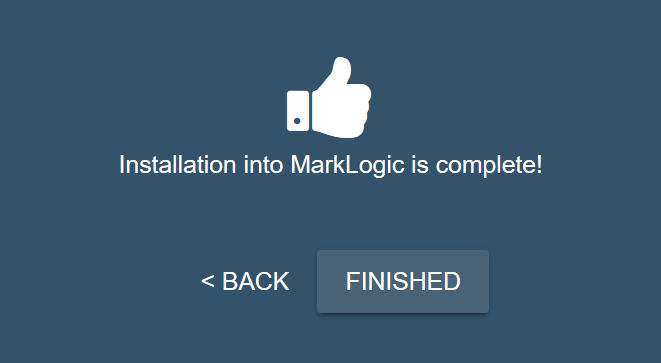Create a Project Using QuickStart
Before you begin
You need:
- Java SE JDK 8 or later
- MarkLogic Server (See Version Compatibility.)
- Chrome or Firefox for QuickStart
About this task
QuickStart is the easiest way to use MarkLogic Data Hub.
In this task, you will download and run the QuickStart .war file to do the following:
- Set up the local directories and files required for your project.
- Deploy the required Data Hub components to your MarkLogic Server.
Important: QuickStart is not supported for production use.
Procedure
Results
When installation is complete, the Dashboard page displays the three initial databases and the number of records in each.
- Staging holds ingested data.
- Final holds processed data.
- Jobs holds data about the jobs that are run and tracing data about each processed record.
The STAGING and FINAL databases are prepopulated with default steps and flows.