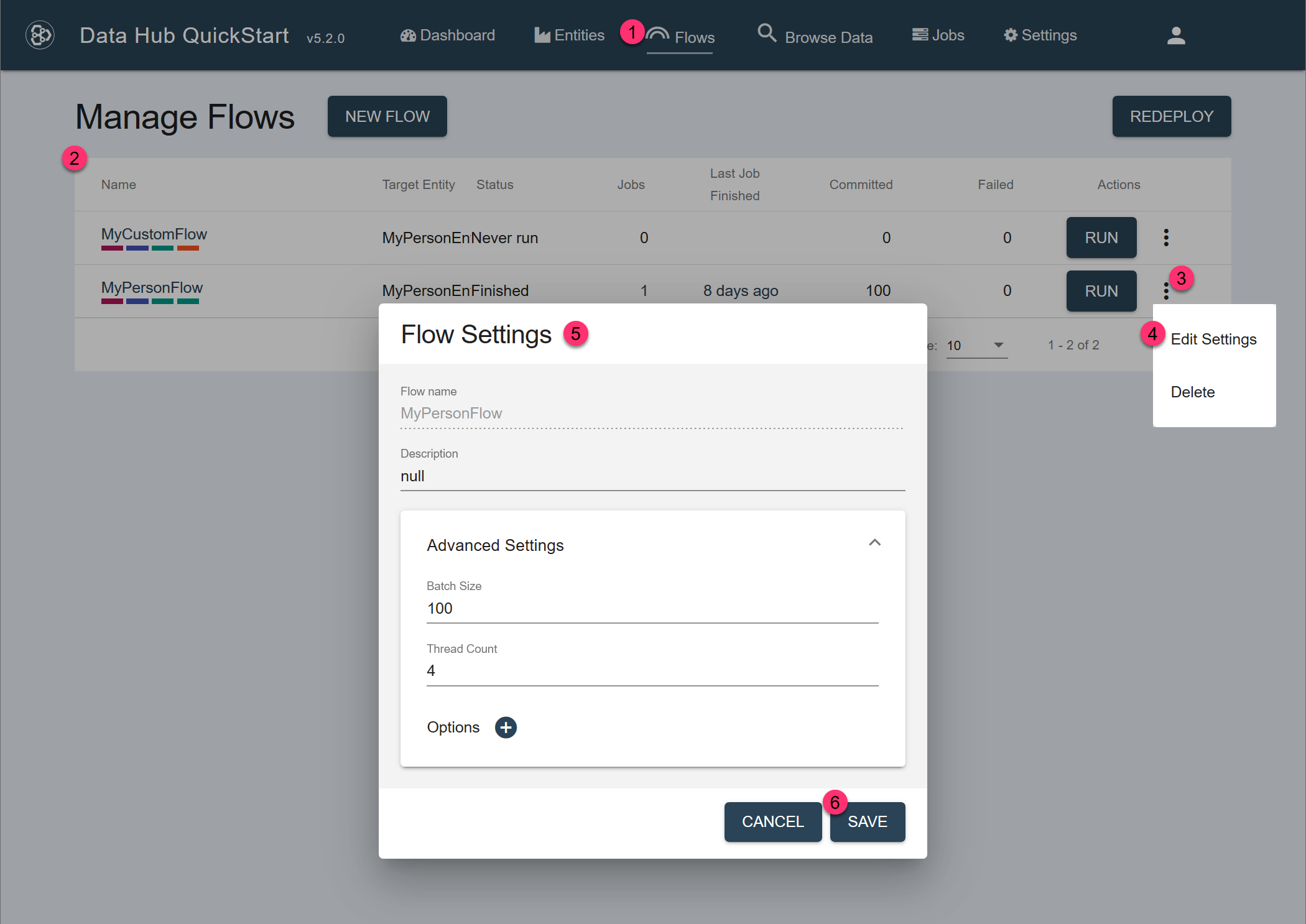Edit Flow Settings Using QuickStart
Before you begin
You need:
- Java SE JDK 8 or later
- MarkLogic Server (See Version Compatibility.)
- Chrome or Firefox for QuickStart
About this task
Editing a flow involves the following tasks:
- Editing the flow settings.
- Managing the steps in the flow:
- Creating steps in your flow.
- Editing steps in your flow.
- Removing steps from your flow.
- Rearranging the steps in your flow.
This topic covers the first task. The Manage Steps in Flows topic covers the second.