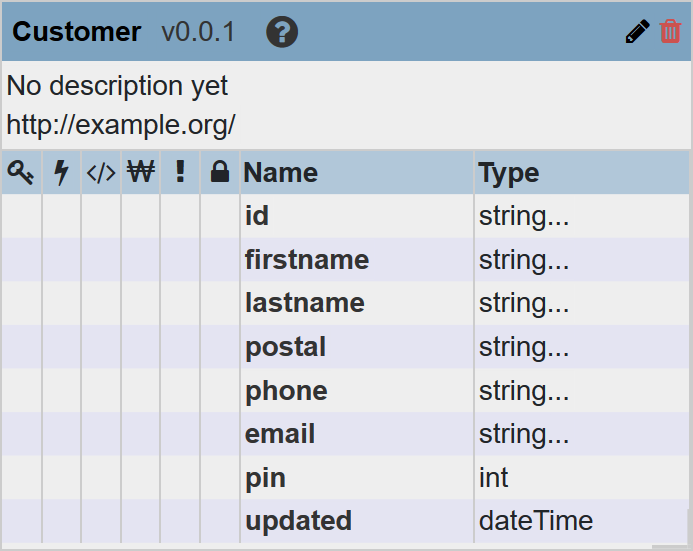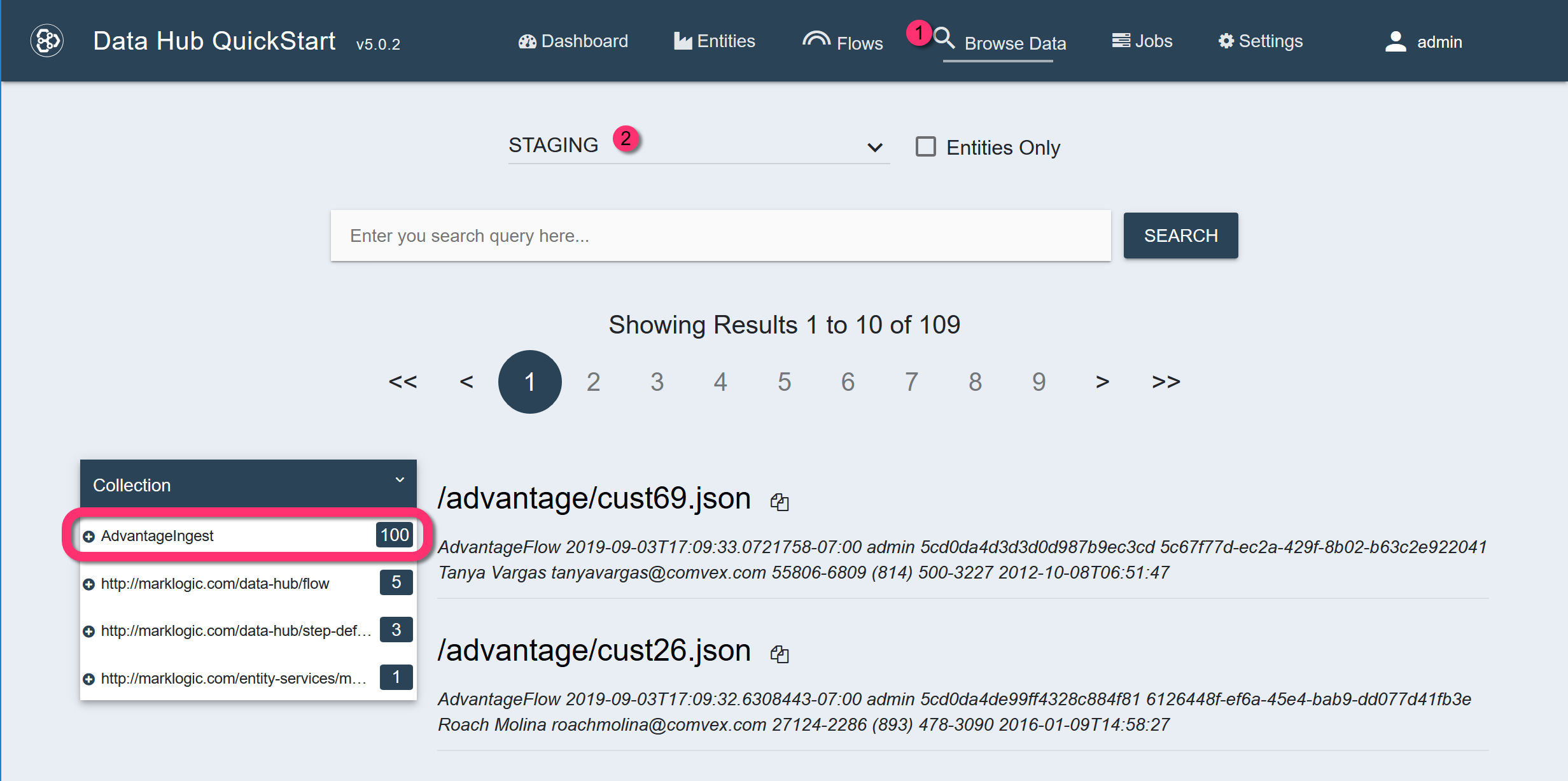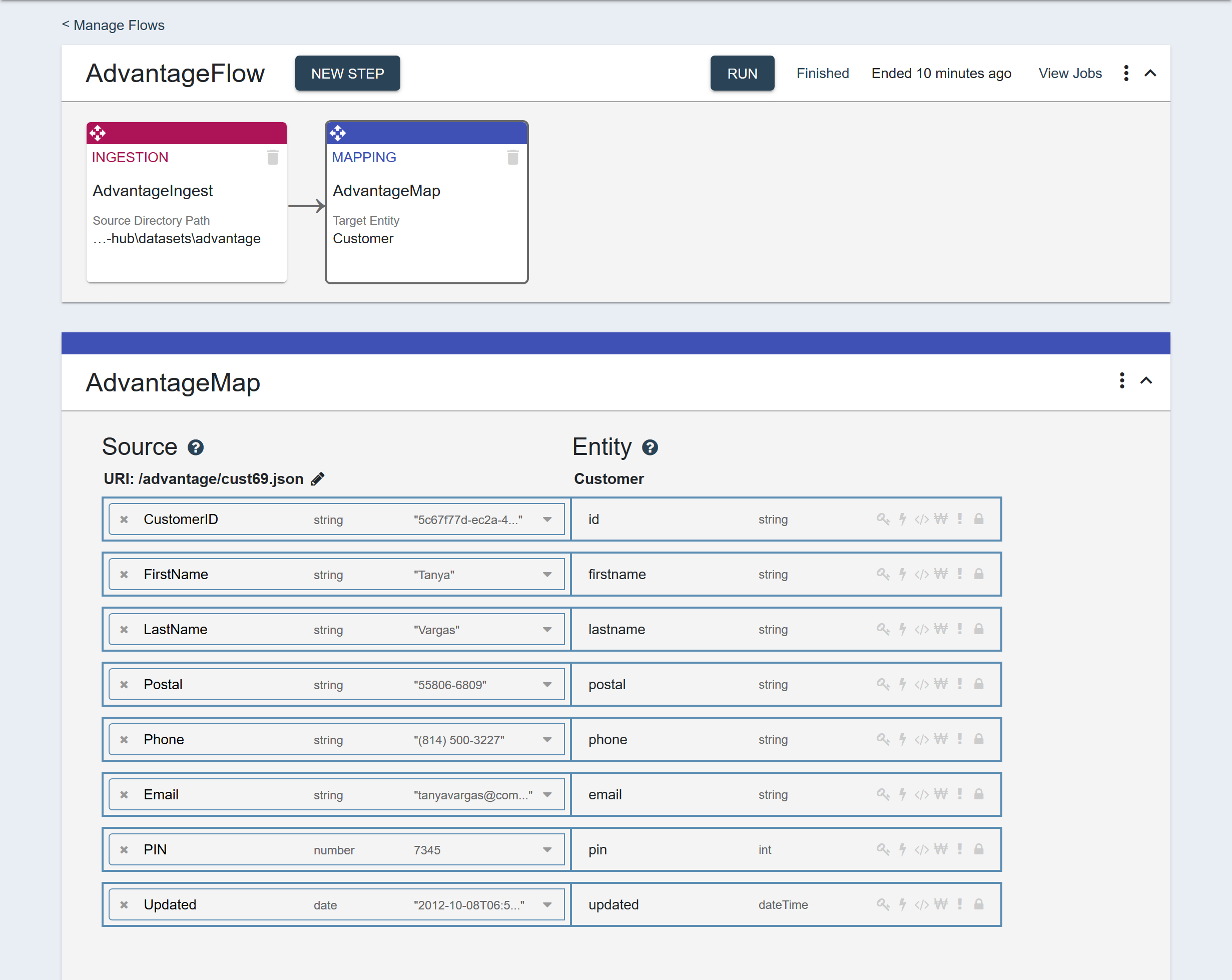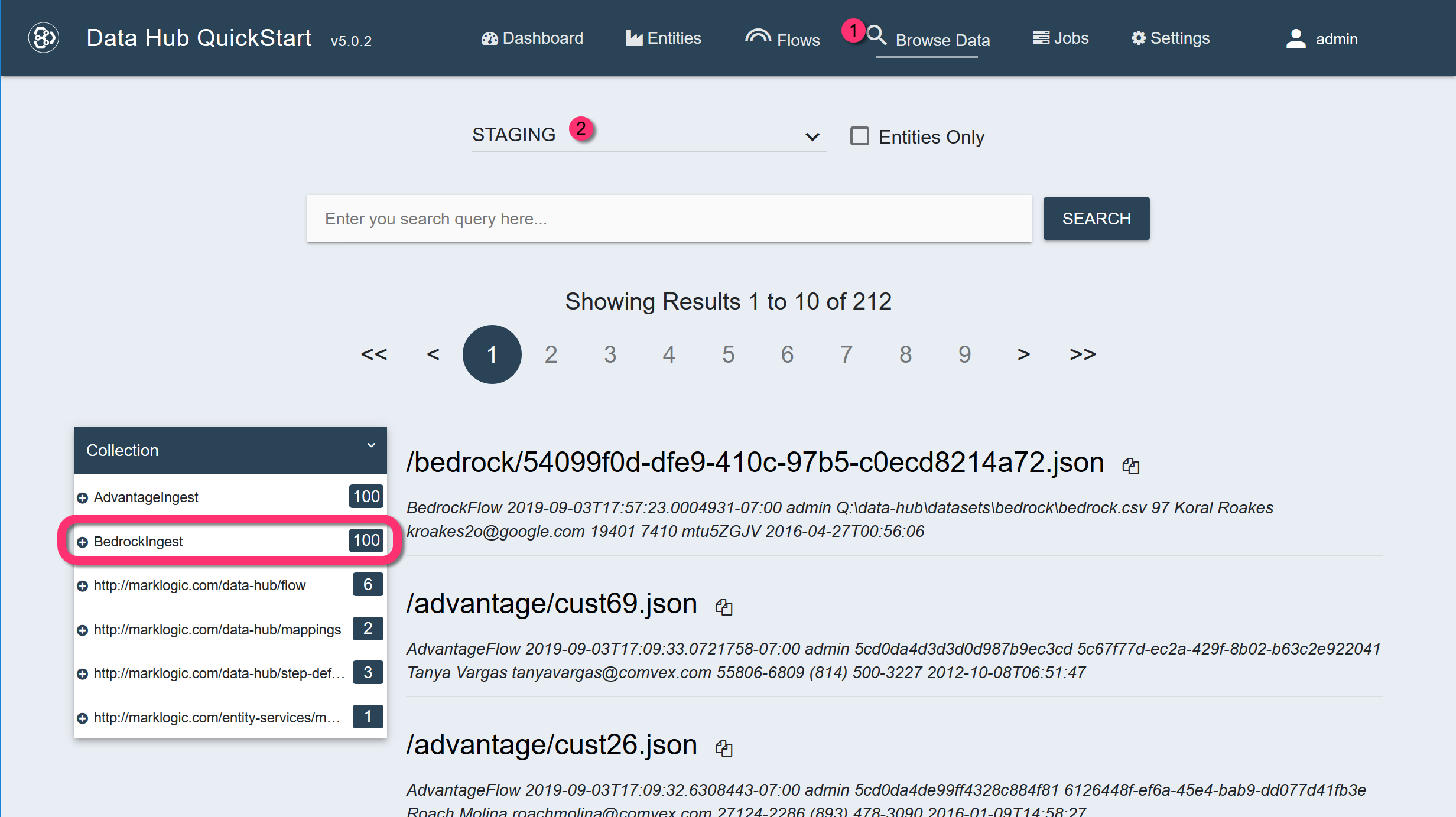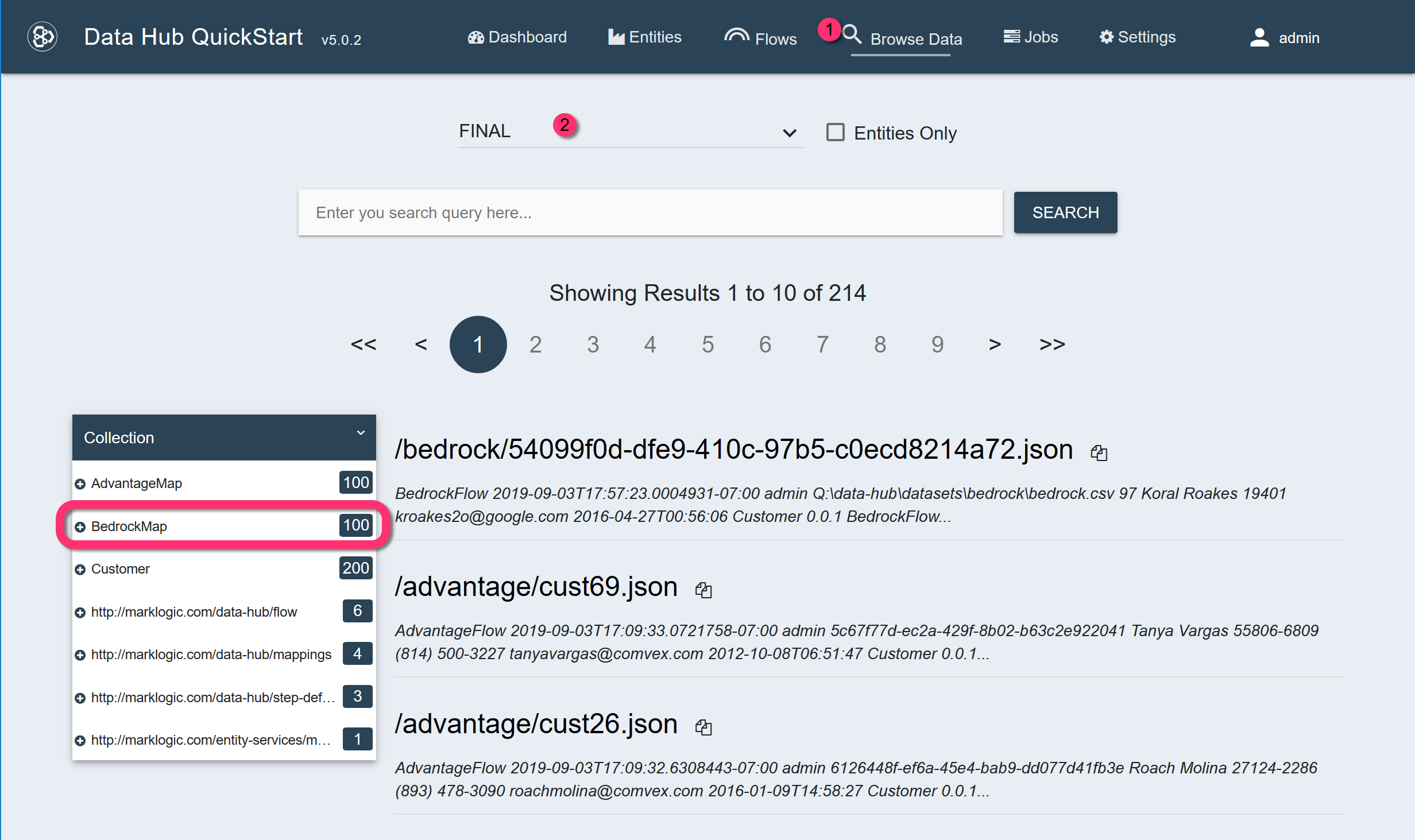QuickStart Tutorial for Data Hub 5.x
Overview
- The Advantage dataset is comprised of JSON files.
- The Bedrock dataset is comprised of a single CSV file.
Most of the customer data fields are essentially the same; however, the field names are different. For example, Advantage has FirstName, whereas Bedrock has first_name. In addition, Advantage has a Phone field, but Bedrock does not have an equivalent field. You will define the entity model which will serve as the standard, and then map the source fields to the entity properties.
Finally, one or more records in the combined set might be duplicates. Therefore, you will set up a mastering step that defines the criteria for what is considered a duplicate and the actions to be taken if those criteria (thresholds) are met (exceeded).
Before you begin
You need:
- Java SE JDK 8
- MarkLogic Server (See Version Compatibility.)
- Gradle 4.6 or later
- Chrome or Firefox for QuickStart
About this task
Procedure
- Download files.
- Create a directory to serve as your project's root.
- Download the latest Data Hub QuickStart .war file to your project's root.
- Download and unzip the data files for the Sunrise Insurance example.
- Copy the datasets directory from the expanded insurance example into your project's root directory.
Example: If your project's root directory is
Q:\data-hub, the folder structure will look as follows:Q:\data-hub │ marklogic-datahub-5.0.4.war └───datasets ├───advantage │ ... └───bedrock ... - Create a project.
- In QuickStart, create an entity.
- Set Title to
Customer. - Add properties to the entity.
Name Type Cardinality id string 1..1 firstname string 1..1 lastname string 1..1 postal string 1..1 phone string 1..1 email string 1..1 pin int (integer) 1..1 updated dateTime 1..1 - Click Save.
- If prompted to update the index, click No.
At this point, the database does not include any significant data; therefore, reindexing is not needed yet.
- Set Title to
- Ingest and map the Advantage data.
- Create a flow.
- Set Flow Name to AdvantageFlow.
- Leave other settings as is.
- Create an ingestion step.
- Set Name to AdvantageIngest.
- Leave other settings as is.
- Configure the ingestion step.
Set the fields as follows:
Field Value Source Directory Path datasets/advantage Source Format JSON Target Format JSON Target Permissions rest-reader,read,rest-writer,update Target URI Replacement .*datasets,'' - Run the flow to ingest the data.
-
Create a mapping step.
Set the fields as follows:
Field Value Name AdvantageMap Source Type Collection Source Collection AdvantageIngest Target Entity Customer - Map the source fields to the entity properties.
-
Run the flow, but select only the mapping step.
Because the flow includes both the ingestion step and the mapping step, running the complete flow will ingest the same documents again. If you have not made changes to any of the documents, then you can safely rerun the ingestion. The second run will simply overwrite the documents ingested in the first run.
The FINAL database will contain 100 mapped documents in the AdvantageMap collection. Each document or record will have an instance of the Customer entity.
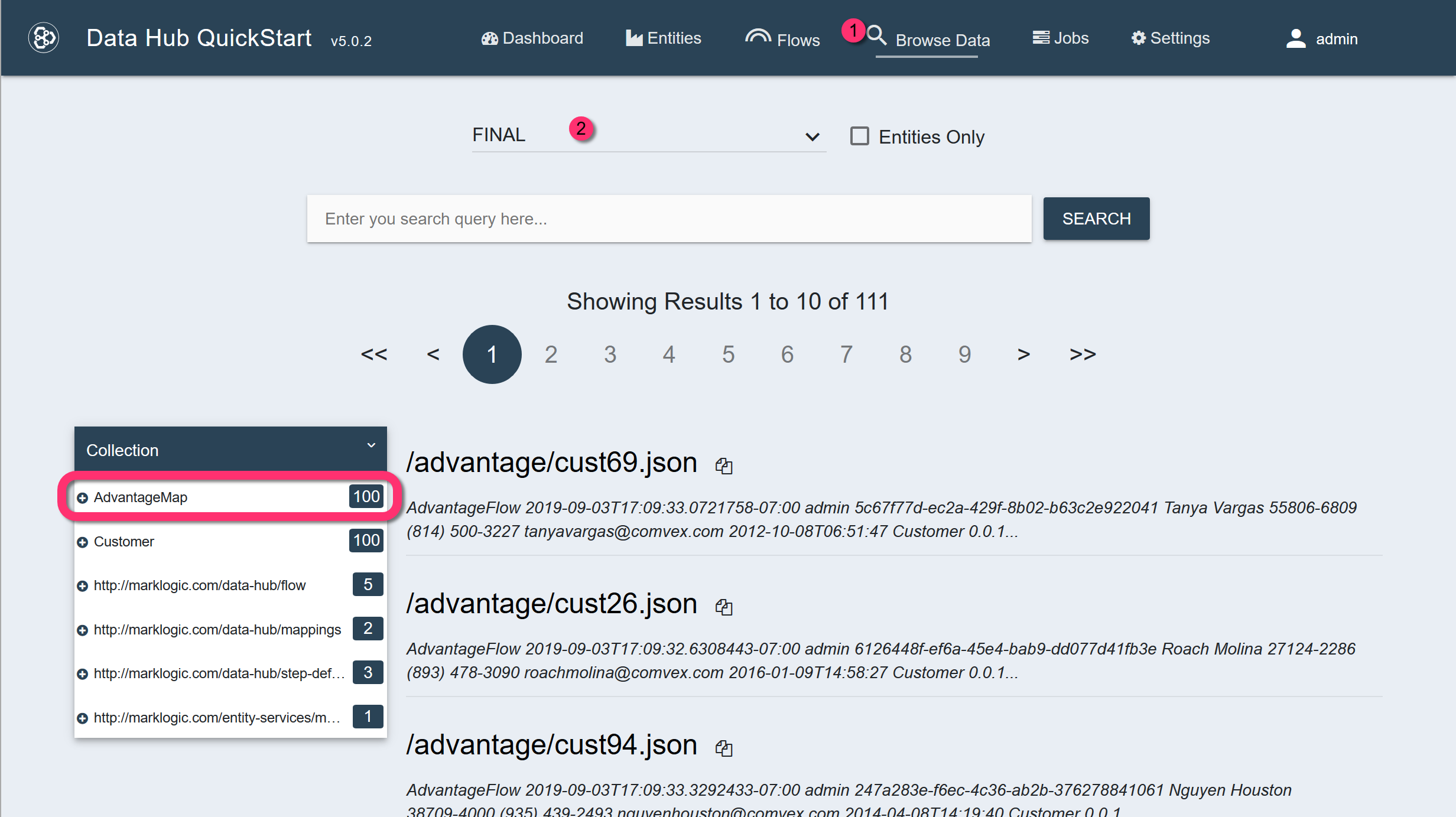
In the resulting record:$.envelope.instancecontains the mapped information, using the Customer entity's properties.$.envelope.attachments.envelope.instancecontains the original ingested data, using the source field names.
View the contents of an example mapped record.
{ "envelope": { "headers": {...}, "triples": [], "instance": { "Customer": { "id": "0881e206-a488-4f6d-a09b-ff18ed412998", "firstname": "Oneal", "lastname": "Banks", "postal": "43130-7986", "phone": "(913) 462-2899", "email": "onealbanks@comvex.com", "pin": 6880, "updated": "2018-02-10T19:54:20" }, "info": {...} }, "attachments": { "envelope": { "headers": {...}, "triples": [], "instance": { "ObjectID": { "$oid": "5cd0da4d857d8461bec88893" }, "CustomerID": "0881e206-a488-4f6d-a09b-ff18ed412998", "FirstName": "Oneal", "LastName": "Banks", "Email": "onealbanks@comvex.com", "Postal": "43130-7986", "Phone": "(913) 462-2899", "PIN": 6880, "Updated": "2018-02-10T19:54:20" }, "attachments": null } } } }
- Create a flow.
- Ingest and map the Bedrock data.
- Create a flow.
- Set Flow Name to BedrockFlow.
- Leave other settings as is.
- Create an ingestion step.
- Set Name to BedrockIngest.
- Leave other settings as is.
- Configure the ingestion step.
Set the fields as follows:
Field Value Source Directory Path datasets/bedrock Source Format Delimited Text Field Separator , Target Format JSON Target Permissions rest-reader,read,rest-writer,update Target URI Replacement .*datasets,'' - Run the flow to ingest the data.
-
Create a mapping step.
Set the fields as follows:
Field Value Name BedrockMap Source Type Collection Source Collection BedrockIngest Target Entity Customer -
Map the source fields to the entity properties.
Source Fields Entity Properties id id first_name firstname last_name lastname zip postal (Leave blank.) phone email email pin pin last_updated updated - Run the flow, but select only the mapping step.
- Create a flow.
- Find and merge duplicate records.
- Create a flow.
- Set Flow Name to CustomerMastering.
- Leave other settings as is.
- Create a mastering step.
Set the fields as follows:
Field Value Name CustomerMaster Source Type Query Source Query cts.collectionQuery(["AdvantageMap", "BedrockMap"]) Note: A query is needed so that documents from both datasets can be mastered together.Target Entity Customer - Configure the mastering step.
The mastering step is comprised of two sets of options:
- The match options specify how to compare two records. Assigned weights indicate the degree of similarity between the records.
- The merge options specify how to combine two or more records when the sum of the weights exceed a threshold.
- Add the following match options:
Match Type Property to Match Weight Exact firstname 5 Exact lastname 10 Exact email 20 - Add the following match threshold:
Field Value Name Definite Weight Threshold 25 Action Merge The weights are used to produce a score that is compared with the match thresholds. In this example, if the comparison score meets or exceeds 25 (Weight Threshold), the matching records will be merged (Action). Based on the weights assigned to the match options, this threshold can be exceeded if:- the email matches and the firstname matches (weights: 20 + 5 = 25)
- the email matches and the lastname matches (weights: 20 + 10 = 30)
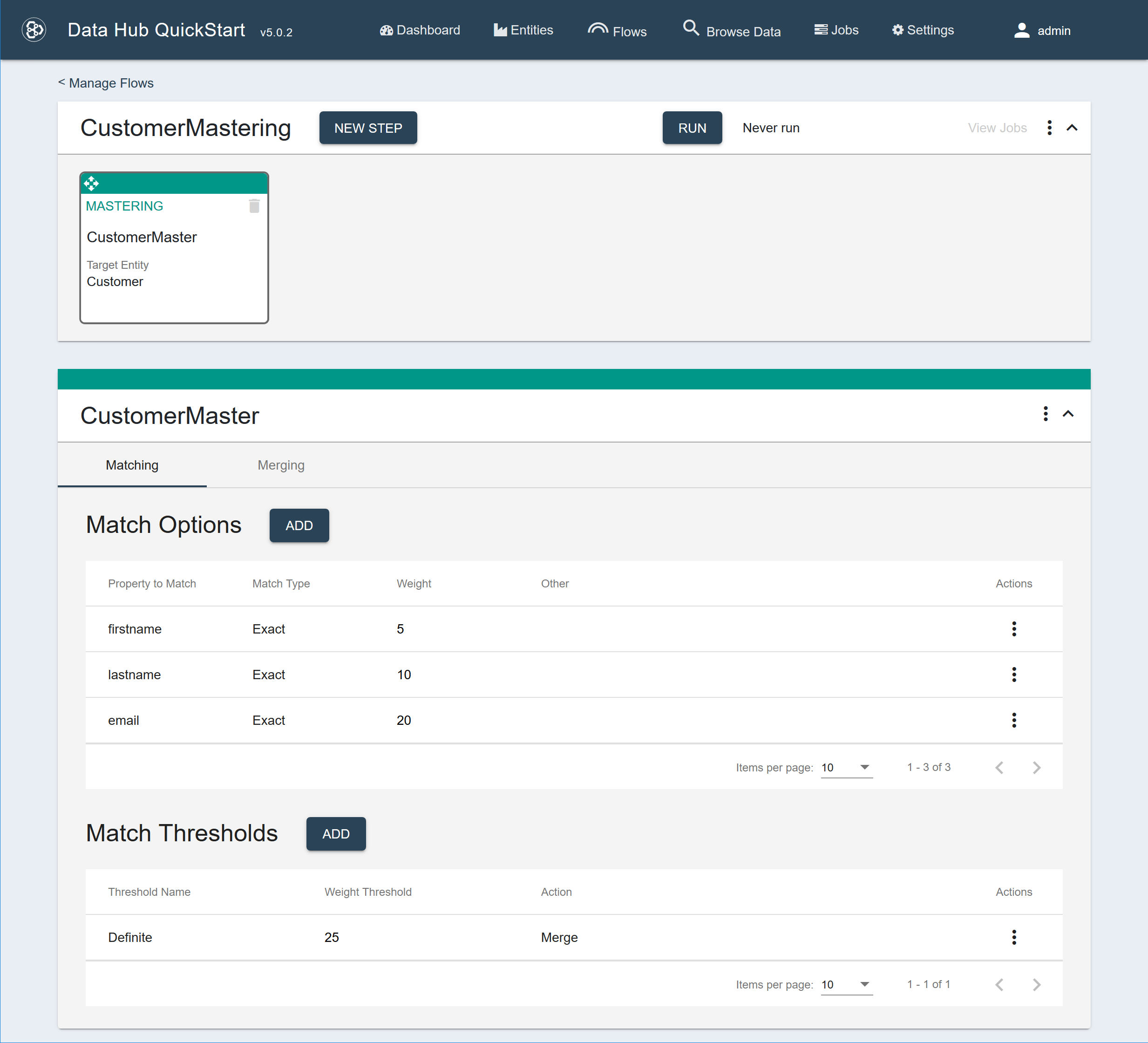
- Add the following merge options:
Merge Type Property Max Values Length Weight Standard postal 1 10 Standard id 1 Standard updated 1 These merge options ensure that a merged record would have only one value for each of the specified properties. The length weight for the postal property causes the longer 9-digit postal codes to be preferred over the 5-digit postal codes. - Set Timestamp to /envelope/instance/Customer/updated.
This sorts the matching records in reverse chronological order (newest first) based on the value of the property found at the given timestamp path.
- Add the following merge collection:
Event Collections to Set onMerge customer-merge
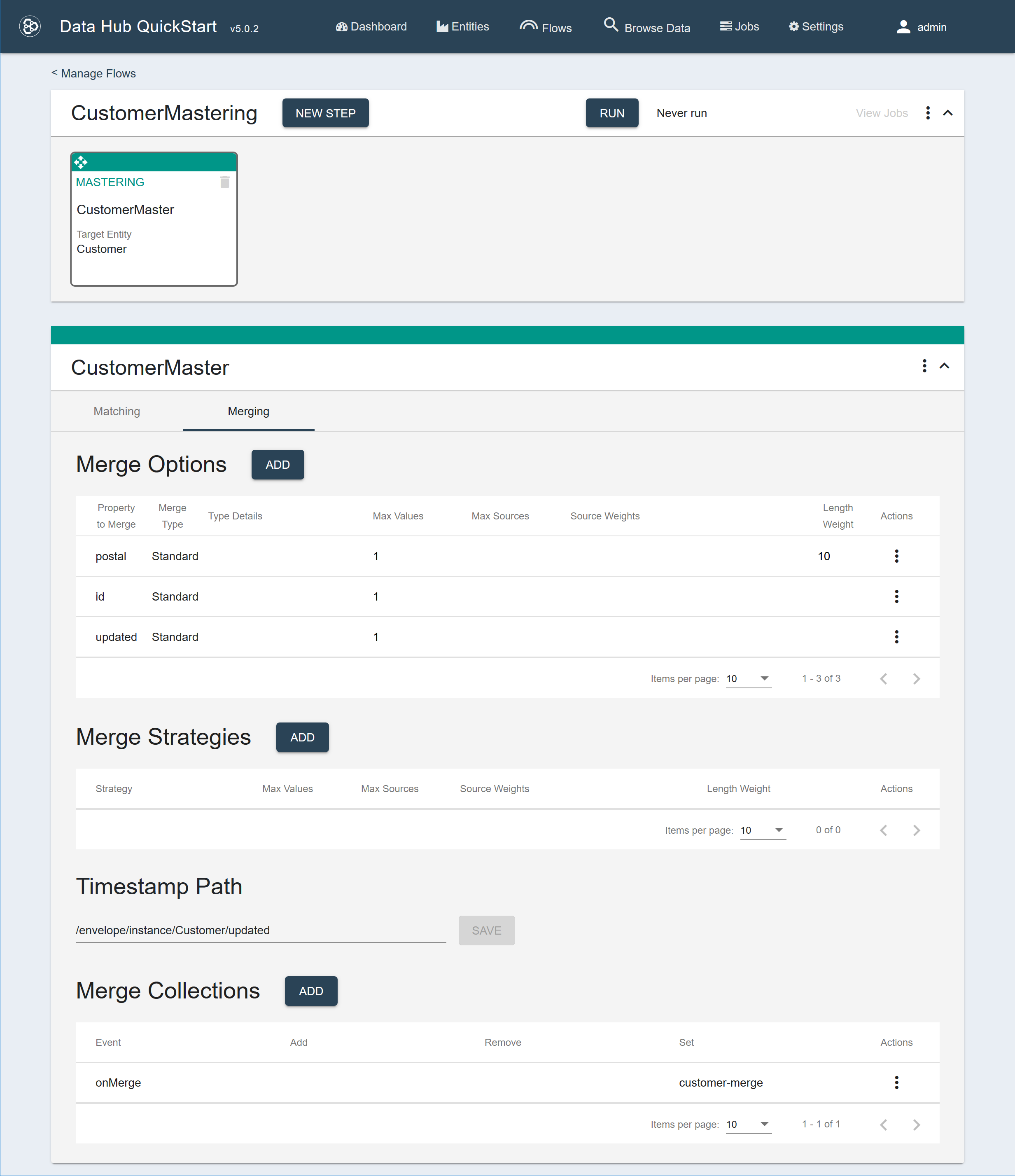
-
Run the flow to merge matching records.
Two pairs of customer entities will be merged together, and the merged records will be placed in the customer-merge collection.
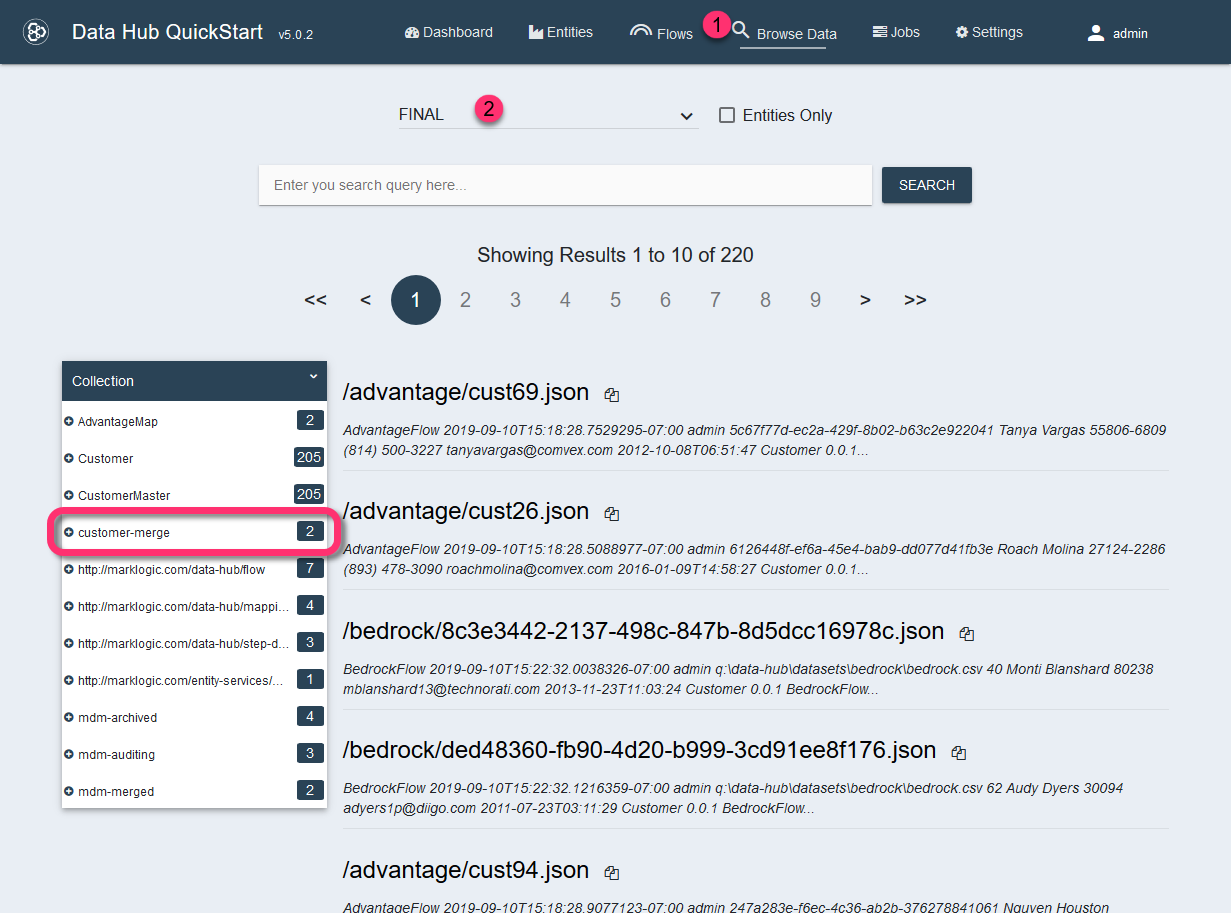
Each of the merged records would have a
$.envelope.headers.mergessection containing the URIs of the original matching records.Example merges section of a merged record
"merges": [ { "document-uri": "/advantage/cust14.json", "last-merge": "2019-09-10T15:42:03.2017696-07:00" }, { "document-uri": "/bedrock/c2288315-bb99-400d-afdb-554ef40117d3.json", "last-merge": "2019-09-10T15:42:03.2017696-07:00" } ],
- Create a flow.