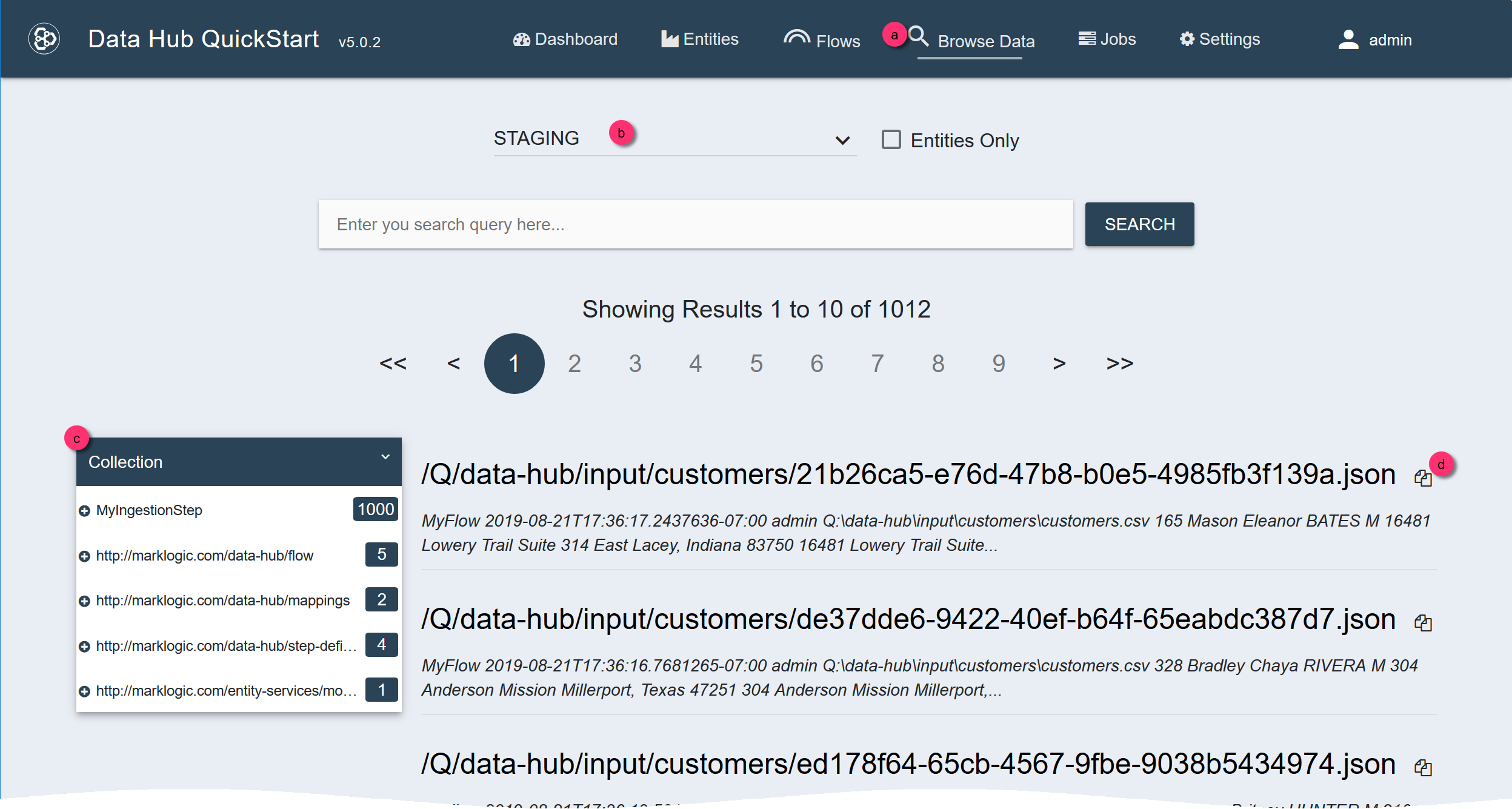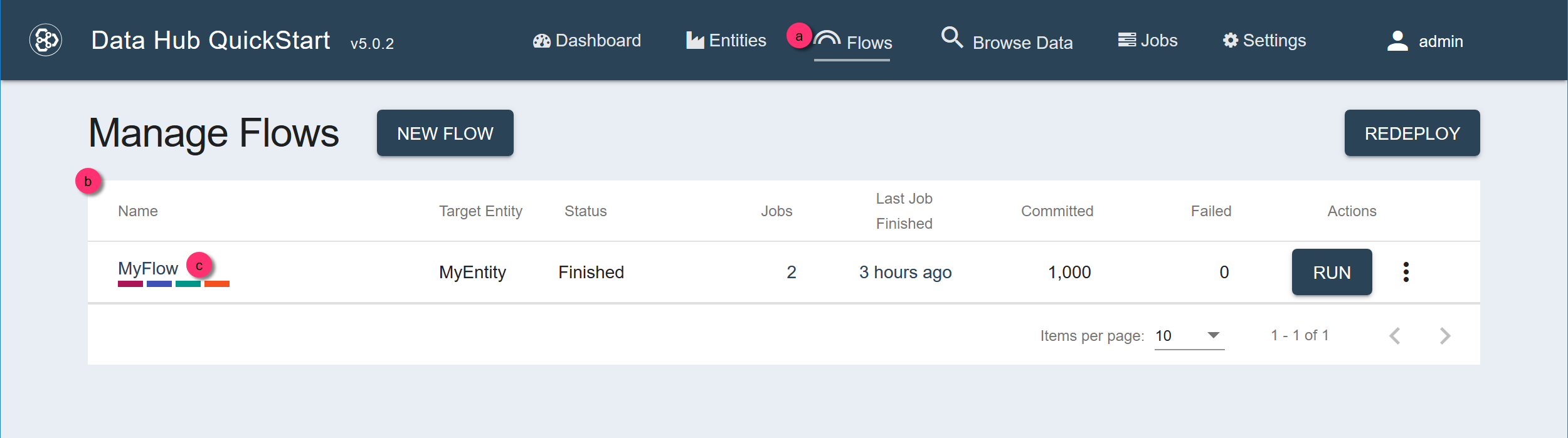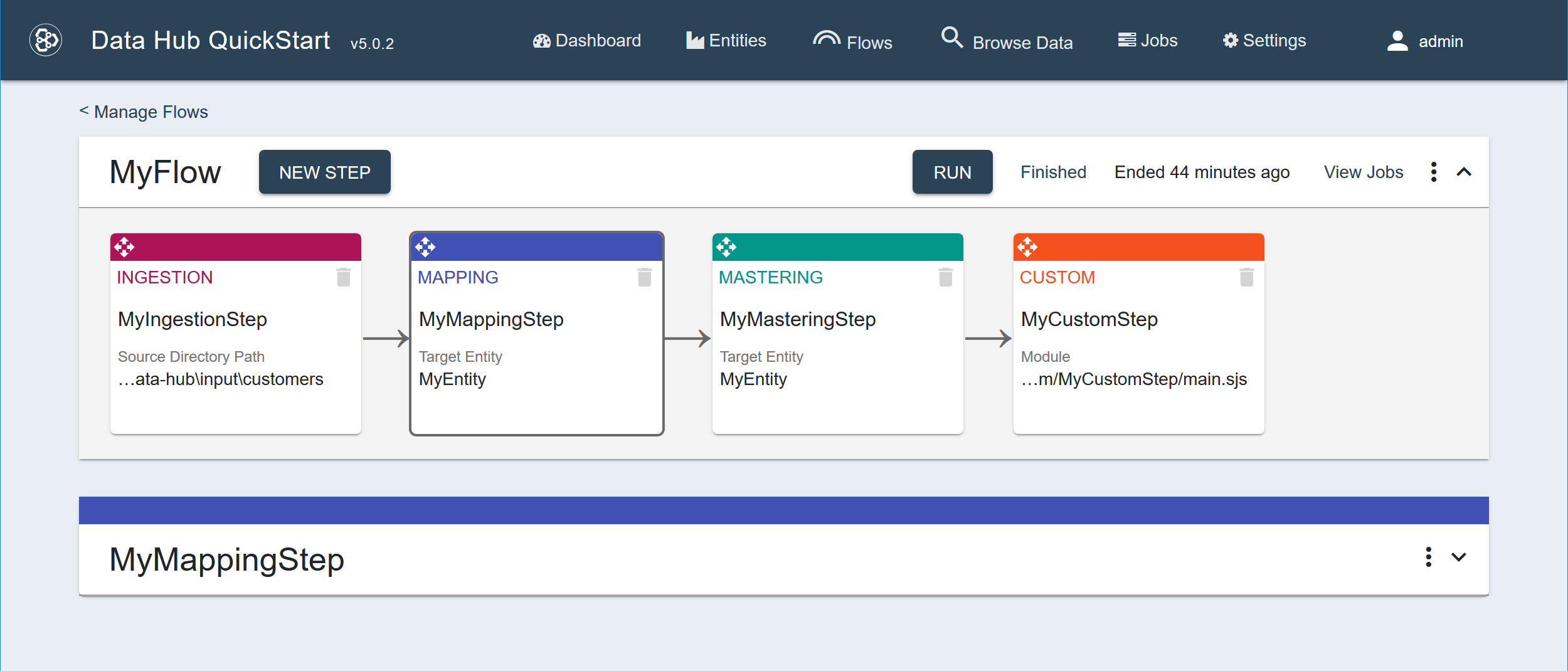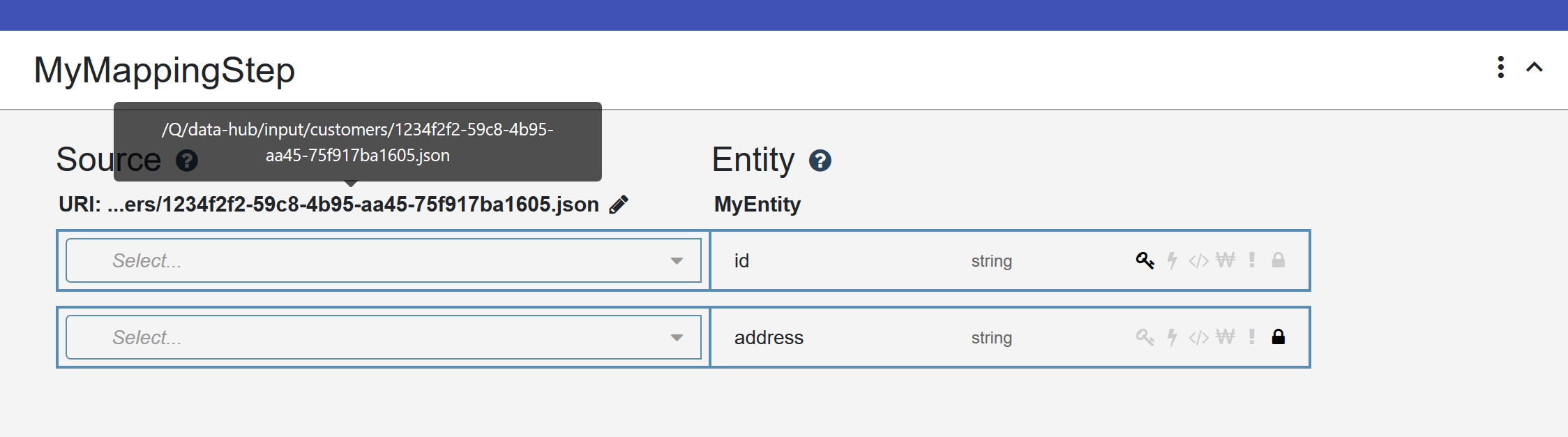Before you begin
You need:
About this task
You can choose a different source collection and/or record from your STAGING database to use when mapping your ingested data with your target entity.
Warning: If you change the source, you must remap the target entity properties with the fields in the new source.
Procedure
- Choose a new source and copy the URI.
- In QuickStart's navigation bar, click Browse Data.
- Select the
STAGING database if not already selected.
- Narrow the list by clicking on the entity collection among the filters on the left.
- Select an item and click its copy icon to copy its URI to your clipboard.
- Navigate to the flow definition of the flow you want.
- In QuickStart's navigation bar, click Flows.
- In the Manage Flows table, search for the row containing the flow.
Tip: To make your search easier, you can sort the table by one of the columns.
- Click the flow's name.
- In the flow sequence, click the summary box of the mapping step to configure.
The step detail panel is displayed below the flow sequence panel.
- In the step detail panel, click the pencil icon () next to the Source URI.
- Replace the current URI by pasting the new one from your clipboard.
What to do next
Remap the entity properties.