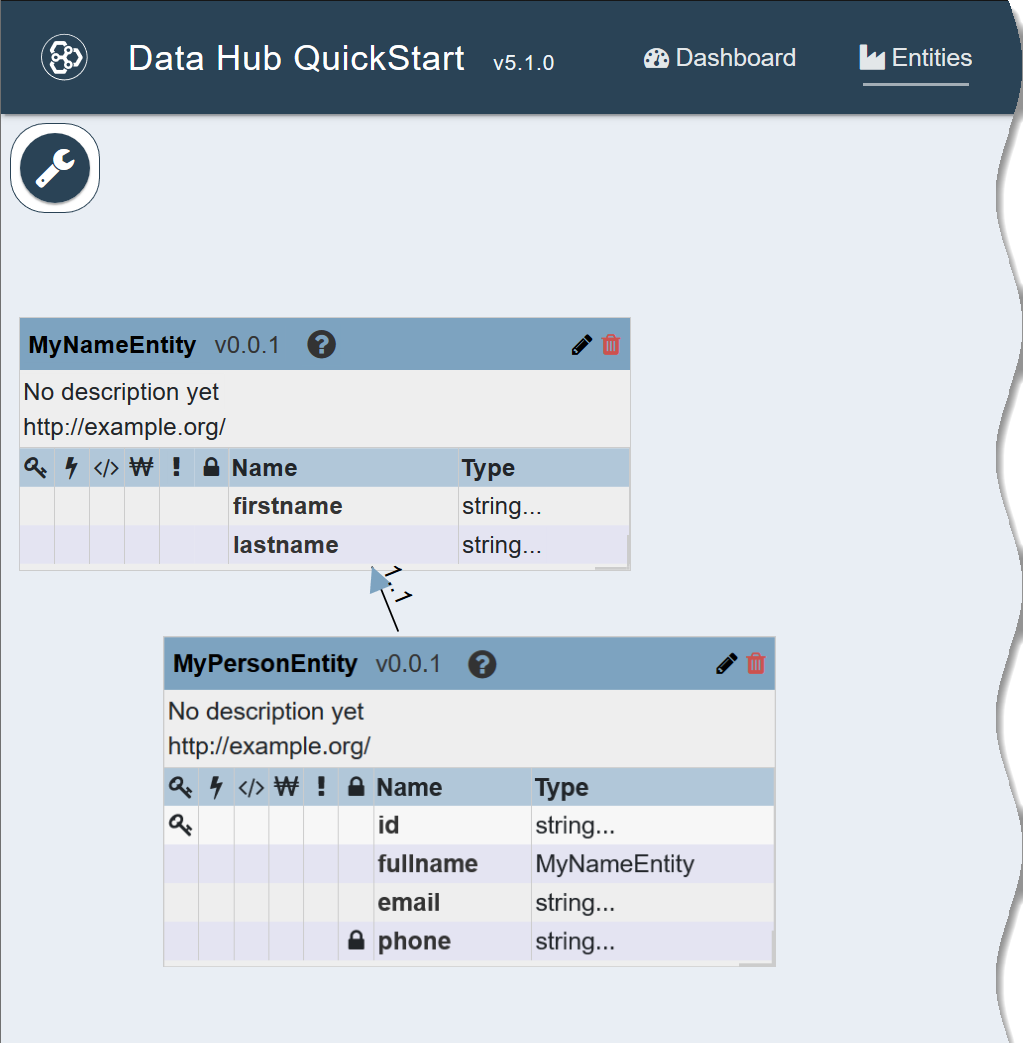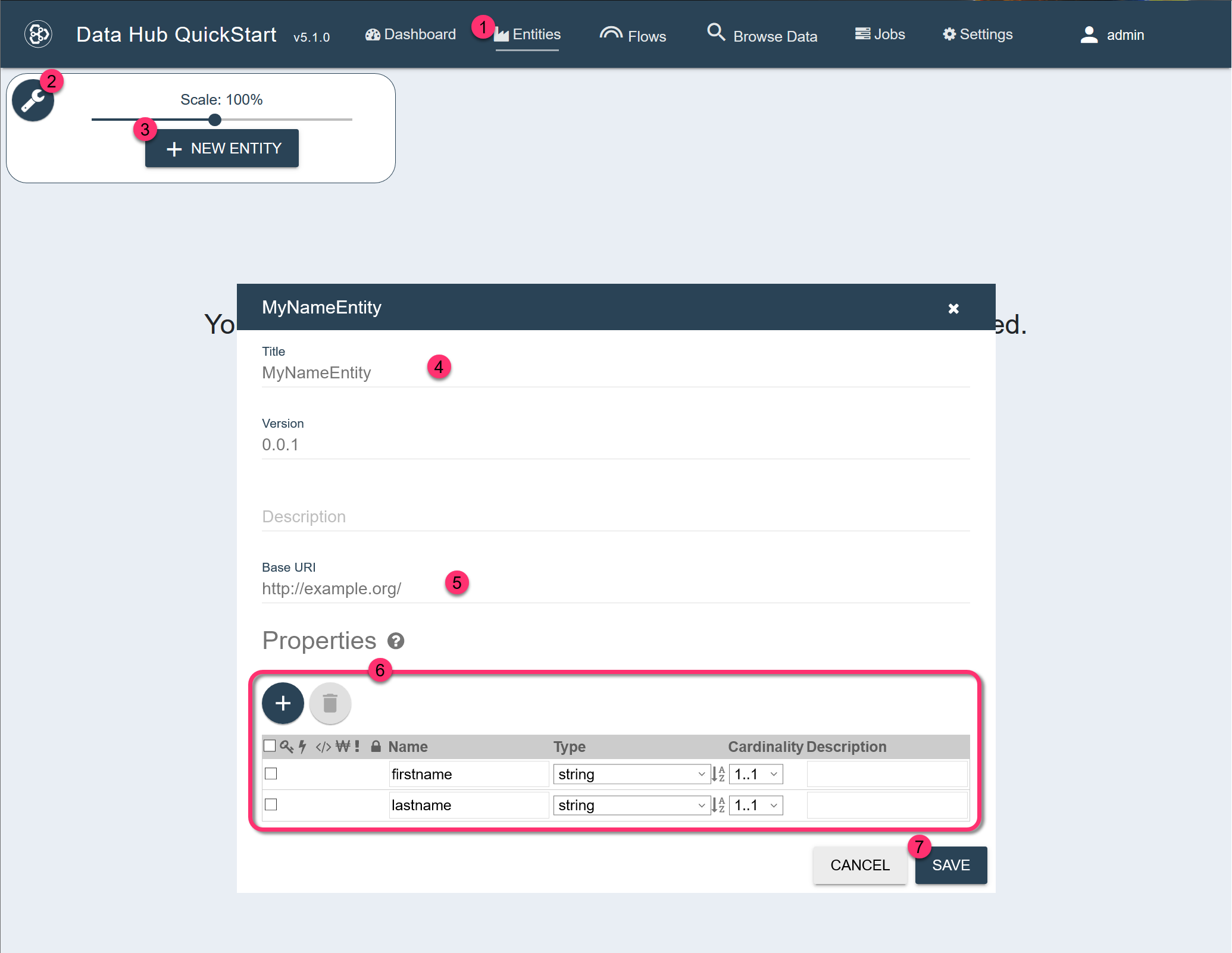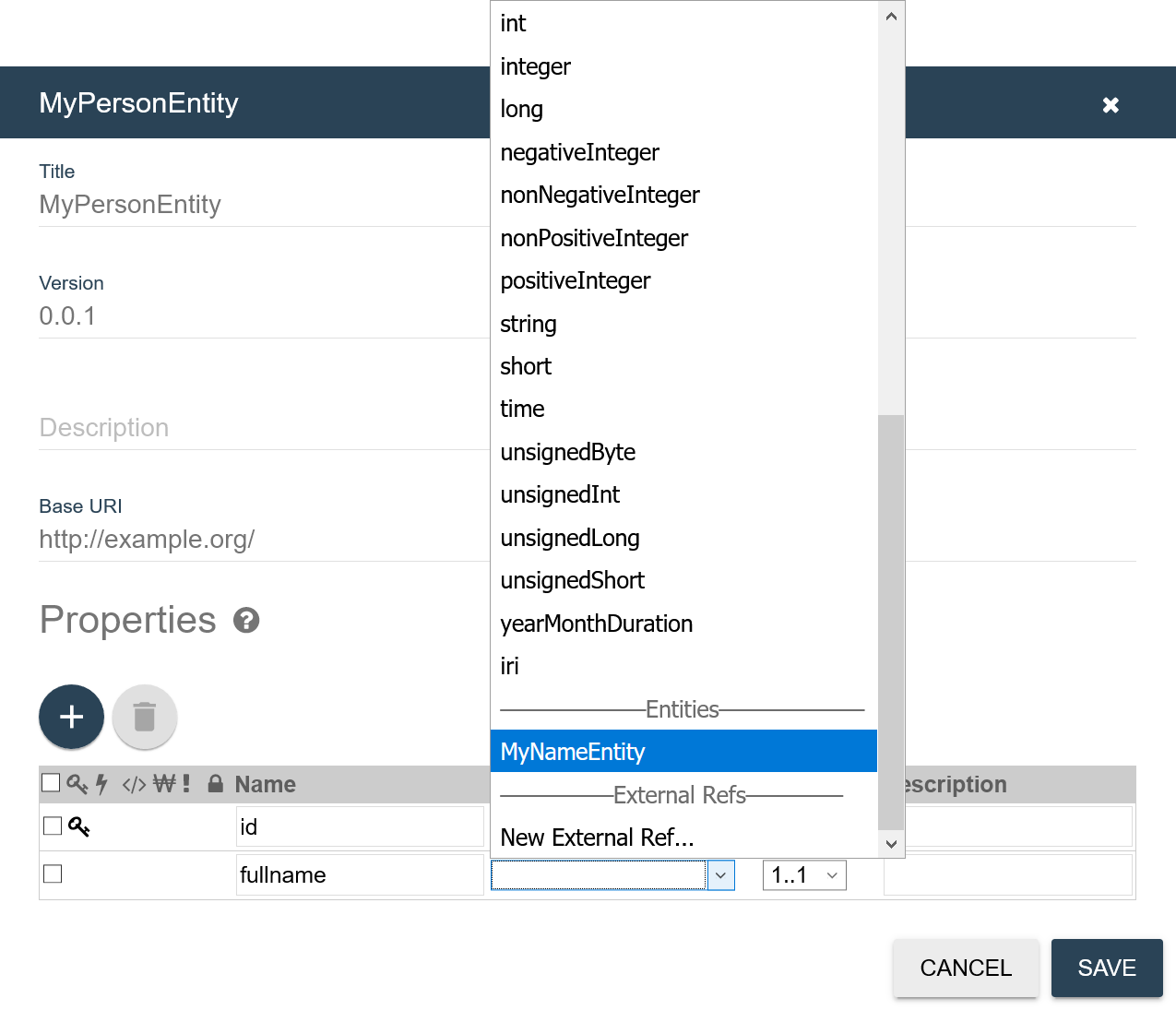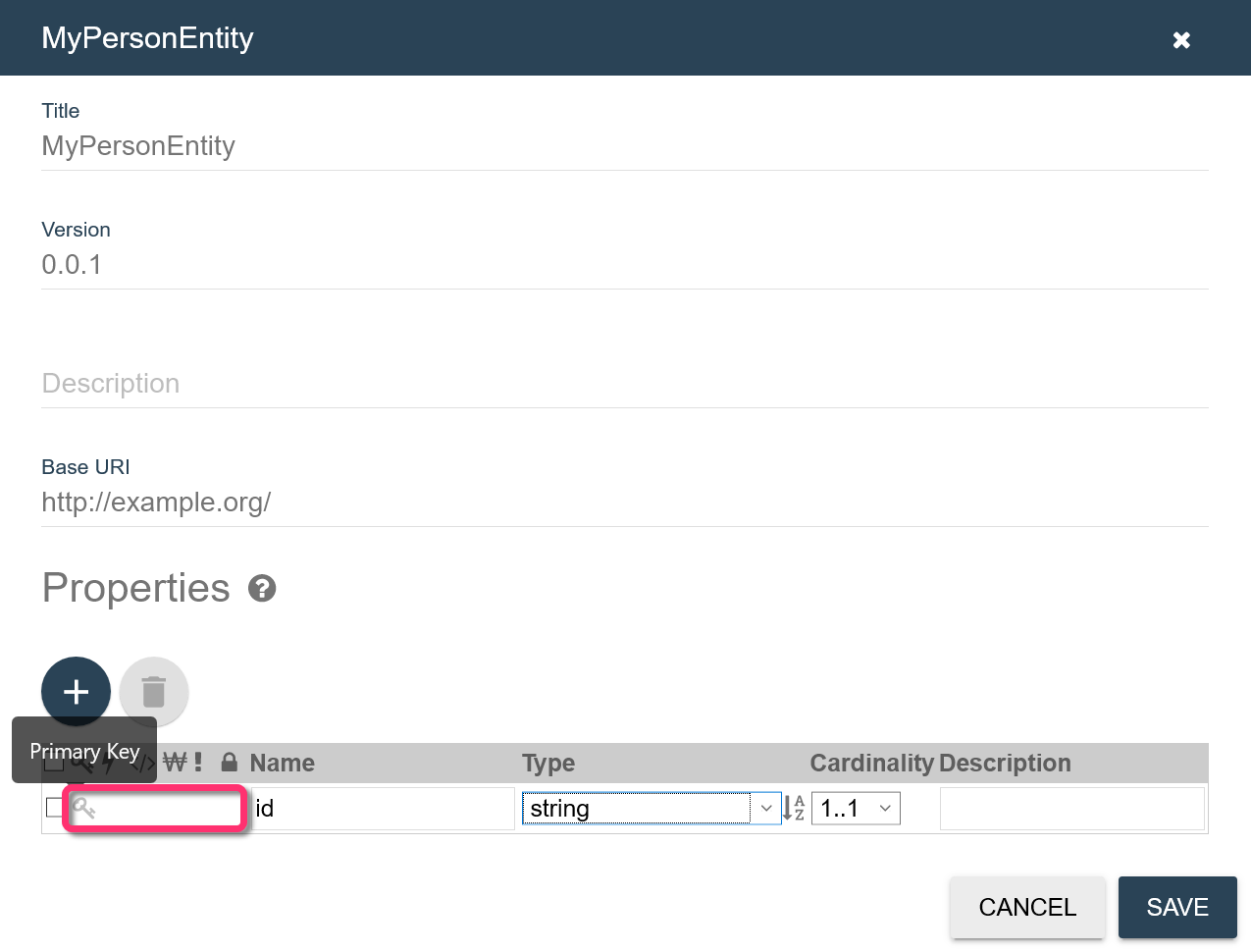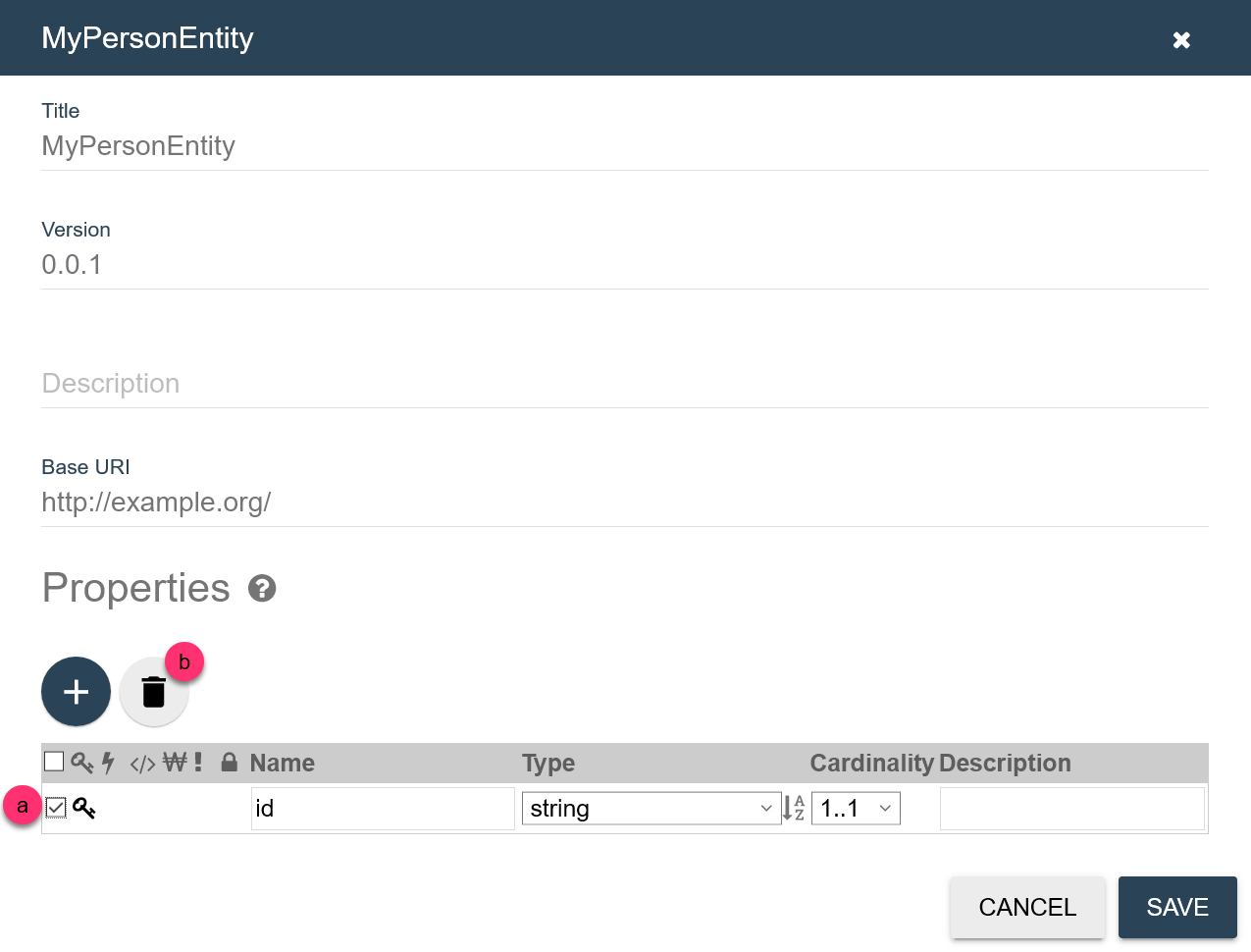| Name |
The name by which you want apps to access this piece of data. This can be different from the actual name of the associated field in the source data. |
| Type |
The type that apps should expect this piece of data to be.
This can be different from the actual type of the associated field in the source data. If the type conversion is not simple, you can:
- use predefined or custom functions in the mapping step to calculate the value, or
- replace the mapping step with a custom step, which must link to a custom module that performs the type conversion.
To nest another entity in the host entity or to create a link to an external entity, expand the Type dropdown and scroll to the bottom of the data types:
- To nest another entity in the host entity, choose one of the entity models in the Entities section of the list.
- To create a link to an external entity, go to the External Refs section of the list and click New External Ref....
|
| Cardinality |
If an entity can have more than one instance of this property, choose 1..∞. Otherwise, 1..1. |
| Description |
(Optional) Description of the entity property. |
| Index Settings |
Enable the indexing you want for this property by hovering over the empty spot in the property row under the appropriate index setting icon. When the gray icon appears in the empty spot, click to enable that type of indexing.
See Index Settings for a description of the index setting icons.
|