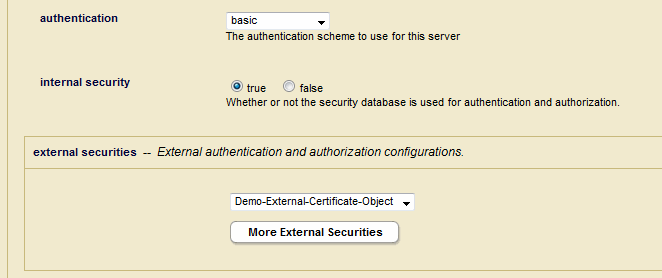Creating a MarkLogic Server User with an External Name
To configure certificate-based user authentication for user, newUser1, as a MarkLogic Server user with an external name, follow these steps in the Admin Interface:
Click Security in the left tree menu.
Click Users.
Click the Create tab. The User Configuration page appears.
In the User Name field, enter
newUser1.In the External Name field, enter the entire Subject field from the example shown in User Certificate Example.
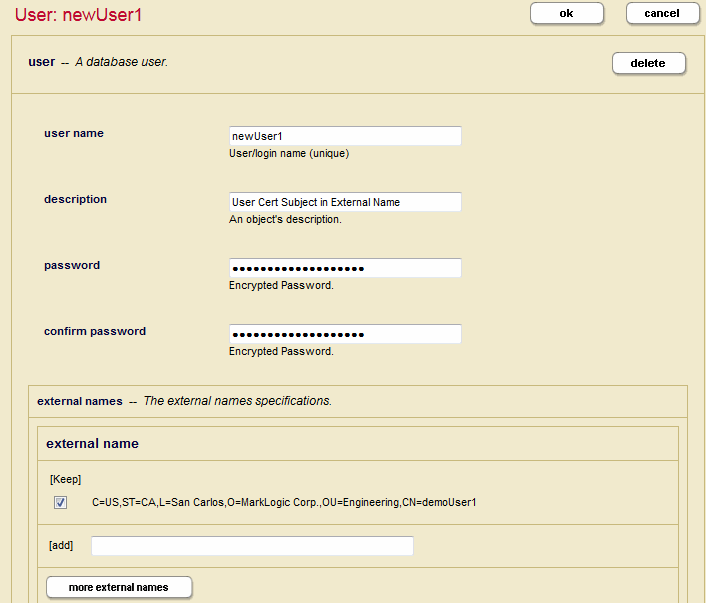
Click Security in the left tree menu.
Click External Security.
Click the Create tab at the top of the External Security Summary window.
In the New External Security object window, name the External Security object and select
Certificatefor Authentication.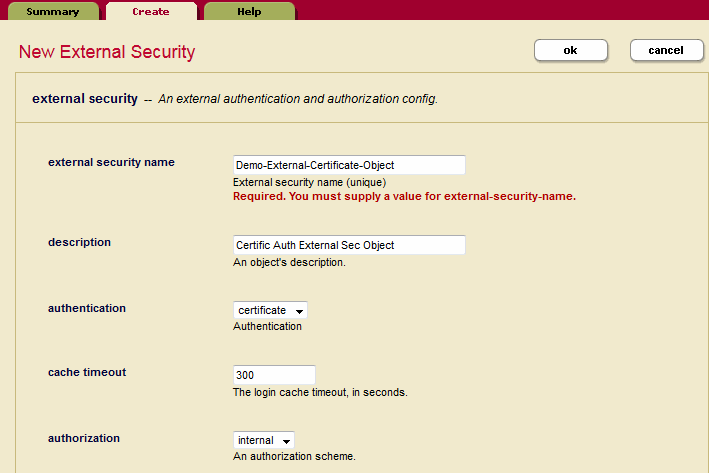
Scroll down to the bottom of the External Security object configuration page and select
Showin the SSL Client Certificate Authorities section.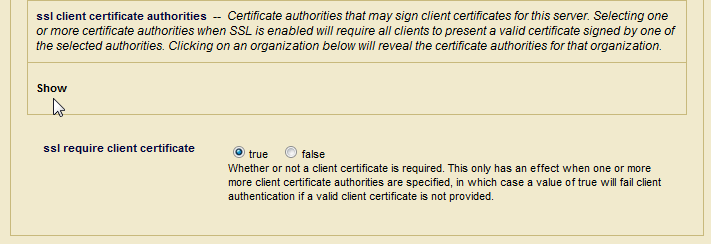
Select the CA certificate you configured in CA Certificate (User Cert Signer) Import from Admin Interface.

Return to the App Server configuration page and select the External Security object you just created from the External Securities pull-down menu.