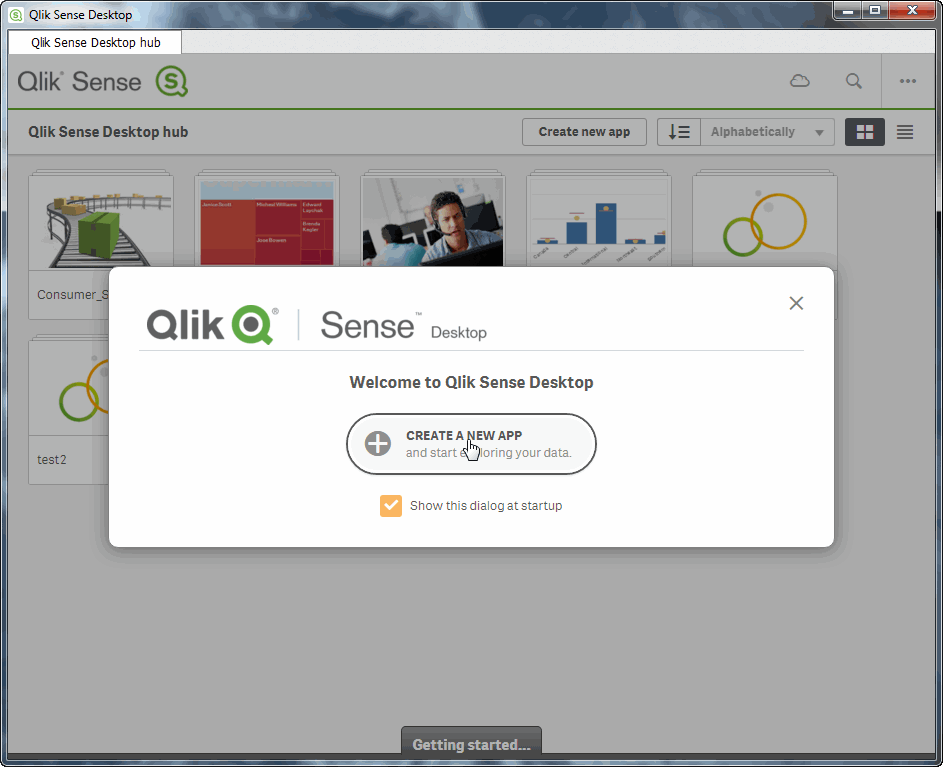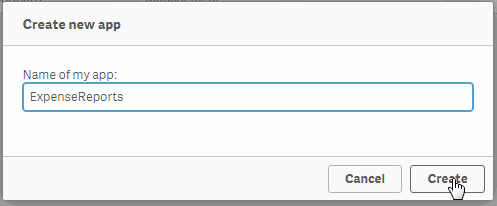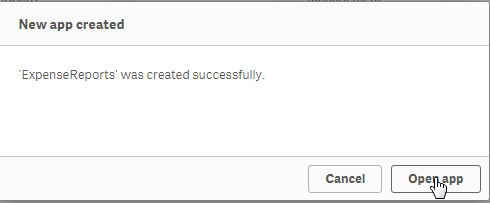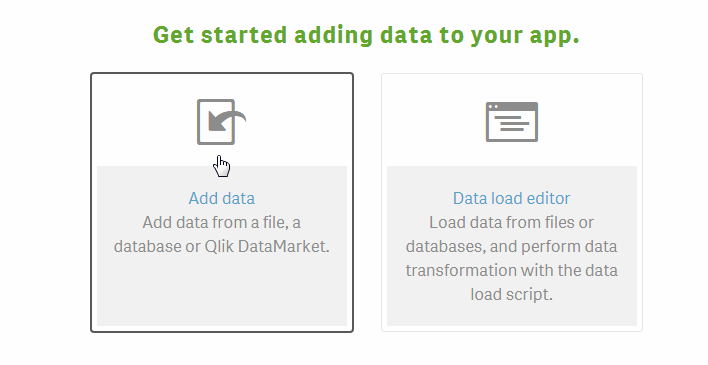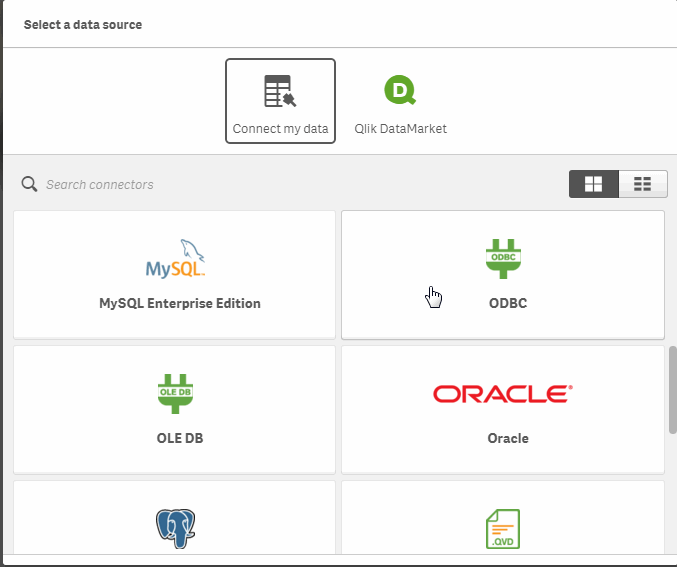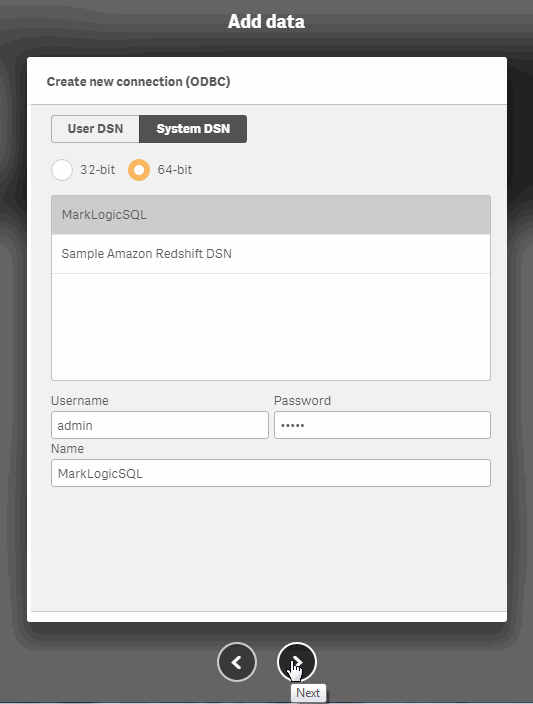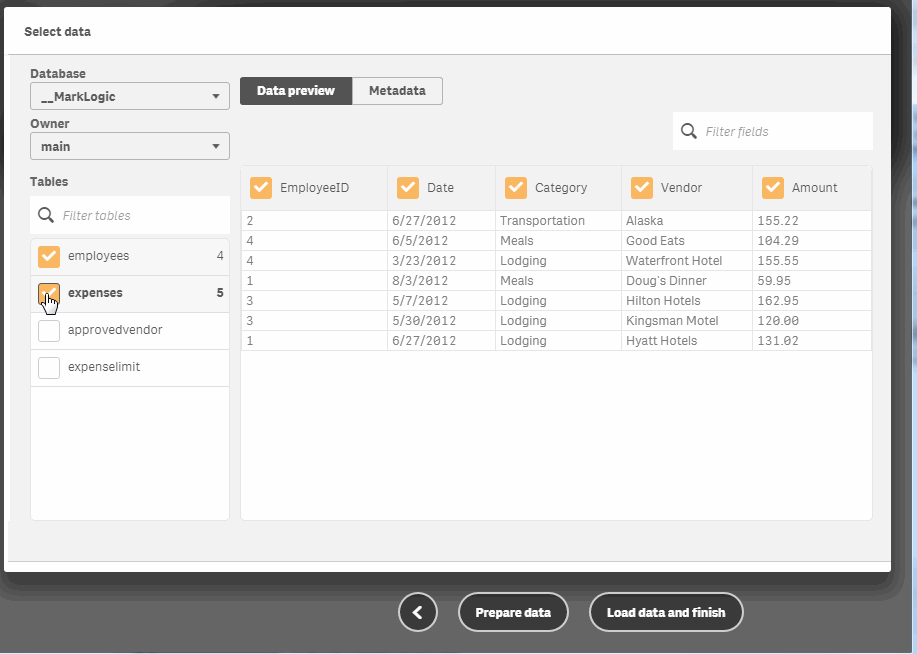MarkLogic 9 Product DocumentationSQL Data Modeling Guide — Chapter 7
Connecting Qlik to MarkLogic Server
This chapter describes how to connect and configure Qlik for use with MarkLogic Server. The procedure described in this chapter assumes you have first installed the MarkLogic ODBC driver and configured it as an ODBC data source on the client server, as described in Installing and Configuring the MarkLogic Server ODBC Driver.
- Provide a name for the new app and select
Open app. - Select
Add data. - In the
Select a data sourcewindow, selectODBC. - In the
Add datawindow, selectSystem DSN, the name of the MarkLogic ODBC driver (MarkLogicSQL), enter your MarkLogic Server login credentials. (You must have the view-admin role on MarkLogic Server). Click forward button at the bottom of the window. - In the
Tablespane, select the tables you want to use. This will populate theData previewwith the view data.