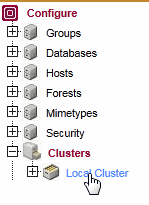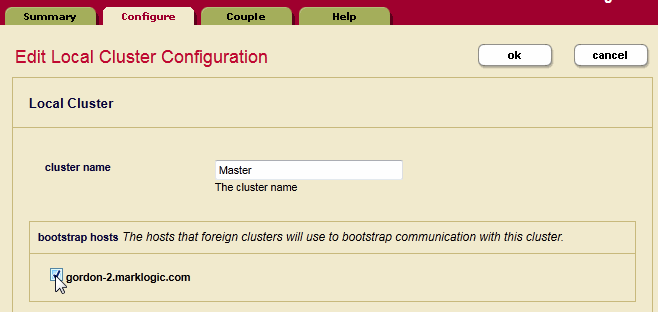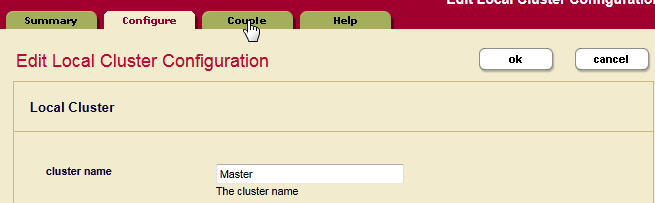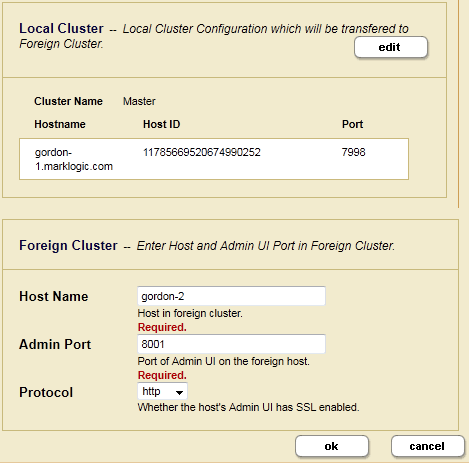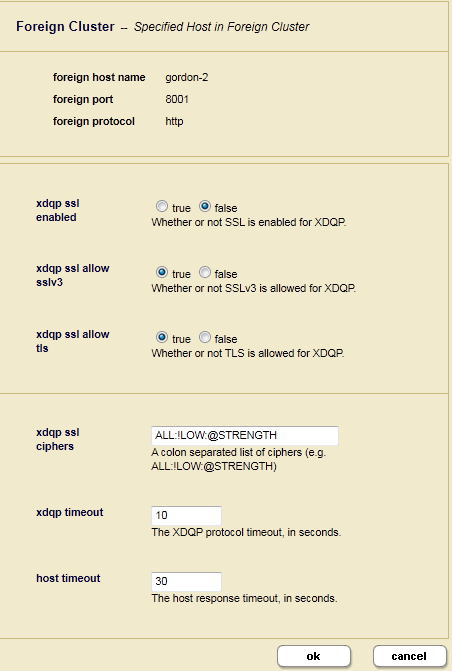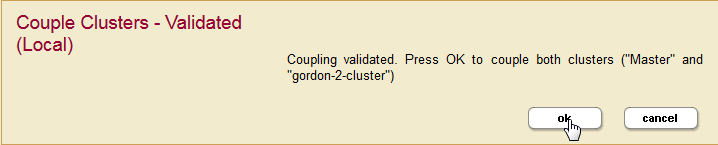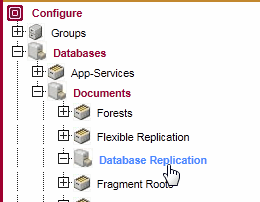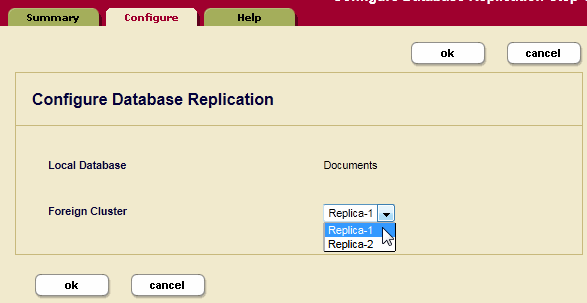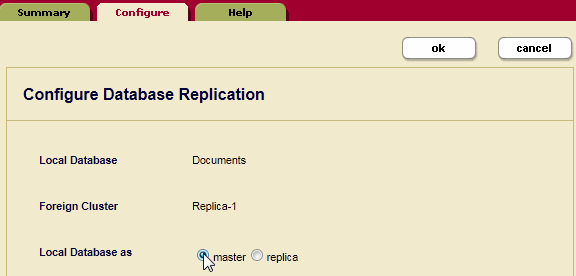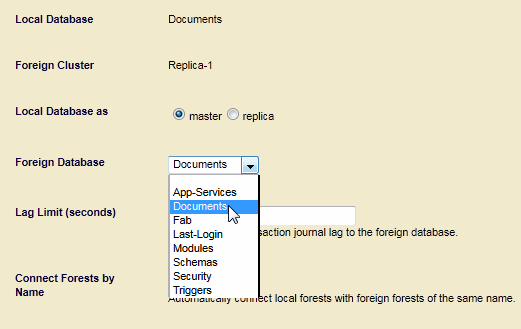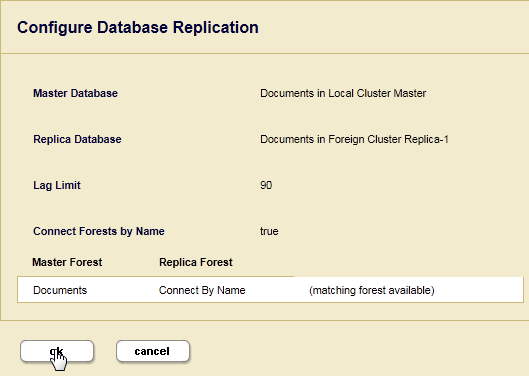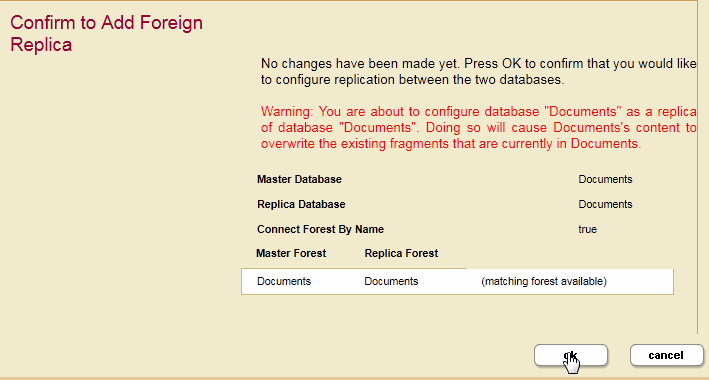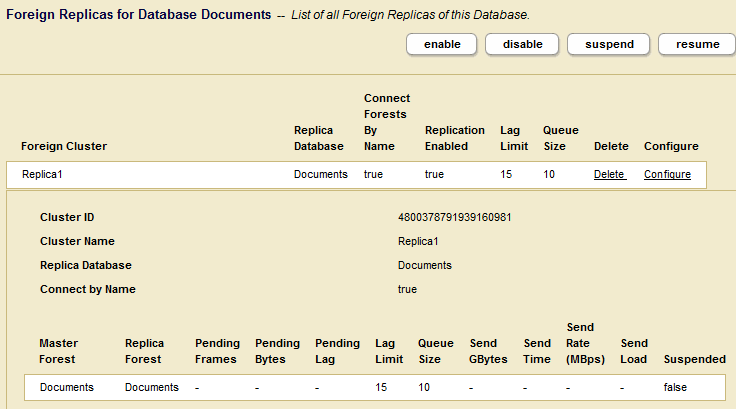MarkLogic Server 11.0 Product DocumentationDatabase Replication Guide — Chapter 2
Database Replication Quick Start
This chapter provides the quick-start procedures for creating a simple Database Replication configuration to replicate the Documents database from one MarkLogic Server host to another. The replicated MarkLogic Server hosts must be able to communicate with each other and they must not be on the same cluster.
The purpose of this chapter is to walk you through a specific Database Replication configuration procedure. For more general details on how to configure Database Replication, see Configuring Database Replication.
A cluster can consist of a single MarkLogic Server host.
This chapter includes the following sections:
- Identify the Local Cluster to Foreign Clusters
- Couple the Local Cluster with the Foreign Cluster
- Configure Database Replication
- Load Documents into the Master Database and Check Replication
All of the procedures described in this chapter are done using the Admin Interface described in the Administrative Interface chapter in the Administrator's Guide.
Identify the Local Cluster to Foreign Clusters
Each cluster may be configured to have a descriptive name. It is a good practice to assign each cluster a name before coupling them with each other.
This section describes how to name the local cluster so it can be identified by foreign clusters. Repeat this procedure on a host for each cluster that is to participate in Database Replication.
Couple the Local Cluster with the Foreign Cluster
Before you can configure Database Replication, each cluster in the replication scheme must be aware of the configuration of the other clusters. This can be accomplished by coupling the local cluster to the foreign cluster.
- In the Local Cluster Configuration page, select the Couple tab.
- In the Foreign Cluster portion of the Local Cluster Configuration page, enter the Host Name for the bootstrap host in the foreign cluster. Leave the default values for the other settings and click OK.
- In the Specify SSL settings for XDQP communication & Timeouts page, leave all of the default settings and click OK.
- In the Confirm to Couple Clusters page, click OK. Click OK for any subsequent validate screens.
- The Summary window appears and displays the summary for the Foreign Cluster configuration.
Configure Database Replication
The procedure described in this section configures Database Replication to replicate the Documents database on the Master to the Documents database on the Replica.
- On the Master host, navigate to the Documents database in the left-hand menu and select Database Replication:
- Select the Configure tab and select the foreign cluster from the pull-down menu. Click OK.
- In the Configure Database Replication page, set Master for Local Database as.
- Select the Documents database in the Foreign Database pull-down menu. Leave all other settings as default. Click OK.
- A page appears to confirm the Database Replication configuration on the Master. Click OK.
- The Confirm to Add Foreign Replica page appears. Click OK.
- The Summary page appears with the Database Replication settings.
Load Documents into the Master Database and Check Replication
Once you have completed the Database Replication configuration procedures described in this chapter, documents loaded into the Documents database on the Master host will be replicated to the Documents database on the Replica host.
Methods for loading content into a database include:
- Using the XQuery load document functions, as described in Loading Content Using XQuery in the Loading Content Into MarkLogic Server Guide.
- Setting up a WebDAV server and client, such as Windows Explorer, to load your documents. See the section Simple Drag-and-Drop Conversion in the Content Processing Framework Guide guide for information on how to configure a WebDAV server to work with Windows Explorer.
- Creating an XCC application, as described in Using the Sample Applications in the XCC Developer's Guide.
One way to confirm the content has been replicated to the Replica is to use the explore feature in Query Console to view the contents of the Replica database. For details on how to use Query Console to explore the contents of a database, see Exploring a Database in the Query Console User Guide.