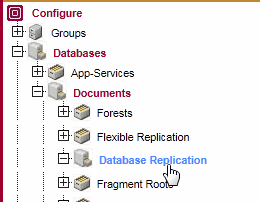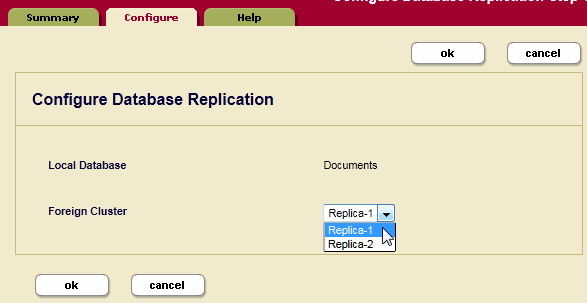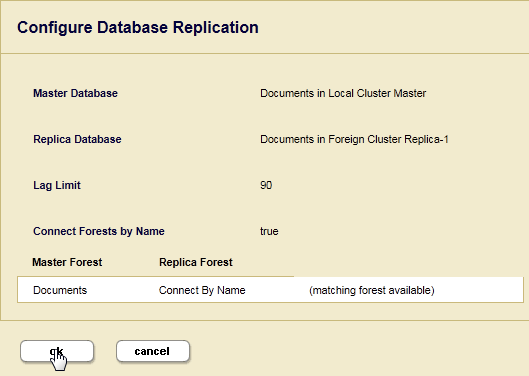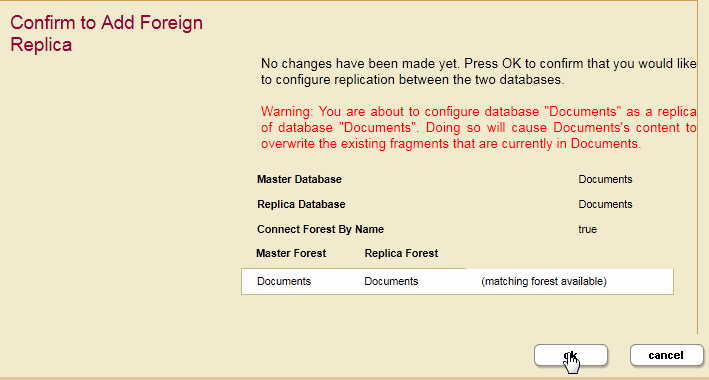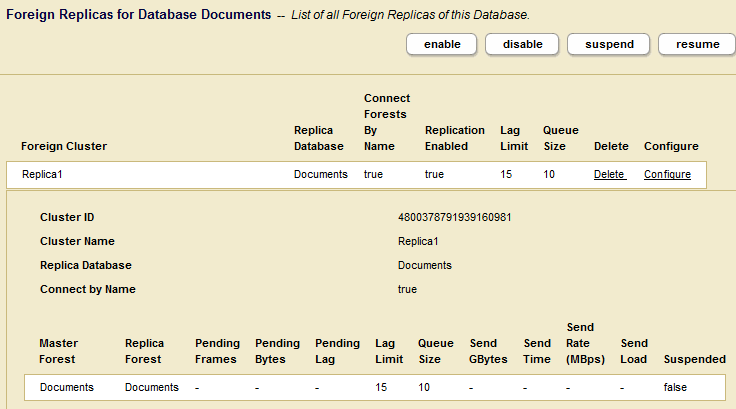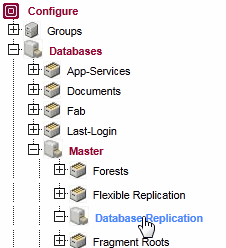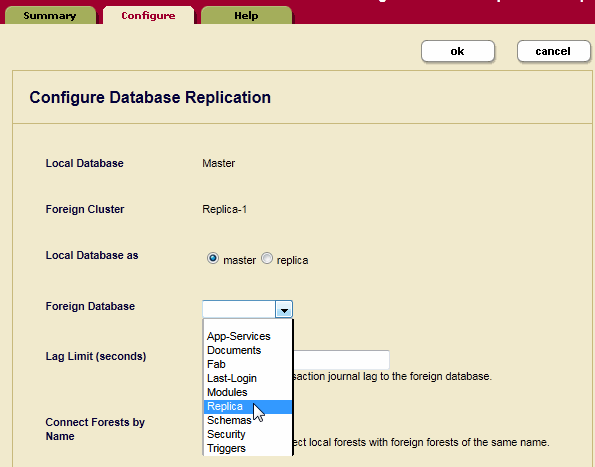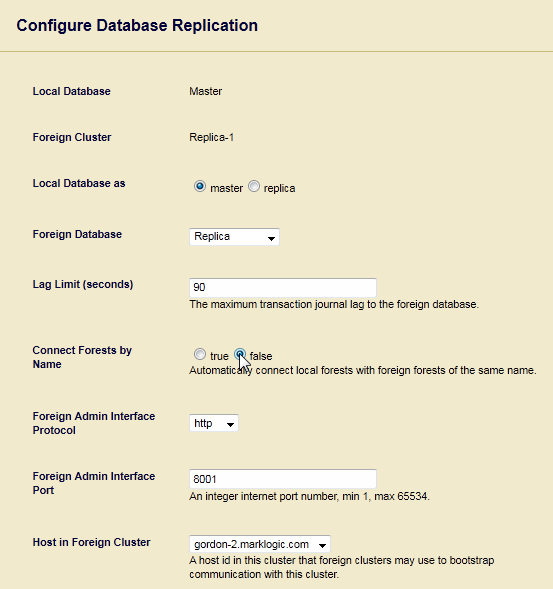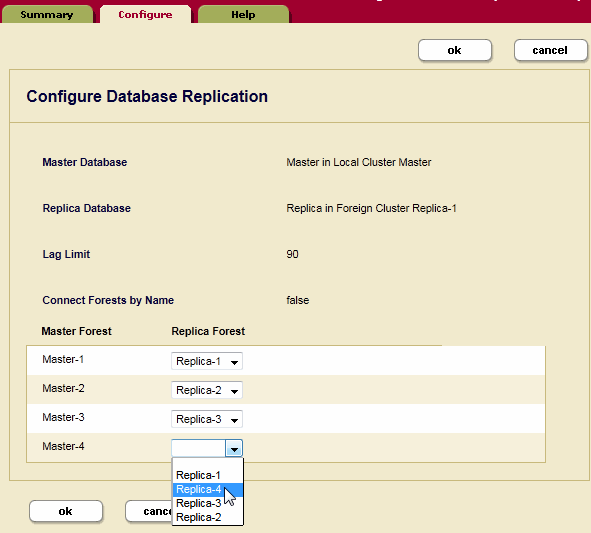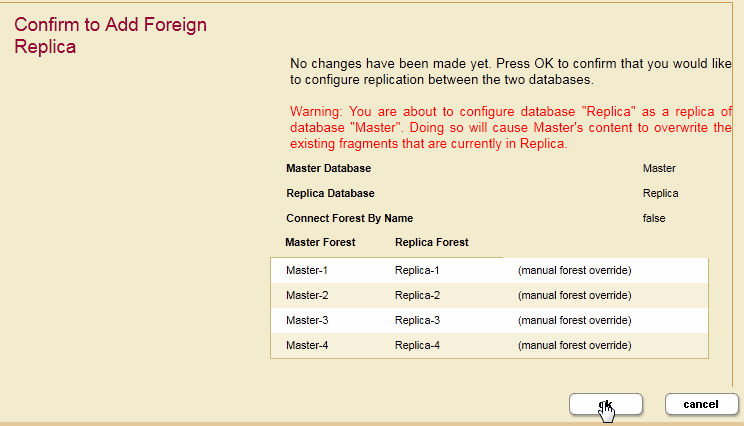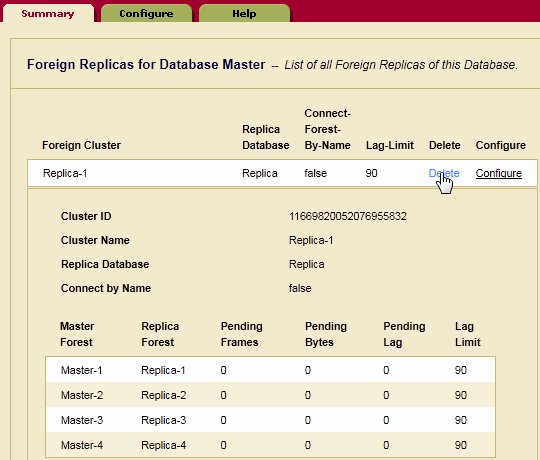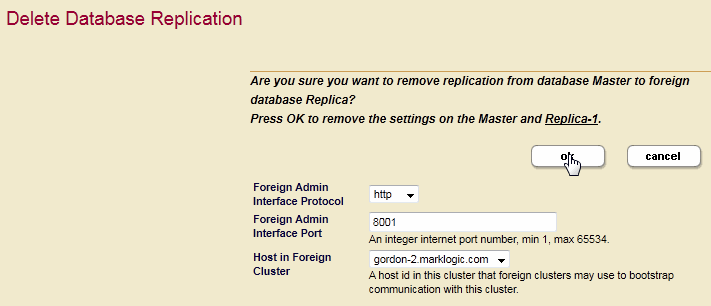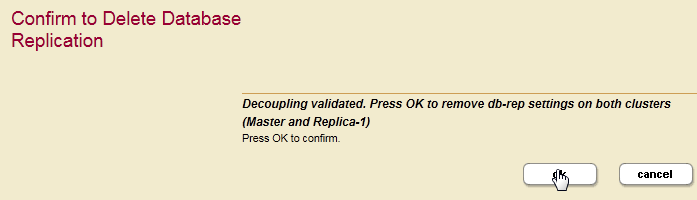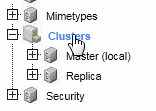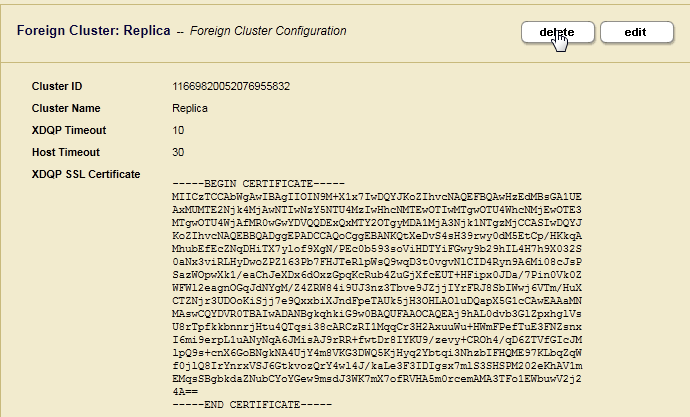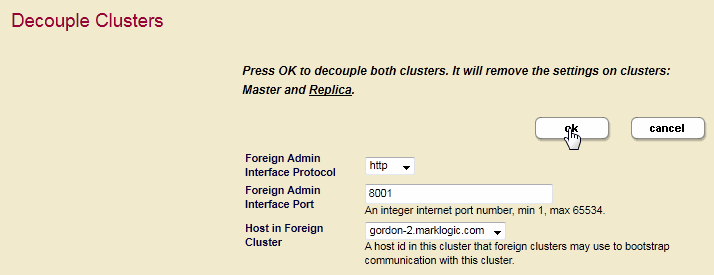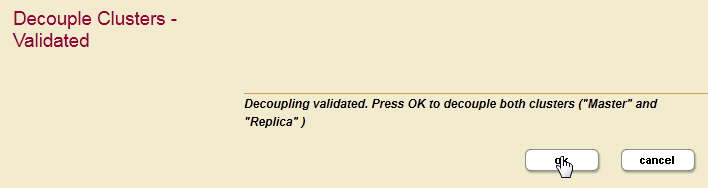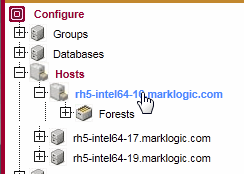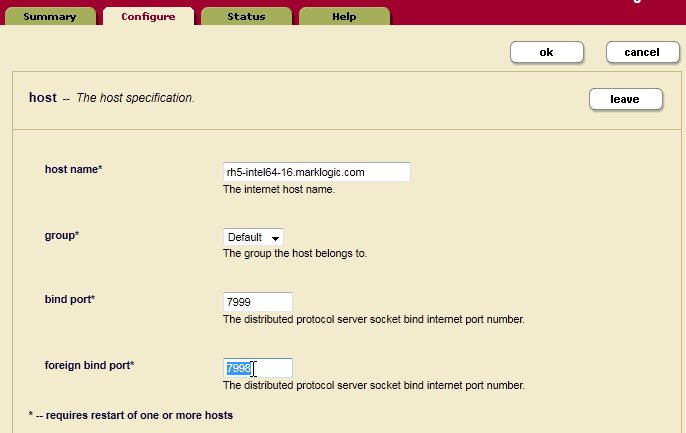MarkLogic Server 11.0 Product DocumentationDatabase Replication Guide — Chapter 3
Configuring Database Replication
This chapter describes how to configure your MarkLogic Server clusters for Database Replication. The topics in this chapter assume you are familiar with the replication principles described in Understanding Database Replication and the basic configuration procedures described in the Database Replication Quick Start.
For details on using the REST API to script database replication, see Scripting Database Replication Configuration in the Scripting Administrative Tasks Guide.
This chapter includes the following sections:
- Database Replication Security
- Avoid Replicating the App-Services Database
- Configuring Database Replication
- Connecting Master and Replica Forests with Different Names
- Enabling, Disabling, Suspending, and Resuming Database Replication
- Deleting a Database Replication Configuration
- Decoupling the Local and Foreign Clusters
- Configuring App Servers on the Replica Cluster
- Changing the Foreign Bind Port
- TCP Tuning For High-Latency Environments
Database Replication Security
The admin role is required to configure and couple local and foreign clusters and to configure Database Replication.
When coupling clusters, you can configure SSL to encrypt the XDQP data passed between them. For details on configuring SSL, see Coupling Clusters in the Administrator's Guide. If SSL is enabled for XDQP, you must set the protocol to HTTPS in the procedures described in Coupling Clusters in the Administrator's Guide.
Avoid Replicating the App-Services Database
The App-Services database is used to store information used in Query Console and for other internal applications. Therefore, it needs to be writable on all hosts, otherwise those applications might not work correctly. Therefore, MarkLogic recommends that you do not set up database replication on the App-Services database.
Configuring Database Replication
Before you configure clusters for Database Replication, you must couple the clusters as described in Coupling Clusters in the Administrator's Guide.
This section describes how to configure Database Replication on the cluster that hosts the Master database. Before starting this procedure, you must have identified all of the foreign clusters you plan to replicate to by following the procedure described in Coupling Clusters in the Administrator's Guide.
Database replication on the security database should not be disabled when upgrading the replica cluster. If database replication for the security database is disabled, the security forest will stay in the process of syncing the replica after the cluster is restarted for the upgrade. You cannot access the Admin UI of the replica cluster to complete the upgrade, because the security database is not in an open replica state. We do not recommend that you disable the database replication for the security database during the upgrade.
This section describes how to configure Database Replication from the Master cluster. You can also configure Database Replication on a Replica cluster. However, if you are replicating to multiple Replica clusters, it is more convenient to do all of the configuration from the Master cluster.
Any documents with URIs in a Replica forest that are not in its respective Master forest will be automatically cleared when Database Replication is configured.
Repeat the following procedure for each replicated database and for each Replica cluster.
- On the bootstrap host in the Master cluster, navigate to the database to be replicated in the left-hand menu and select Database Replication:
- Select the Configure tab and then the Replica cluster in the Foreign Cluster pull-down menu:
- The Configure Database Replication page will change. For Local Database as, select Master. Select the database to be replicated to in the Foreign Database pull-down menu.
The other settings on the Configure Database Replication page are:
Database Replication Setting Description Lag Limit The Replica cluster sends an acknowledgement to the Master cluster each time it receives a replicated journal frame. You can set a Lag Limit in your configuration that specifies that transactions on the Master will be stalled if the Master does not receive an acknowledgement from the Replica within the number of seconds specified by the Lag Limit. By default the Lag Limit is 15 seconds.
For more information on Lag Limit, see Replication Lag.
Connect Forests by Name If the forest names are the same on the Master and Replica clusters, set Connect Forests by Name to true. If new forests of the same name are later added to the Master and Replica databases, they will be automatically configured for Database Replication.
If you set Connect Forests by Name to false, you must manually connect the Master forests on the local cluster to the Replica forests on the foreign cluster, as described in Connecting Master and Replica Forests with Different Names.
Foreign Admin UI Protocol The communication protocol to be used to connect to the foreign Admin App Server. Select https if SSL is enabled on the Admin App Server on the bootstrap host in the foreign cluster. Otherwise, select http. Foreign Admin UI Port If the Admin App Server for the bootstrap host on the foreign cluster uses a port other than 8001, specify the port number. Host in Foreign Cluster The name of a host on the foreign cluster.
Connecting Master and Replica Forests with Different Names
If you are replicating between databases that contain forests with different names, you can manually connect Master to Replica forests.
The Replica databases must have at least as many forests as the Master database. Otherwise, not all of the data on the Master database will be replicated.
For example, if you have a database named Master on the Master cluster and a database named Replica on the Replica cluster and each database has unique forest names, use the following procedure.
- On the bootstrap host in the Master cluster, navigate to the Master database in the left-hand menu and select Database Replication:
- In the Configure Database Replication Step 1 page, select the Foreign Cluster that contains the Replica Database. Click OK.
- In the Configure Database Replication Step 2 page, select Replica for the Foreign Database.
- Select false for Connect Forests by Name and configure the other settings as described in Configuring Database Replication.
- In the Connect Forests by Name table, use the pull-down menus to connect the Replica forests to the local Master forests. Click OK.
- In the Confirm to Add Foreign Replica page, confirm the configuration and click OK.
Enabling, Disabling, Suspending, and Resuming Database Replication
At the top of the Database Replication Summary page are buttons to enable, disable, suspend and resume database replication.
The index settings on the master database are used on the replica for as long as replication is enabled. When replication is disabled, the replica's original index settings are reinstated. When replication is enabled, queries that rely on the original replica index settings will fail.
Database replication may be suspended internally for a short period of time when rebalancing of documents occurs between two forests.
A query might have different results on the master and the replica if the database indexing settings are different for the database replication master and the replica. If the settings have been different for some time, the indexing data on master and replica will be different. This is because the replica is read-only and does not re-index like the master.
Even after you fix the database configuration on the replica, the query result still might not be correct. Use the repair button or xdmp.forestValidateReplicaIndex to repair the indexing information on the replica. Index configurations involving either the Security database or the Schemas databases, such as TDE and ELS are excluded from the repair.
Deleting a Database Replication Configuration
You can delete a Database Replication configuration from a bootstrap host on either the Master or Replica cluster. The procedure described in this section describes how to delete a Database Replication configuration on the Master cluster.
- On the bootstrap host in the Master cluster, navigate to the Master database in the left-hand menu and select Database Replication:
- In the Foreign Replicas for Database section of the Summary page, click Delete.
- In the Delete Database Replication page, select https as the UI Protocol if SSL is enabled on the Admin App Server on the bootstrap host in the Replica cluster. Click OK.
- In the Confirm to Delete Database Replication page, click OK.
Decoupling the Local and Foreign Clusters
This section describes how to decouple two clusters.
Before decoupling clusters, you must remove any Database Replication configurations between the local cluster and the cluster to be decoupled.
For example, to decouple a cluster named Replica from the local cluster, do the following:
Configuring App Servers on the Replica Cluster
As described in Reducing Blocking with Multi-Version Concurrency Control in the Application Developer's Guide, setting multi version concurrency control to 'nonblocking' on an App Server minimizes transaction blocking, which is useful if the App Server makes use of a replica database that significantly lags its master database.
It is recommended that, at a minimum, you set multi version concurrency control to 'nonblocking' on the Admin App Server because the Security database is typically not frequently updated. The 'nonblocking' multi version concurrency control option minimizes transaction blocking at the cost of queries potentially seeing a less timely view of the database, so you should weigh these two factors when determining whether to set this options on other App Servers on your replica cluster.
Changing the Foreign Bind Port
As described in Inter-cluster Communication, communication between clusters is done using the intra-cluster XDQP protocol on the foreign bind port. By default, the foreign bind port is port 7998. This section describes how to change the foreign bind port.
The procedure in this section must be repeated for each host in the cluster that is involved in inter-cluster replication.
TCP Tuning For High-Latency Environments
On Linux systems, if you have configured database replication where there is high-latency between the master and the replica environments (for example, if your master is in San Francisco and your replica is in Tokyo), you might need to tune the Linux TCP settings to increase throughput. The following are examples of the tuned Linux TCP setting (these settings are tuned with values greater than the typical defaults):
# sysctl -w net.core.rmem_max=8388608 net.core.rmem_max = 8388608 # sysctl -w net.core.wmem_max=8388608 net.core.wmem_max = 8388608 # sysctl -w net.ipv4.tcp_mem='8388608 8388608 8388608' net.ipv4.tcp_mem = 8388608 8388608 8388608 # sysctl -w net.ipv4.tcp_rmem='4096 87380 8388608' net.ipv4.tcp_rmem = 4096 87380 8388608 # sysctl -w net.ipv4.tcp_wmem='4096 87380 8388608' net.ipv4.tcp_wmem = 4096 87380 8388608 # sysctl -w net.ipv4.route.flush=1 net.ipv4.route.flush = 1
To see your current TCP settings, run the following Unix command:
# sysctl -a | grep mem
The preceding setting will change the running system but will not survive a reboot. Once you have tuned your system to your satisfaction, you need to add these settings to your startup environment to persist them through system reboots.
For details on your TCP settings, see your operating system documentation. If you have questions about how these operating system parameters might behave with your MarkLogic environment and you have an active maintenance contract, you can contact MarkLogic Technical Support for help.