Rolling Back a Transaction
Stalled or long-running transactions can be rolled back. This discards any updates made by the transaction. The Status tab includes a list of transactions which have started but are not yet completed.
Note
To rollback the MarkLogic Server portion of a prepared XA transaction, see Rolling Back a Prepared XA Transaction Branch.
To rollback a transaction using the Admin Interface, follow these steps:
Click Security in the left tree menu. A list of security items appears.
Click Users.
Click the Status tab at the top of the page. The status view for the host appears.
Locate the target transaction in transaction list. If you do not see a transaction list on the status page, then there are no open transactions on this host.
Click rollback next to a transaction to initiate a transaction rollback. For example:
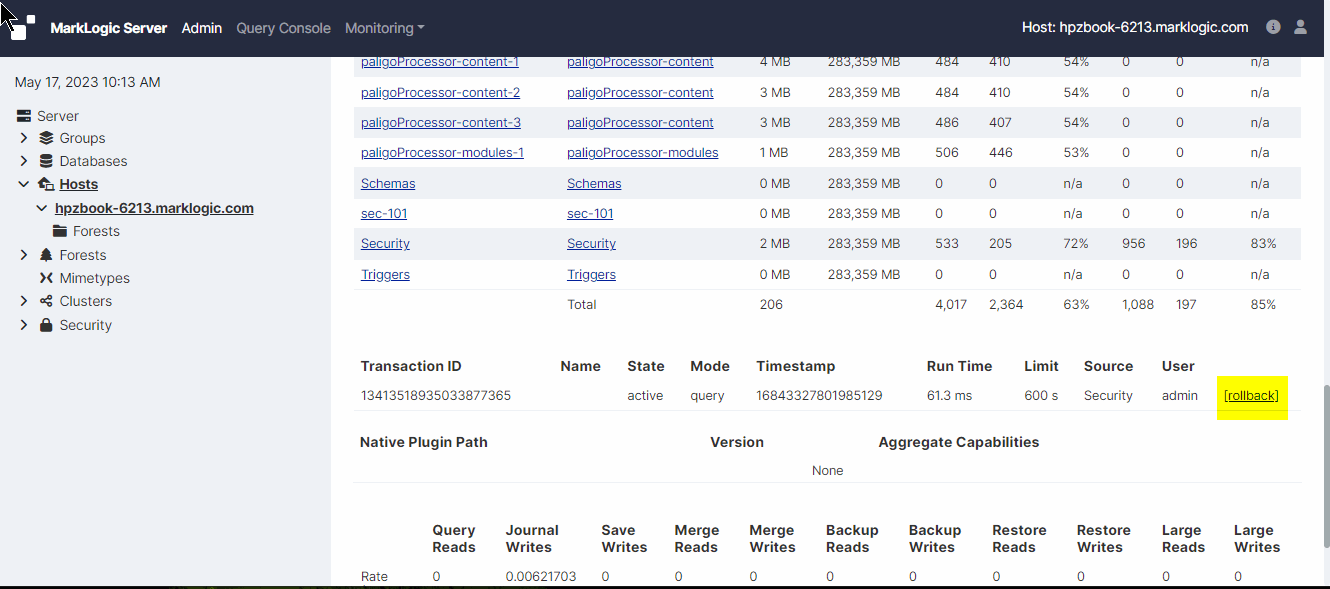
A confirmation dialog appears. Click OK to confirm the rollback.
There may be a slight delay between when a rollback is initiated and when the transaction terminates. During this period, the transaction still appears on the host status page, with a transaction status of “awaiting rollback”.