Coupling Clusters
You can use the Admin Interface to couple local and foreign clusters to enable inter-cluster communication.
Note
The foreign cluster must be running the same version of MarkLogic as the local cluster.
Note
The procedure described in this section must be repeated for every cluster.
Note
If you are using OAuth external security with JSON Web Tokens (JWT) and you are setting up a foreign cluster with your Security database replicated to the foreign cluster, then you must sync your local and foreign internal keystores after creating OAuth external security objects on your local cluster. Sync them by using xdmp:keystore-export() to export the internal keystore from your local cluster then using xdmp:keystore-import() to import the internal keystore into your foreign cluster.
Before coupling clusters, you must specify a bootstrap host for each cluster. By default, the name of the cluster is that of the bootstrap host. You must edit the cluster name in the Local Cluster Configuration on each local cluster to be coupled with foreign clusters.
To couple clusters, follow these steps:
Click Clusters on the left tree menu.
Under Clusters, click the name of the cluster.
On the Local Cluster page, enter the cluster name.
Each cluster to be coupled must have one or more bootstrap hosts that stores the configuration information needed to establish an initial connection to foreign clusters. You must identify the bootstrap hosts in each cluster before attempting any of the configuration procedures described in this section.
The clusters in a production system will typically have more than one bootstrap host to ensure availability. When establishing an initial connection with a local cluster, a foreign cluster will connect to the first available bootstrap host.
Under Bootstrap Hosts, select one or more hosts to serve as the bootstrap hosts for this cluster.
Note
It is best to choose the host that hosts your security forest as your bootstrap host. If you have configured your security forest for local disk failover, then also choose the host that hosts your replica security forest as a bootstrap host.
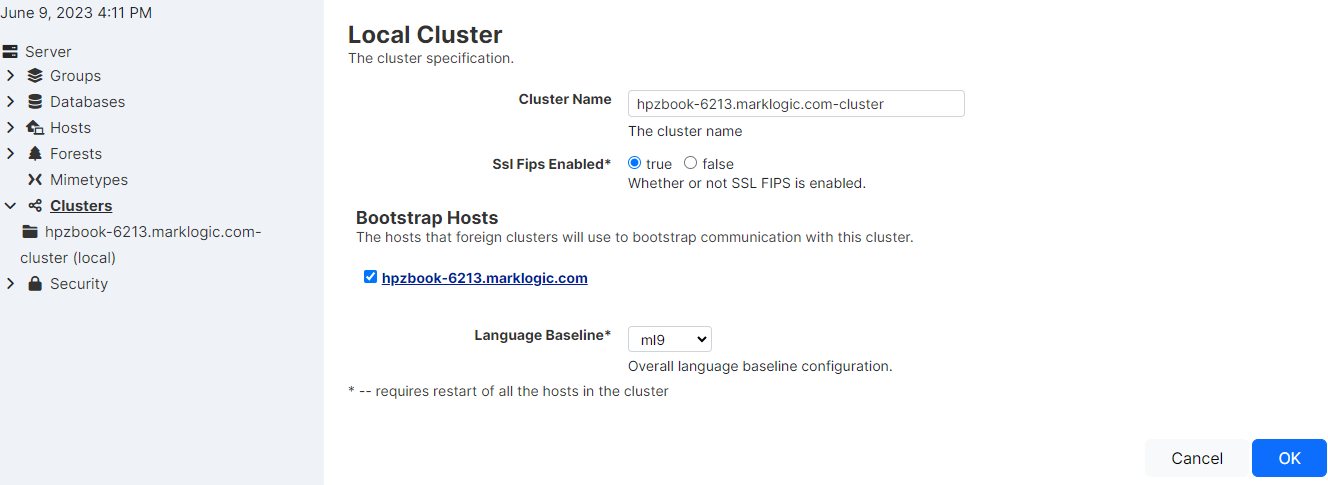
Click OK to save the configuration.
The remaining steps in this procedure describe how to “couple” a foreign cluster configuration to the bootstrap host on your local cluster. If you have designated more than one bootstrap host on your local cluster, pick any one of them.
Click the Couple tab.
In the Foreign Cluster portion of the page, enter the host name for any host in the foreign cluster to be coupled. You can also specify the admin port (if necessary) and the communication protocol to be used between the clusters (HTTP or HTTPS). When you have SSL enabled on the Admin App Server on the bootstrap host in the foreign cluster, set the Protocol field to
https.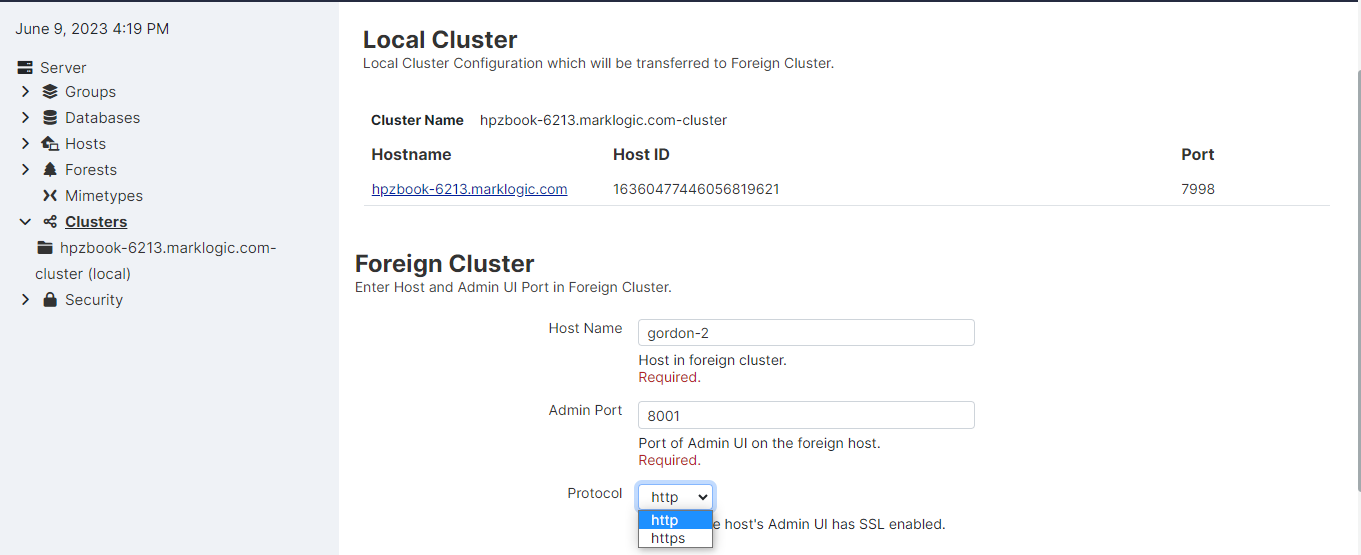
Click OK.
In the Foreign Cluster Configuration page, if you are using SSL for inter-cluster communication, configure the SSL security settings and timeout values.
In the Verify Add Foreign Cluster page confirm all of the settings are correct and click OK.
Click ok for any subsequent validate screens.
When validation is complete, the Summary window appears and displays the summary for the Foreign Cluster configuration. Bootstrapped indicates whether the foreign cluster configuration has been received by the local cluster. Last Bootstrap indicates the last time the foreign cluster configuration was received by the local cluster. Initially the status of Bootstrapped may appear as
falseand Last Bootstrap asnever. Refresh your browser page to see the current status.