Creating a Secure Credential with Username and Password
This section describes how to use the Admin Interface to create a simple secure credential that grants access to a resource by means of a username and password.
In the Admin Interface, click the Security icon in the left tree menu.
Click the Secure Credentials icon.
Click the Create tab at the top of the Secure Credentials window. The New Credential page appears.
In the New Credential page, enter the name of the credential. You can optionally specify a description, the name of the user and password to use to access the resource.
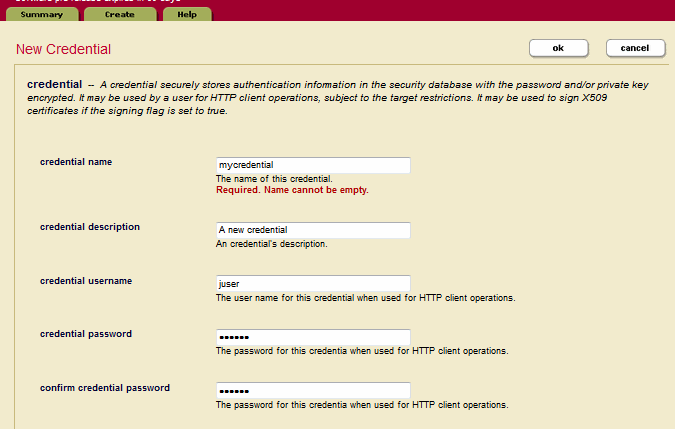
Leave the credential certificate and credential private key fields empty. Set credential signing to
false.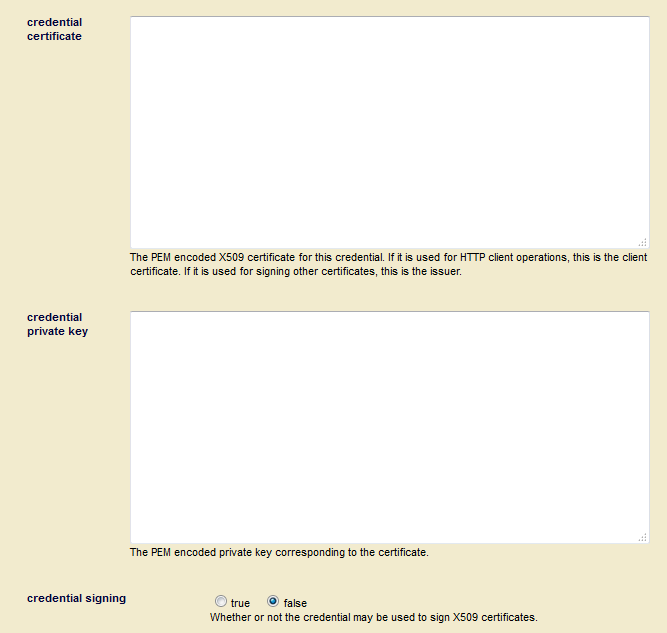
In the target uri pattern field, enter the URIs of the MarkLogic Server app servers this credential is to protect, starting with
https. Select the target authentication used by the target app servers. In the credential permissions menu, select which roles and permissions are required for a user to access the app servers using this credential.Note
A role with read capability implies execute capability, as well.
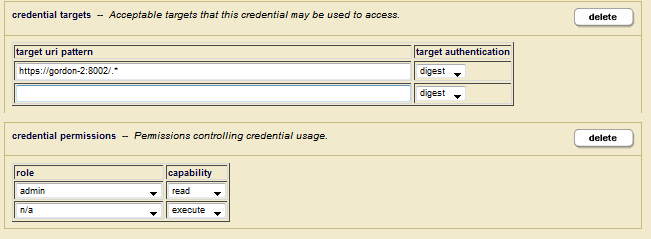
Click ok.