Generating and Downloading Certificate Requests
Once the server is created or modified with SSL enabled, you can generate one or more PEM-encoded certificate requests.
Note
You must first assign the certificate template to an app server, as described in Enabling SSL for an App Server, before you can generate a certificate request.
Click Security in the left tree menu.
Click Certificate Templates in the left tree menu.
Click the certificate template name on the left tree menu. The Configure certificate template page appears.
Click the Request tab. The Generate Certificate Request page appears:
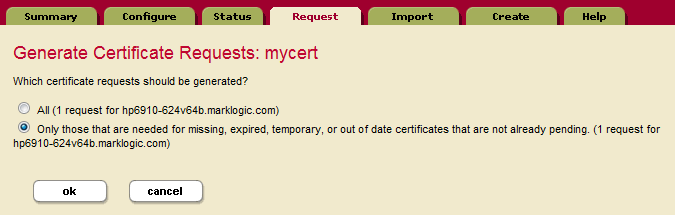
Select either All or Only those that are needed for missing, expired, self-signed, or out of date certificates that are not already pending, then click OK.
The certificate template Status page appears. Click Download to download the certificate request to your file system.
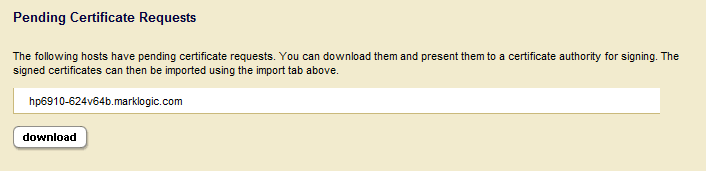
If the file does not already have a ‘zip’ extension, rename the file by replacing the ‘xqy’ extension with ‘zip’.
Send the zip file containing the certificate requests to a Certificate Authority, such as Verisign.