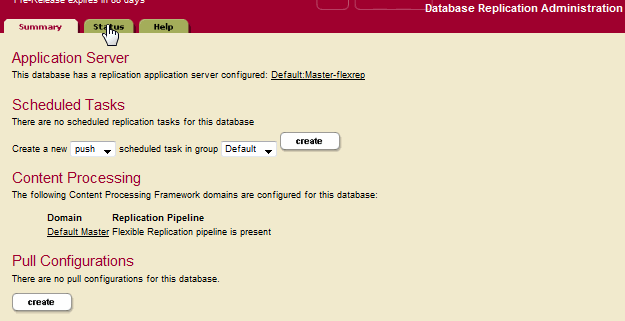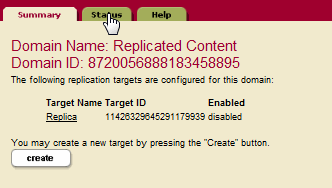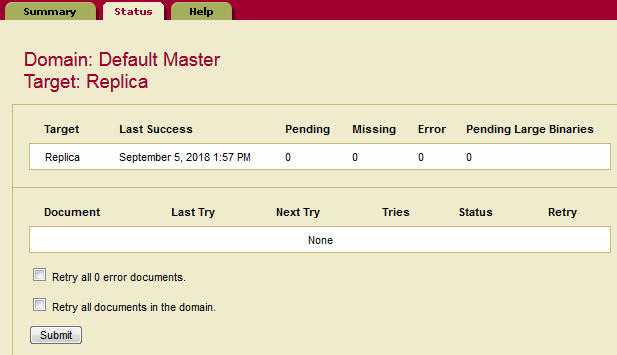MarkLogic 10 Product DocumentationFlexible Replication Guide — Chapter 5
Checking Replication Status
This chapter describes how to check replication status for a Master database, a domain, and a target. This chapter includes the following sections:
- Special Circumstances that Impact Replication
- Checking the Replication Status of a Master Database
- Checking the Replication Status of a Domain
- Checking the Replication Status of a Target
Special Circumstances that Impact Replication
If the task server queue is more than half full, the Master Server will not push documents to the Replica and will instead leave it for the scheduled push task. This is to help avoid overflowing the task queue when ingesting at a high rate.
See Examining the Host and Task Server Status Pages For Tasks in the Queue in the Content Processing Framework Guide for information on checking the status of the task server.
Checking the Replication Status of a Master Database
You can check the replication status of a Master database by selecting the Flexible Replication icon under the Master database in the left tree menu and clicking on the Status tab on the Flexible Replication Administration page.
The Outgoing Replication Status indicates the replication status for each replicated domain from the perspective of the Master database.
The Incoming Replication Status indicates the replication status for each replicated domain from the perspective of the Replica database.
Checking the Replication Status of a Domain
You can check the replication status of a replicated domain by the following procedure:
- Select the domain icon under Flexible Replication in the left tree menu and click on the Status tab on the Flexible Replication Domain Administration page:
- The page containing the replication status of the domain appears:
Field Description Target The name of the replication target. Last Success The date and time of the last successful update to the target. Pending The number of documents in the replicated domain that have not yet been replicated to the target. Missing The number of documents missing replication properties. For example, documents that were already in the replicated domain before replication was configured. Error The number of replication errors. Pending Large Binaries The number of large binaries in the replicated domain that have not yet been replicated to the target. See Interrupted replication for details. Last Error The last replication error.
Checking the Replication Status of a Target
You can check the replication status of a replication target by the following procedure:
- Select the domain icon under Flexible Replication in the left tree menu, selecting the Target Name from the Domain Administration page, and clicking on the Status tab on the Flexible Replication Target Administration page.
- Click the Target Name on the Flexible Replication Domain Administration page:
- Click the Status tab on the Flexible Replication Target Administration page:
- The page containing the replication status of the target appears. The overall status of replicated documents to the target appears in the top field. The documents that failed to replicate are listed in the second field, along with last and next replication retry times. You can click Retry to retry replication on selected documents or Retry All Documents to retry replication on all of the documents in the list.
Field Description Target The name of the replication target. Last Success The date and time of the last successful update to the target. Pending The number of documents in the replicated domain that have not yet been replicated to the target. Missing The number of documents missing replication properties. For example, documents that were already in the replicated domain before replication was configured. Error The number of replication errors. Pending Large Binaries The number of large binaries in the replicated domain that have not yet been replicated to the target. See Interrupted replication for details. Document The document that failed to replicate to the Replica. Last Try The last attempt to replicate the failed document. Next Try The next attempt to replicate the failed document. Tries The number of times MarkLogic Server attempted to replicate the failed document. Status The error generated on the last attempt to replicate the failed document. Retry Check box to retry replicating the failed document. Check the
Retry all # error documentsbox to retry replicating all documents that were not replicated due to errors, orRetry all documents in the domainto retry replicating all documents in the domain.You can query the status of a specific document by entering its URI in the Check URI field and clicking Query. The status of the document, whether it replicated successfully or returned an error is displayed and highlighted in the above field.