Restoring a Reconfigured Database
You can restore a database from a backup, even if forests have been added to or subtracted from the database after the backup. When the number of database forests are asymmetrical to the backup forests, these mapping rules apply:
Restore a single database forest from a single backup forest.
Restore a single database forest from multiple backup forests.
When restoring a database that has added or subtracted forests since the backup, click on the Backup/Restore tab, go to the Restore section of the page, set the Forest topology changed option to true, and click OK.
The Confirm Restore page appears, showing the existing forests for the database on the left and the backed up forests as pull down menus on the right.
For example, you want to restore from a backup that was done when the Documents database had only one forest (Documents) and the restore operation is done after adding two more forests (Documents2 and Documents3) to the Documents database. You can only restore a backup forest to a single existing forest. In this example, we are populating the Documents forest from the backup of the Documents forest.
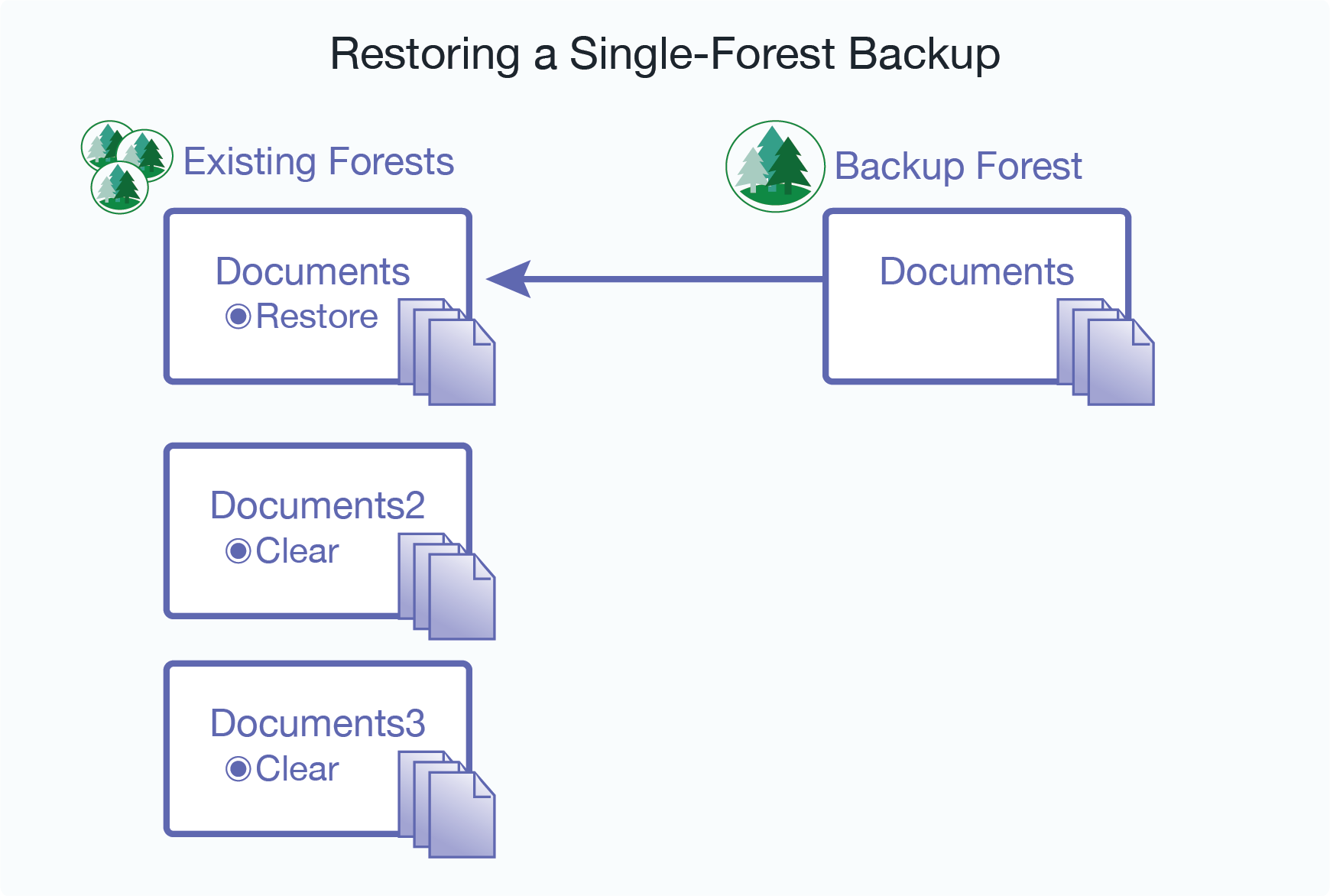
The Confirm Restore page below shows the restore operation. This operation is restoring the Documents forest from the Documents backup forest. To ensure that the Documents database is restored with the data from the backup, set the Documents2 and Documents3 forests to clear to remove any data added since the backup.
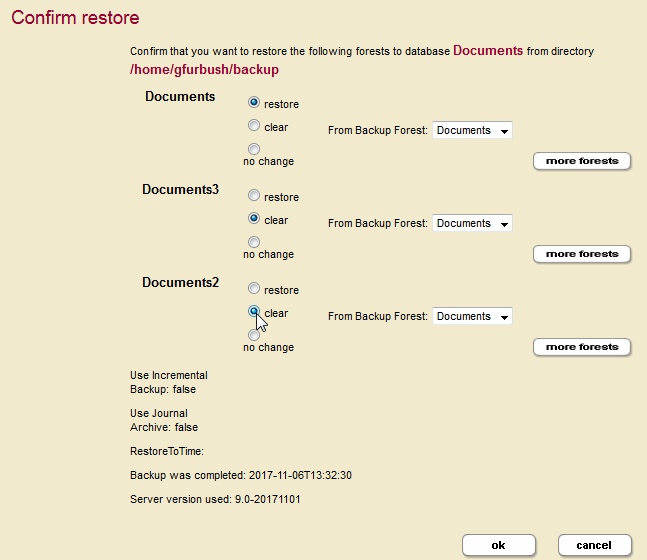
These are the restore options for each existing forest:
Setting |
Description |
|---|---|
restore |
Restore forest from backup forest. |
clear |
Do not restore forest and clear any data from the existing forest. |
no change |
Do not restore forest and leave the contents of the existing forest unchanged. |
To restore from a backup that contains more than one forest, select More Forests and chose the additional backup forests from the pull down menus.
For example, you want to restore from a backup that was done when the Documents database had three forests, Documents, Documents2, and Documents3 and the restore operation is done after deleting the Documents2 and Documents3 forests. In this example, we are populating the singular Documents forest from the Documents, Documents2, and Documents3 backup forests.
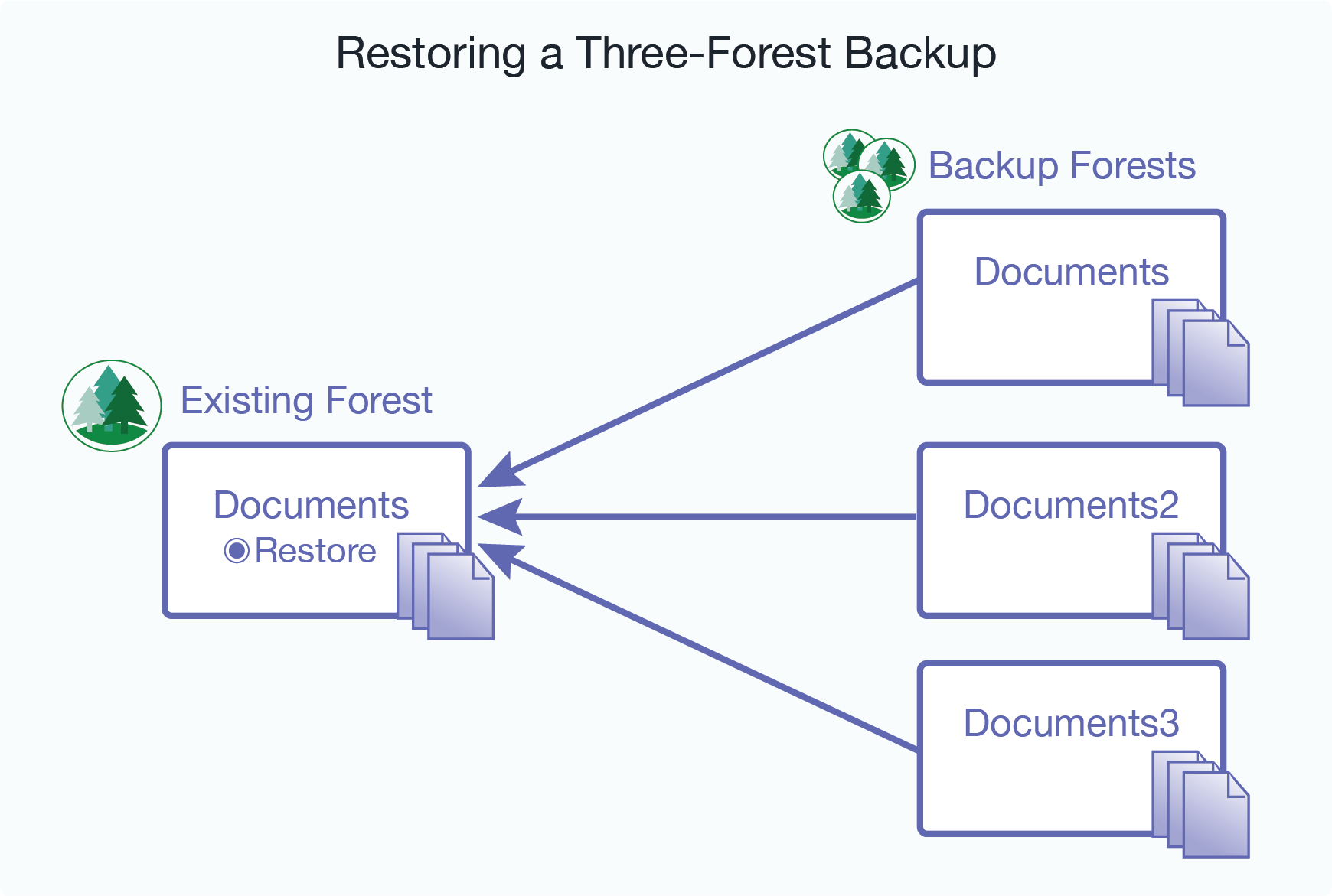
To restore a database that has added or subtracted forests since the backup, along with the auxiliary databases (Security, Schemas, and Triggers); click on the Backup/Restore tab; go to the Restore section of the page; enable the Forest topology changed and Include auxiliary databases options, and click Ok.
Note
The Include auxiliary databases option is only relevant when Forest topology changed is enabled.