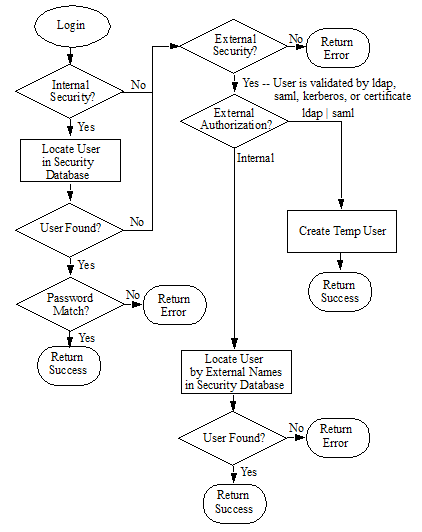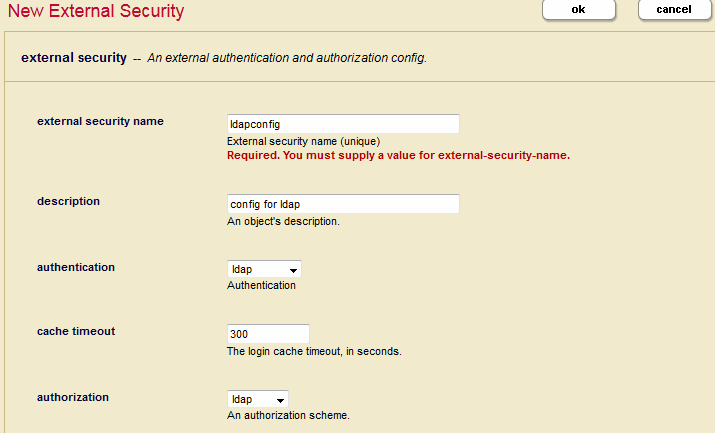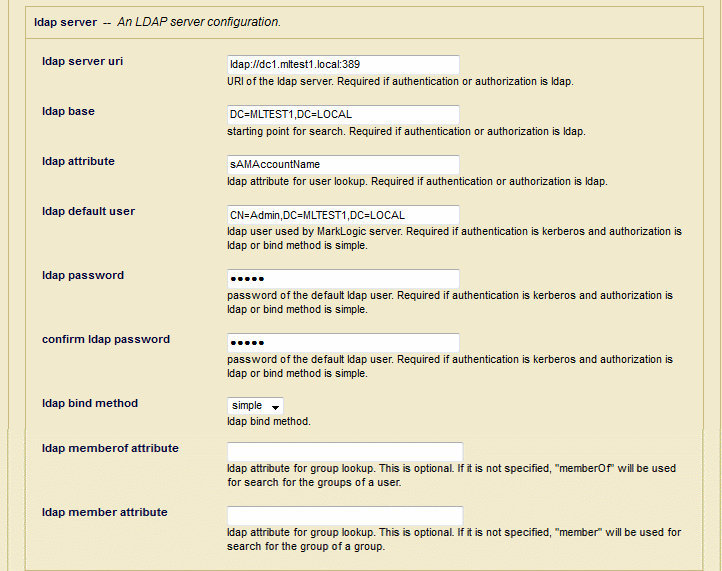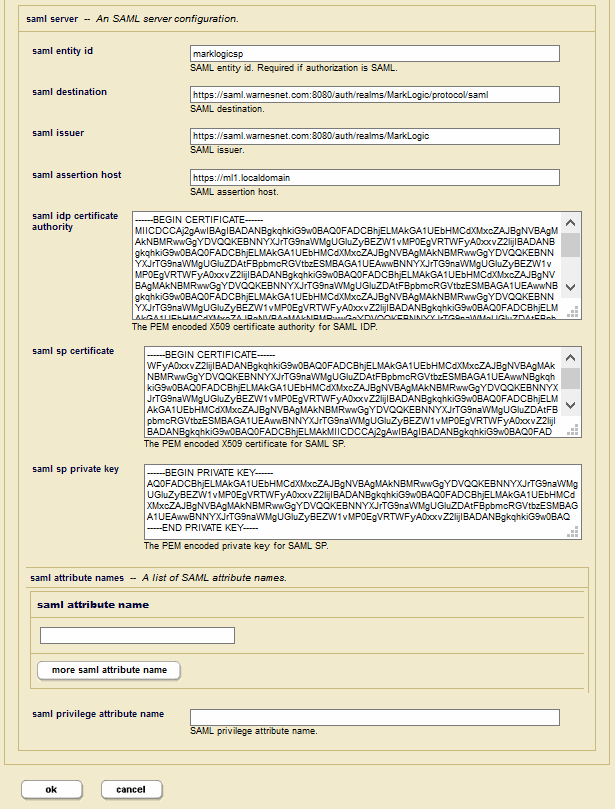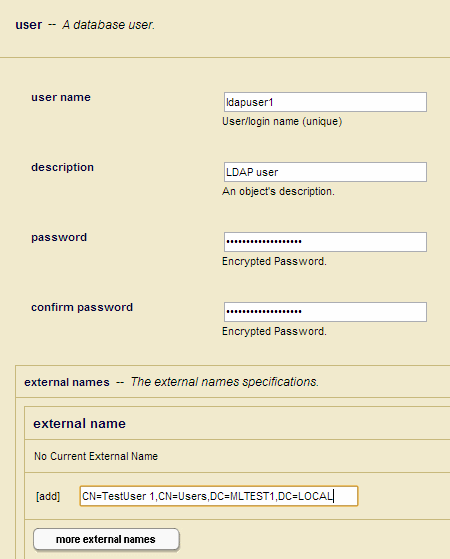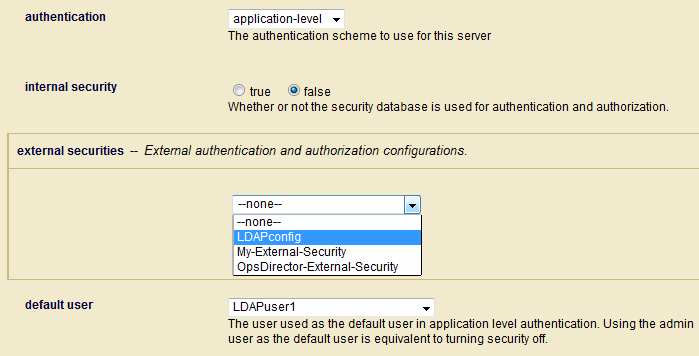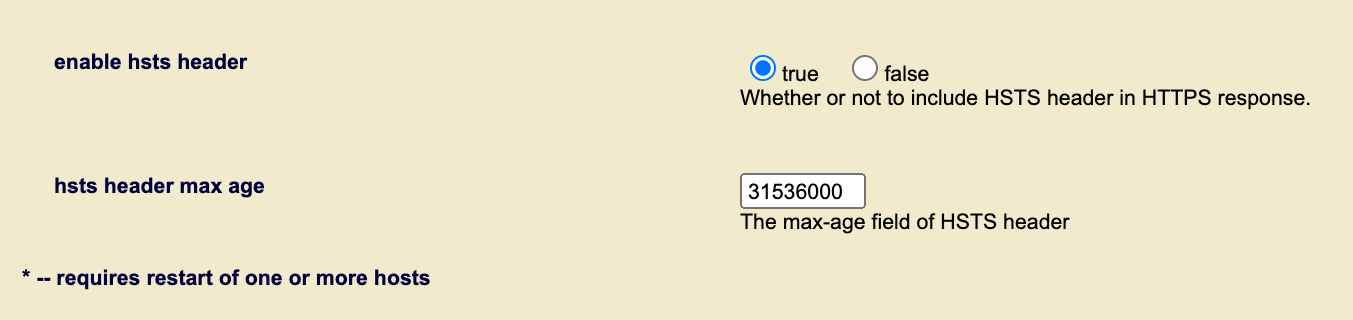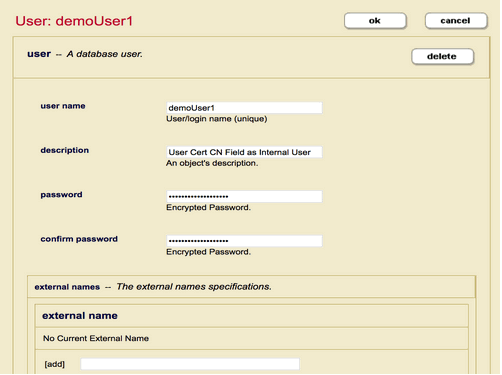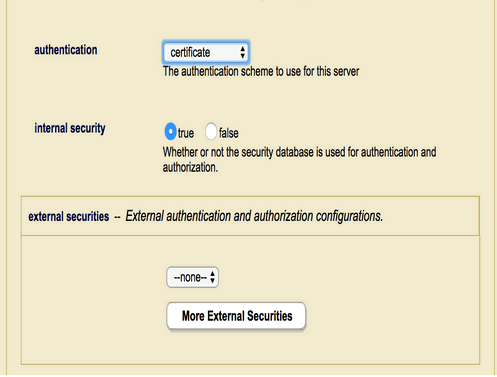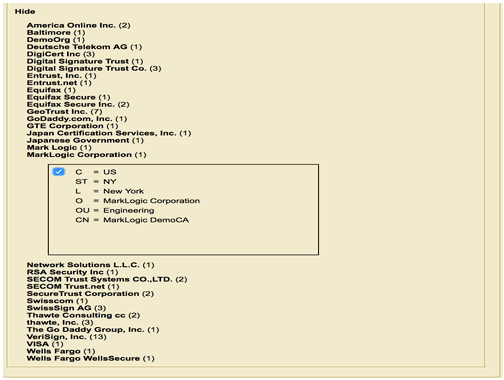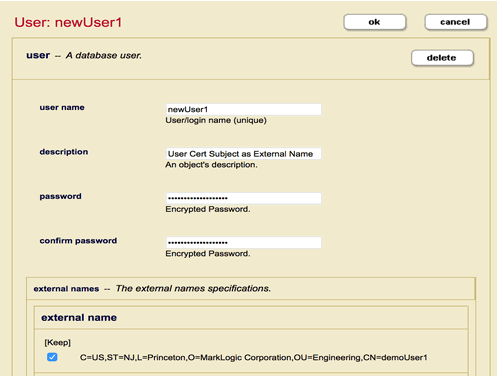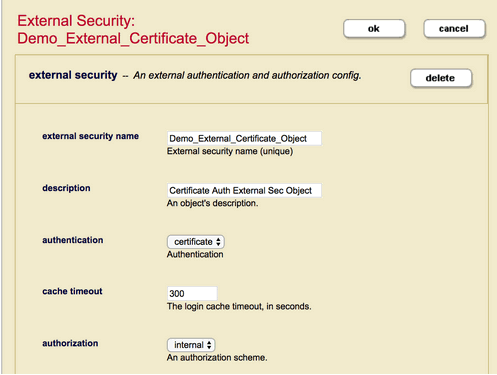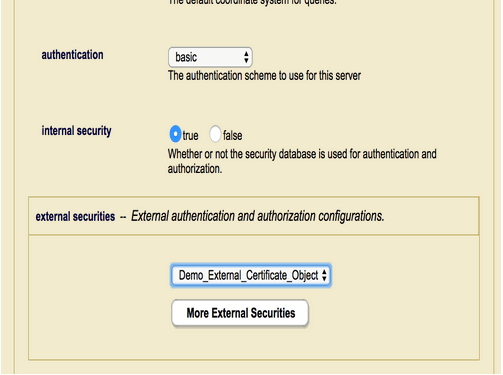MarkLogic Server 11.0 Product DocumentationSecurity Guide — Chapter 13
External Security
MarkLogic Server allows you to configure MarkLogic Server so that users are authenticated using an external authentication protocol, such as Lightweight Directory Access Protocol (LDAP), Kerberos, or certificate. These external agents serve as centralized points of authentication or repositories for user information from which authorization decisions can be made.
You can configure MarkLogic Server with multiple external security providers. A user only needs to authenticate with one of them to gain access.
This chapter describes how to configure MarkLogic Server for external authentication using LDAP and/or Kerberos. The topics in this chapter are:
- Terms Used in this Chapter
- Overview of External Authentication
- Creating an External Authentication Configuration Object
- Defining and Inserting a SAML Entity
- Assigning an External Name to a User
- Assigning an External Name to a Role
- Configuring an App Server for External Authentication
- Creating a Kerberos keytab File
- External Certificate User Authentication
- Example External Authorization Configurations
- Kerberos Authentication using xdmp:http-* Functions
- Kerberos Authentication for Secured HDFS
Terms Used in this Chapter
The following terms are used in this chapter:
- Authentication is the process of verifying user credentials for a named user, usually based on a username and password. Authentication generally verifies user credentials and associates a session with the authenticated user. It does not grant any access or authority to perform any actions on the system. Authentication can be done internally inside MarkLogic Server, or externally by means of a Kerberos or LDAP server. This chapter describes how do configure MarkLogic Server for external authentication using either the Kerberos or LDAP protocol, SAML, or Certificates.
- Authorization is the process of allowing a user to perform some action, such as create, read, update, or delete a document or execute a program, based on the user's identity. Authorization defines what an authenticated user is allowed to do on the server. When an App Server is configured for external authentication, authorization can be done either by MarkLogic Server or by LDAP.
- Lightweight Directory Access Protocol (LDAP) is an authentication protocol for accessing server resources over an internet or intranet network. An LDAP server provides a centralized user database where one password can be used to authenticate a user for access to multiple servers in the network. LDAP is supported on Active Directory on Windows Server 2008 and OpenLDAP 2.4 on Linux and other Unix platforms.
- Kerberos is a ticket-based authentication protocol for trusted hosts on untrusted networks. Kerberos provides users with encrypted tickets that can be used to request access to particular servers. Because Kerberos uses tickets, both the user and the server can verify each other's identity and user passwords do not have to pass through the network.
- An External Authentication Configuration Object specifies which authentication protocol and authorization scheme to use, along with any other parameters necessary for LDAP authentication. After an external authentication configuration object is created, multiple App Servers can use the same configuration object.
- A Distinguished Name (DN) is a sequence of Relative Distinguished Names (RDNs), which are attributes with associated values expressed by the form attribute=value. Each RDN is separated by a comma in a DN. For example, to identify the user,
joe, as having access to the serverMARKLOGIC1.COM, the DN forjoewould look like:UID=joe,CN=Users,DC=MARKLOGIC1,DC=COM
The attributes after
UIDmake up what is known as the Base DN.For details on LDAP DNs, see http://www.rfc-editor.org/rfc/rfc4514.txt.
- A Principal is a unique identity to which Kerberos can assign tickets. For example, in Kerberos, a user is a principal that consists of a user name and a server resource, described as a realm. Each user or service that participates in a Kerberos authentication realm must have a principal defined in the Kerberos database.
A user principal is defined by the format:
username@REALM.NAME. For example, to identify the user,joe, as having access to the serverMARKLOGIC1.COM, the principal might look like:joe@MARKLOGIC1.COM
For details on Kerberos principals, see http://www.kerberos.org/software/tutorial.html#1.3.2.
- Certificate Authentication enables HTTPS clients to authenticate themselves to MarkLogic server via a client certificate, either in addition to, or instead of, a password.
- SAML (Security Assertion Markup Language) is an authorization scheme that defines a Principal (such as a user), an Identity Provider (IDP), and a Service Provider (SP). In this scheme, the Principal requests a service from the Service Provider, which accesses the Identity Provider to authorize the Principal. MarkLogic supports SAML, version 2.0.
- A SAML Entity is an XML document located in the MarkLogic Security database that serves as the SAML Identity Provider.
Overview of External Authentication
MarkLogic Server supports external authentication by means of LDAP, SAML, Kerberos, or certificate. When a user attempts to access a MarkLogic App Server that is configured for external authentication, the requested App Server sends the username and password to an LDAP or SAML server for authentication. (For Kerberos, only the username is sent.) Once authenticated, the LDAP, SAML, Kerberos, or certificate protocol is used to identify the user on MarkLogic Server. For details on how to configure an App Server for external authentication, see Creating an External Authentication Configuration Object and Configuring an App Server for External Authentication.
Users can be authorized either internally by MarkLogic Server, externally by an LDAP or SAML server, or both internally and externally.
If the App Server is configured for internal authorization, the user needs to exist in the MarkLogic Security database where his or her external name matches the external user identity registered with either LDAP, Kerberos or certificate, depending on the selected authentication protocol. For details on how to map a MarkLogic user to an LDAP Distinguished Name (DN) or a Kerberos User Principal, see Assigning an External Name to a User.
If the App Server is configured for LDAP authorization, the user does not need to exist in MarkLogic Server. Instead, the external user is identified by a username with the LDAP server and the LDAP groups associated with the DN are mapped to MarkLogic roles. MarkLogic Server then creates a temporary user with a unique and deterministic id and those roles. For details on how to map a MarkLogic role to an LDAP group, see Assigning an External Name to a Role.
If the App Server is configured for SAML authorization, the server issues a standard SAML attribute query to the identity provider to retrieve authorization information. The identity provider is uniquely identified by its ID, which is combined with an attribute name and value to form an external name with the necessary privileges.
If the App Server is configured for both internal and external authorization, users that exist in the MarkLogic Security database are authorized internally by MarkLogic Server. If a user is not a registered MarkLogic user, then the user must be registered on the LDAP or SAML server.
MarkLogic Server caches negative lookups to avoid overloading the external Kerberos or LDAP server. Successful logins are also cached. The cache can be cleared by calling the sec:external-security-clear-cache function.
The following flowchart illustrates the logic used to determine how a MarkLogic user is authenticated and authorized.
The possible external authorization configurations for accessing MarkLogic Server are shown in the following table.
When application-level authentication is enabled with Kerberos authentication, an application can use the xdmp:gss-server-negotiate function to obtain a username that can be passed to the xdmp:login function to log into MarkLogic Server.
If running MarkLogic Server on Windows and using LDAP authentication to authenticate users, the user name must include the domain name of the form: userName@domainName.
Creating an External Authentication Configuration Object
This section describes how to create an external authentication configuration object in the Admin Interface. You can also use the sec:create-external-security function to create an external authentication configuration object. Once created, multiple App Servers can use the same external authentication configuration object.
If the authentication used in an appserver is Kerberos or SAML, only the first external security configuration will be used.
- In the Admin Interface, click Security in the left tree menu.
- Click External Security.
- Click the Create tab at the top of the External Security Summary window:
Field Description external security nameThe name used to identify this External Security Configuration Object. descriptionThe description of this External Authentication Configuration Object. authenticationThe authentication protocol to use: certificate, kerberos, ldap, or saml. The configuration details for LDAP and SAML are described below in LDAP Authentication and SAML Authentication. cache timeoutThe login cache timeout, in seconds. When the timeout period is exceeded, the LDAP server reauthenticates the user with MarkLogic Server. authorizationThe authorization scheme: internalfor authorization by MarkLogic Server,ldapfor authorization by an LDAP server, orsamlfor authorization by a SAML server.
LDAP Authentication
If you use LDAP authentication, set the fields described in this section.
The MarkLogic SSL App Server can work with SAN or Wild Card certificates. However, the MarkLogic LDAP client will not accept or work with a SAN or Wildcard-based certificate.
SAML Authentication
If you use SAML authentication, set the fields described in this section.
| Field | Description |
|---|---|
saml entity id |
SAML entity id (as a URL). Required if authorization is SAML. For details on creating and inserting a SAML entity, see Defining and Inserting a SAML Entity |
saml destination |
The URL that identifies the Identity Provider to accept the authentication request. |
saml issuer |
The URL that identifies the Service Provider (MarkLogic Server). |
saml assertion host |
The URL that identifies the host making the assertion |
saml idp certificate authority |
The certificate used to validate the signature in the authentication request. |
saml sp certificate |
The certificate used to sign the authentication request. |
saml sp private key |
The private key used to sign the authentication request. |
saml attribute name |
One or more SAML attribute names. Optional when authorization is SAML. These names will be requested as part of the attribute query and mapped as appropriate to internal MarkLogic roles. |
saml privilege attribute name |
SAML privilege attribute name. Optional when authorization is SAML. If specified, the name will also be requested as part of the attribute query and mapped to MarkLogic privileges. |
When you have finished configuring MarkLogic Server for external security, click ok.
Defining and Inserting a SAML Entity
SAML authorization is done by means of a SAML entity stored in the MarkLogic Security database.
The SAML 2.0 specification provides a standard format for describing a SAML entity. The SAML specification provides for a variety of elements that can be defined in an entity, but only the AttributeAuthorityDescriptor element is used by MarkLogic. The SAML spec is located at the URL:
http://docs.oasis-open.org/security/saml/v2.0/saml-metadata-2.0-os.pdf
The SAML entity defines an entityID in the form of a URL. To make use of a SAML entity, specify its entity ID URL in the saml entity id field in the external security configuration, as described in Creating an External Authentication Configuration Object.
MarkLogic only supports the SAML 2.0 SOAP binding over HTTP. If multiple AttributeService elements are specified in the entity, one will be chosen at random. This allows support for multiple hosts in a cluster to be specified when no load balancer is used.
The saml-entity-insert is only needed for SAML authorization without SAML authentication (for example LDAP authentication and SAML authorization). This is not a common use case. The common use case would be SAML authentication and SAML authorization. There is no Admin UI mapping for saml-entity-insert.
You do not need to use saml-entity-insert. To use SAML, you only need create-external-security or to use the Admin UI to configure it.
Use the sec:saml-entity-insert function to insert the SAML entity into the MarkLogic Security database. For example, to insert a SAML entity, identified as http://example.com/example, that uses an encoded certificate for authorization, enter:
xquery version "1.0-ml"; import module namespace sec = "http://marklogic.com/xdmp/security" at "/MarkLogic/security.xqy"; declare namespace md="urn:oasis:names:tc:SAML:2.0:metadata"; declare namespace ds="http://www.w3.org/2000/09/xmldsig#"; sec:saml-entity-insert( <md:EntityDescriptor entityID="http://example.com/example"> <md:AttributeAuthorityDescriptor protocolSupportEnumeration="urn:oasis:names:tc:SAML:2.0:protocol"> <md:KeyDescriptor> <ds:KeyInfo> <ds:X509Data> <ds:X509Certificate> MIID+TCCAeGgAwIBAgIJAImAkE0o79czMA0GCSqGSIb3DQEBCwUAMDwxEjAQBgNV BAoMCUFjbWUgSW5jLjEmMCQGA1UEAwwdQWNtZSBJbmMuIE9wZXJhdGlvbnMgRGly ZWN0b3IwHhcNMTcwMTA5MjE0MDE0WhcNMjcwMTA3MjE0MDE0WjA8MRIwEAYDVQQK DAlBY21lIEluYy4xJjAkBgNVBAMMHU9wc0RpciBNYW5hZ2VkIENsdXN0ZXIgQWNj ZXNzMIIBIjANBgkqhkiG9w0BAQEFAAOCAQ8AMIIBCgKCAQEAwu4iOujPFrkltDel XgNl1BO/Xbcu6SEWnGCh3yGMwETqx1PnYDlueRuXIrZAHj8FFoKICJIwsARhcixM ia2vDH0EkZPFGhb0shf0NEt7glDf1uaUava2x2jNXo5YUuiGDUhES50H3A0HS0Nz WO0TIMaCu1vCTh5IHnKUnQB2MWrNGeb0I3RxOpqhRp6HarTb1u0mQN1iyiQox+pi 67Wh+eZ1313RTQBv8oavJFKHPT6JQK0rOVDXGDez/VajiUJswFNGZ2MgpVxqCDu3 iA+fdTV3TFp8XGYTPYCQgri5OKC9cGmFXzDgIiXqJLR8iAGbQT8YWsCzTzpYtTVN JnqN/QIDAQABMA0GCSqGSIb3DQEBCwUAA4ICAQDPgcmLCl4kQFp15cfEKuI0QguC vlCMjaZDDAr86IUDVJkVfm3Ytkw/QswI4ghZkbPuEhRf4SCo37OSR3++sPmMu5MR gFtsU/UWGm6xXmIrBl/bkK+wmUwrW3DCcZQLZGOTG4o0tXSX+gGlvip5swpBTf5T BsxJ3Hu479R48fTMIjoJ2gnVvZQ7aqnDqcZkifEskY6E7v431W1GEgccf0EJggnz eRcTWfReYNy/foKKFuPW5MFYLd6RHOyWxgqJ3Nvroqu6xegVSQYJloJprZhhHx2H NLZcBNYcgu2RgWNq9Pdjswxn3P1rRjch9YjgzZyjWywQpX+aASpPT2m0ONDYbkWK V6YZmZbTmDDmwVfR4SK5GB93oxdZ647SfJwVsqN2qyKEDl/P2qwSY1iN851PhXAh WMEyHfMgPTP22LHyYfQa+ExN5hpD95az+ZBdx+1CTO/9fJmQXvrmD1bNdbpfeKBD YIv+yyL3UDtKQcMhp8zumt2XYJNAzSMhLkAMe2P7/i+47f5lXiGtrRuDVPyNzddB VD2cQvB3JvQ7YRmt6BJPFmtuGSlx65d0fN7D3M8I5xtDa3XkmrrivcgOKi7DRSzE bUu4cwfg7mWFJFDkWNWtIzqeni8658yLuEEgyFBUeW9OVjR2caTUZcSIObD2yvq7 o1oZlzTJxNplg99CCA== </ds:X509Certificate </ds:X509Data> </ds:KeyInfo> </md:KeyDescriptor> <md:AttributeService Binding="urn:oasis:names:tc:SAML:2.0:bindings:SOAP" Location="https://ML1:8005/SAML2/SOAP/AttributeQuery"/> </md:AttributeAuthorityDescriptor> </md:EntityDescriptor> )
Assigning an External Name to a User
This section describes how to assign one or more external names to a user in the Admin Interface. You can also use the sec:create-user or sec:user-set-external-names function to assign one or more external names to a user. The external names are used to match the user with one or more Distinguished Names in an LDAP server or User Principals in a Kerberos server.
- Click Security in the left tree menu.
- Click Users.
- Select a user or create a new one by clicking the Create tab at the top of the User Summary window.
- In the User Configuration window, enter the external name for the user in the field in the External Name section. You can associate multiple external names with the user by clicking More External Name.
- Click OK.
Assigning an External Name to a Role
When LDAP authorization is used, the LDAP groups associated with the user are mapped to MarkLogic roles. One or more groups can be associated with a single role. These LDAP groups are defined as External Names in the Role Configuration Page.
This section describes how to assign one or more external names to a role in the Admin Interface. You can also use the sec:create-role or sec:role-set-external-names function to assign one or more external names to a role.
- Click Security in the left tree menu.
- Click the Roles.
- Select a role or create a new one by clicking the Create tab at the top of the Role Summary window.
- In the Role Configuration window, enter the name of the LDAP group to be associated with the role in the field in the External Name section. You can associate multiple LDAP groups with the role by clicking More External Name.
- Click OK.
Configuring an App Server for External Authentication
This section describes how to configure an App Server for external authentication.
- Click Groups in the left tree menu.
- Click the group in which you want to create or configure the App Server (for example, Default).
- Click App Servers on the left tree menu.
- Select the Create HTTP tab to create a new App Server, or select an existing App Server from the Summary page.
- In the App Server Configuration page, scroll down to the authentication section and set the fields, as described in the table below.
Field Description authentication
The authentication scheme: basicorapplication-levelfor LDAP authentication,kerberos-ticketfor Kerberos authentication,certificatefor certificate authentication, orsamlfor SAML authentication.internal security
Determines whether or not authentication for the App Server is to be done internally by MarkLogic Server. external security
The name of the external authentication configuration object to use. For details on how to create an external authentication configuration object, see Creating an External Authentication Configuration Object. To set additional external authentication configuration objects, click on More External Securitiesand select an additional configuration object from the pull-down menu.If you have configured an App Server with multiple external configuration objects that use LDAP, the LDAP server specified by the first configuration object (the object at the top of the list) is always used first. If this first LDAP server is unresponsive, the second LDAP server will not be tried until the first LDAP server exceeds the time-out period established by
cache timeoutsetting.default user
If you select application-levelauthentication, you will also need to specify a Default User. Anyone accessing the HTTP server is automatically logged in as the Default User until the user logs in explicitly. A Default User must be an internal user stored in the Security database.
Setting Response Headers for HTTPS-enabled App Servers
App Servers that use HTTPS do not set strict-transport-security in the response header by default. MarkLogic has options to control HSTS (HTTP Strict-Transport-Security) headers.
These options are only effective when the app server is configured with HTTPS.
The max age value can be set for the HSTS response headers. If the max age value for the HSTS is set to 0 (over an HTTPS connection) it immediately expires the Strict-Transport-Security header, allowing access via HTTP. The typical value used for HSTS is one year, expressed as 31536000.
These options can be set in three different ways.
Using the MarkLogic Admin UI
In the Admin UI, click App Servers in the left nav bar. Then click App-Services to open the configuration options. Scroll to the bottom of the screen to the enable hsts header option specify whether to include HSTS header in response if the app server is configured to use HTTPS.
Select true to enable the option. Set the maximum age for the HSTS in the next field. Click ok to enable the HSTS header when you are done.
Using Admin Functions
The Admin functions appserver-get-enable-hsts-header, appserver-get-hsts-header-max-age, appserver-set-enable-hsts-header, and appserver-set-hsts-header-max-age can be used to enable and configure HSTS headers.
Use appserver-get-enable-hsts-header to get information about the HSTS header.
xquery version "1.0-ml"; import module namespace admin = "http://marklogic.com/xdmp/admin" at "/MarkLogic/admin.xqy"; let $config := admin:get-configuration() let $groupid := admin:group-get-id($config, "Default") return admin:appserver-get-enable-hsts-header($config, admin:appserver-get-id($config, $groupid, "test"))
Use appserver-get-hsts-header-max-age to get information about the current HSTS header max age amount.
xquery version "1.0-ml"; import module namespace admin = "http://marklogic.com/xdmp/admin" at "/MarkLogic/admin.xqy"; let $config := admin:get-configuration() let $groupid := admin:group-get-id($config, "Default") return admin:appserver-get-hsts-header-max-age($config, admin:appserver-get-id($config, $groupid, "test"))
Use appserver-set-enable-hsts-header to enable HSTS header.
xquery version "1.0-ml"; import module namespace admin = "http://marklogic.com/xdmp/admin" at "/MarkLogic/admin.xqy"; let $config := admin:get-configuration() let $groupid := admin:group-get-id($config, "Default") return admin:appserver-set-enable-hsts-header($config, admin:appserver-get-id($config, $groupid, "test"),true())
Use appserver-set-hsts-header-max-age to set the HSTS max age amount.
xquery version "1.0-ml"; import module namespace admin = "http://marklogic.com/xdmp/admin" at "/MarkLogic/admin.xqy"; let $config := admin:get-configuration() let $groupid := admin:group-get-id($config, "Default") return admin:appserver-set-hsts-header-max-age($config, admin:appserver-get-id($config, $groupid, "test"),31536000)
Using REST APIs
These REST APIs can be used to set HSTS headers.
This REST call will get the current properties.
curl -X GET --digest -u admin:admin \ "http://localhost:8002/manage/v2/servers/test/properties?group-id=Default"
This REST call enables the HSTS header and sets the HSTS max age.
curl -X PUT --digest -u admin:admin -H "Content-type: application/json"\ -d '{"enable-hsts-header":true, "hsts-header-max-age":31536000}'\ "http://localhost:8002/manage/v2/servers/test/properties?group-id=Default"
Creating a Kerberos keytab File
If you are configured for Kerberos authentication, then you must create a services.keytab file and place it in the MarkLogic data directory.
The name of the generated keytab file must be services.keytab.
This section contains the following topics:
Creating a keytab File on Windows
On Windows platforms, the services.keytab file is created using Active Directory Domain Services (AD DS) on a Windows server.
If you are using the MD5 bind method and Active Directory Domain Services (AD DS) on a computer that is running Windows Server 2008 or Windows Server 2008 R2, be sure that you have installed the hot fix described in http://support.microsoft.com/kb/975697.
To create a services.keytab file, do the following:
- Using Active Directory Domain Services on the Windows server, create a user with the same name as the MarkLogic Server hostname. For example, if the MarkLogic Server is named
mysrvr.marklogic.com, create a user with the namemysrvr.marklogic.com. - Create a keytab file with the principal
HTTP/hostname usingktpasscommand of the form:ktpass princ
HTTP/<hostname> mapuser <user-account> pass <password> out <filename>For example, to create a keytab file for the host named
mysrvr.marklogic.com, do the following:ktpass princ HTTP/mysrvr.marklogic.com@MLTEST1.LOCAL mapuser mysrvr.marklogic.com@MLTEST1.LOCAL pass mysecret out services.keytab
- Copy the
services.keytabfrom the Windows server to the MarkLogic data directory on your MarkLogic Server.
Creating a keytab File on Linux
On Linux platforms, the services.keytab file is created as follows:
- In a shell window, use
kadmin.localto start the Kerberos administration command-line tool. - Use the
addprinccommand to add the principal to Kerberos. - Use the ktadd command to generate the
services.keytabfile for the principal.For example, to create a
services.keytabfile for the host namedmysrvr.marklogic.com, do the following:$ kadmin.local > addprinc -randkey HTTP/
mysrvr.marklogic.com > ktadd -k services.keytab HTTP/mysrvr.marklogic.com - Copy the
services.keytabfrom the Linux Kerberos server to the MarkLogic data directory on your MarkLogic Server.
External Certificate User Authentication
MarkLogic 9 includes certificate-based user authentication, which allows users to log into MarkLogic Server without being required to enter a user name/password. Previously certificates were only utilized to restrict client access to MarkLogic Server with the Digest/Basic User Authentication Scheme. Certificate-based user authentication configuration can be achieved based user configurations using either an internal user or external name.
Certificate Authentication Based on Internal User vs External Name
The difference between authentication based on an internal user or external name lies in the existence of the Certificate CN field-based user (demoUser1 in the following example) in the MarkLogic Security Database (internal user) versus if the user retrieved from Certificate Subject field (the whole Subject field as DN) is mapped as external name value in any existing user.
User Certificate Examples
Here are a few common examples, shown for clarity.
For the examples, the certificate presented by the App Server User (demoUser1) is the following.
$ openssl x509 -in UserCert.pem -text -noout Certificate: Data: Version: 1 (0x0) Serial Number: 7 (0x7) Signature Algorithm: sha1WithRSAEncryption Issuer: C=US, ST=NY, L=New York, O=MarkLogic Corporation, OU=Engineering, CN=MarkLogic DemoCA Validity Not Before: Jul 11 02:58:24 2017 GMT Not After : Aug 27 02:58:24 2019 GMT Subject: C=US, ST=NJ, L=Princeton, O=MarkLogic Corporation, OU=Engineering, CN=demoUser1 Subject Public Key Info: Public Key Algorithm: rsaEncryption Public-Key: (1024 bit) Modulus: ..................... Exponent: 65537 (0x10001) Signature Algorithm: sha1WithRSAEncryption
CA Certificate (User Cert Signer) Import from Admin GUI
To allow MarkLogic Server to accept the certificate presented by a user, MarkLogic Server needs a Certificate Authority (CA) to sign the user certificate installed into MarkLogic. You can install a CA Certificate (below) to be used to sign demoUser1 Cert through the Admin UI.
Click Configure in the left tree menu of the Admin UI, then click Security to expand the options. Click Certificate Authorities, and then click the Import tab.
Paste this text for the trusted certificate into the field:
$ openssl x509 -in CACert.pem -text -noout Certificate: Data: Version: 3 (0x2) Serial Number: 9774683164744115905 (0x87a6a68cc29066c1) Signature Algorithm: sha256WithRSAEncryption Issuer: C=US, ST=NY, L=New York, O=MarkLogic Corporation, OU=Engineering, CN=MarkLogic DemoCA Validity Not Before: Jul 11 02:53:18 2017 GMT Not After : Jul 6 02:53:18 2037 GMT Subject: C=US, ST=NY, L=New York, O=MarkLogic Corporation, OU=Engineering, CN=MarkLogic DemoCA Subject Public Key Info: Public Key Algorithm: rsaEncryption Public-Key: (4096 bit) Modulus: ...................... Exponent: 65537 (0x10001) X509v3 extensions: X509v3 Subject Key Identifier: D9:45:B9:9A:DC:93:7B:DB:47:07:C6:96:63:57:13:A7:A8:F1:D0:C8 X509v3 Authority Key Identifier: keyid:D9:45:B9:9A:DC:93:7B:DB:47:07:C6:96:63:57:13:A7:A8:F1:D0:C8 X509v3 Basic Constraints: critical CA:TRUE X509v3 Key Usage: critical Digital Signature, Certificate Sign, CRL Sign Signature Algorithm: sha256WithRSAEncryption
CA Certificate Import into MarkLogic from Query Console
You can also import the Certificate Authority using an XQuery call (pki:insert-trusted-certificates) to load the Trusted CA into MarkLogic.
This sample Query Console code demonstrates this process.
xquery version "1.0-ml"; import module namespace pki = "http://marklogic.com/xdmp/pki" at "/MarkLogic/pki.xqy"; pki:insert-trusted-certificates( xdmp:document-get("/OurCertificateLocation/DemoLabCA.pem", <options xmlns="xdmp:document-get"> <format>text</format> </options>) )
Be sure that this query is executed against the Security database. (The query is Import_Trusted_CA.xqy hosted by GitHub.)
Certificate Template & Template CA import into Client (Browser/SSL Client)
To enable the SSL App Server, you can either:
In both of the above cases, you will need to import the Certificate Authority used to sign the certificate used by MarkLogic SSL AppServer into Client Browser/SSL. For example:
Once template is created, you can link your Template with your App Server to enable the SSL-based App Server.
Certificate CN as Internal User vs External Name-based Internal User
Difference between the two options lies in if the Certificate CN field User (demoUser1 in our example) exists in MarkLogic Security Database as an internal user verses if the user retrieved from the Certificate Subject field is mapped as an external name to any existing user.
1.) Certificate CN Field Value as MarkLogic Security Database Internal User
Follow these steps to configure Certificate-based User Authentication for the user (demoUser1) as a MarkLogic internal user.
- Create the user
demoUser1with the necessary roles in the MarkLogic Security database (Internal User). - On the AppServer page, set the authentication schema to Certificate with Internal Security to set to true. Unless you want to have some users authenticated as an External User as well, leave External Security object to none.
- The AppServer will also select the CA that will be used to sign Client/User Certificate as accepted Certificate Authorities (See section CA Certificate earlier for example).
Once configured, accessing the App Server with a browser the has the User Certificate (demoUser1) installed will be able to log into MarkLogic with the internal demoUser1.
You will also need to assign the necessary roles to the internal user to be able to access resources as needed.
User Certificate Subject Field Value as External Name for Internal User
Follow these steps to configure certificate-based user authentication for demoUser1 as a MarkLogic external name for the internal user newUser1.
- Create a user named
newUser1with the necessary roles in MarkLogic Security database (Internal User), and configure the User Certificate Subject field as External Name to User. - Create an external security object with certificate-based authentication.
- For External Name (Cert Subject field) based linkage to Internal User, the App Server needs to point to our External Security Object.
Example External Authorization Configurations
This section provides an example of how Kerberos and LDAP users and groups might be mapped to MarkLogic users and roles.
On Active Directory, there is a Kerberos user and an LDAP user assigned to an LDAP group:
- Kerberos Principal:
jsmith@MLTEST1.LOCAL - LDAP DN:
CN=John Smith,CN=Users,DC=MLTEST1,DC=LOCAL - LDAP memberOf:
CN=TestGroup Admin,CN=Users,DC=MLTEST1,DC=LOCAL
On MarkLogic Server, the two users and the ldaprole1 role are assigned external names that map them to the above users and LDAP group.
After authentication, the xdmp:get-current-user function returns a different user name, depending on the external authorization configuration. The possible configurations and returned name is shown in the following table.
Kerberos Authentication using xdmp:http-* Functions
Kerberos authentication is supported by the xdmp:http-get, xdmp:http-post, xdmp:http-put, and xdmp:http-delete functions with the negotiate authentication option. When negotiate is specified, the username and password are not used. Instead, the server authenticates with the keytab file identified by an environment variable. This effectively does a kinit operation with the keytab file and then starts the MarkLogic server.
To use this feature, you must set the following environment variables:
| Environment Variable | Value |
|---|---|
MARKLOGIC_KEYTAB |
Path to the Kerberos client keytab file. |
MARKLOGIC_PRINCIPAL |
Kerberos Principal. |
For example, to authenticate xdmp:http-get for Kerberos, your function would look like the following.
xdmp:http-get("http://atsoi-z620.marklogic.com:8008/ticket.xqy", <options xmlns="xdmp:http"> <authentication method="negotiate"> </authentication> </options>)
xdmp.httpGet("http://atsoi-z620.marklogic.com:8008/ticket.xqy", { "authentication": { "method" : "negotiate" } })
The xdmp:http-get, xdmp:http-post, xdmp:http-put, and xdmp:http-delete functions include a kerberos-ticket-forwarding option to enable the use of a user credential instead of MARKLOGIC_PRINCIPAL.
For example, to forward the ticket (if the user ticket is forwardable), do the following.
xdmp:http-get(http://myhost.com:8005/index.xqy, <options xmlns="xdmp:http"> <authentication method="negotiate"> </authentication> <kerberos-ticket-forwarding>{optional} </kerberos-ticket-forwarding> </options>)
xdmp:httpGet(http://myhost.com:8005/index.xqy, { "authentication": {"method" : "negotiate"}, "kerberosTicketForwarding": optional })
The xdmp:http-get, xdmp:http-post, xdmp:http-put, and xdmp:http-delete functions also have a proxy option to support proxy and proxy tunneling. When an HTTP or HTTPS request is sent to proxy server, the proxy server will forward the request to the destination.
For example, to forward requests to a proxy server, named http://proxy.marklogic.com:8080, do the following.
xdmp:http-get("http://targethost.marklogic.com/index.html", <options xmlns="xdmp:http"> <proxy>http://proxy.marklogic.com:8080</proxy> </options>)
xdmp.httpGet("http://targethost.marklogic.com/index.html", {proxy:"http://proxy.marklogic.com:8080"})
Kerberos Authentication for Secured HDFS
MarkLogic can use Kerberos Secured HDFS as a file system on Linux platforms. MarkLogic Server acts as a client to Kerberos Secured HDFS and should have its own unique identity, so the credentials provided to MarkLogic Server should be different from the Kerberos credentials of other MarkLogic client applications.
MarkLogic Server accesses Kerberos Secured HDFS using the keytab file and principal. To configure Kerberos authentication to Secured HDFS, set the following environment variables in your /etc/marklogic.conf file:
| Environment Variable | Value |
|---|---|
MARKLOGIC_KEYTAB |
Path to the Kerberos client keytab file. |
MARKLOGIC_PRINCIPAL |
Kerberos Principal to be authenticated. |
When using rolling upgrades, deploy your credential keytab files after the cluster has been fully upgraded to MarkLogic Server 9. Otherwise the behavior of accessing secure HDFS will be undefined.